|
Additional protection with password protected encryption keys |

|

|

|

|
Password protected Read/Write Key
![]() The Professional Edition allows to generate encryption keys, which are additionally protected with a password. If somebody would steal the keys, he would need the password to generate a license file.
The Professional Edition allows to generate encryption keys, which are additionally protected with a password. If somebody would steal the keys, he would need the password to generate a license file.
If you create the encryption keys, you have to specify a password = Project Master Key.
After the keys are generated, the RTF document contains the following encryption keys
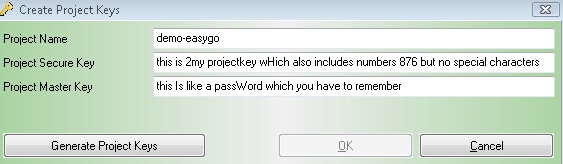
| • | Project Secure Key |
| • | Read Key |
| • | Write Key |
| • | Protected Read Key |
| • | Protected Write Key |
| • | Project Master Key |
Project Template
You would place in the project template only the following keys
| • | Project Secure Key = <ProjectSecureKey> |
| • | Protected Read Key = <ReadKeyProtected> |
| • | Protected Write Key = <WriteKeyProtected> |

Open Project in the License Generator
If this template is now opened in the License Generator, a password is required. The password is the Project Master Key, which was specified during the key generation.
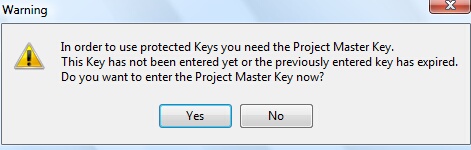
You have to enter the Project Master Key and specify, how long the password should be valid. Storing the password makes sense. Otherwise you would have to type in the password every time you open the project.
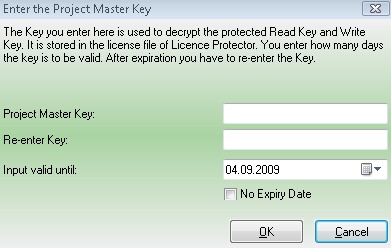
Source Code
To open the license file with the command PrepareAndCheck, Prepare, PrepareFoce, PrepareAdvanced or PrepareSimple the 'standard' ReadKey is necessary. You cannot use the Protected Read Key as there is no password option in the Source Code.
Automatic License Generator
If the Automatic License Generator runs on the same machine as the License Generator, the template with the ProtectedWriteKey can be used. If the Automatic License Generator runs on a different machine, you have to use the template with the WriteKey as there is no password option in the batch mode.
Depending on your needs you can make a project template which includes only:
| • | Project Secure Key - if an Activation Key should be generated |
| • | WriteKey - if a license file should be generated |
A ReadKey is not necessary.
Activation Server
The Activation Server can only work with ReadKey and WriteKey.
![]() This feature is only available in the Professional Edition.
This feature is only available in the Professional Edition.