|
Create a Key List with the Automatic License Generator |

|

|

|

|
A key list with hundreds of Serial Numbers can be generated in a batch process with the Automatic License Generator.
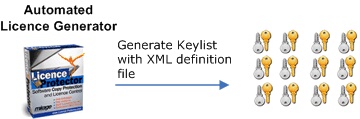
This is required if the application is sold via stores or with a box. It also simplifies the administration because per order just a key from the list can be used.
In the folder ..\EasyGo\key list you find sample configuration files. Basically, you have to define exactly the same settings like you would use with the manual generation of a Serial Number.
Myorderkey list.xml
Change NoOfkeys (=number of keys you want to generate) and use your module number as ProductID.
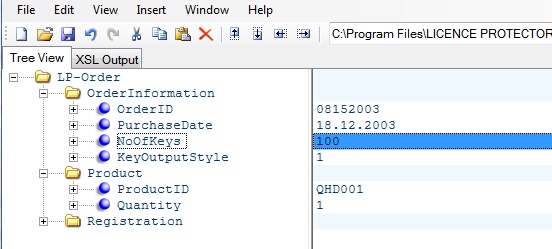
Config-key list-EasyGo.xml
This file includes the definition, with which options the Serial Number should be created. Use the same values like you would use within the License Generator and manual generation. You have to change in the sample file:
| • | ProductID |
| • | ProjectFilename |
| • | ModuleNumber |
| • | LocalReuse allows a reinstallation |
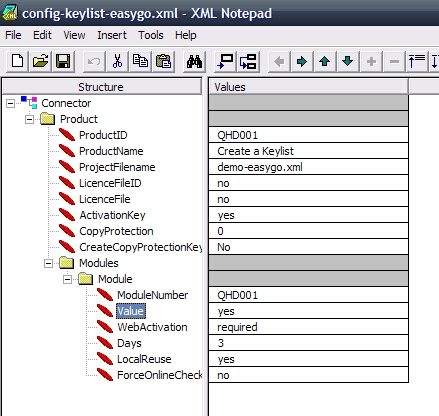
Start the process-key list.bat to create the key list.
Configuration file for a network license
Myorderkey list.xml
Change
| • | NoOfKeys to the number of Serial Numbers you want to generate, e.g. 100 would generate a keylist with 100 Serial Numbers |
| • | Quantity - For a Yes/No module it must be 1. For a network license it is the number of network licenses, e.g. 5 = 5 user or 5 PC network license |
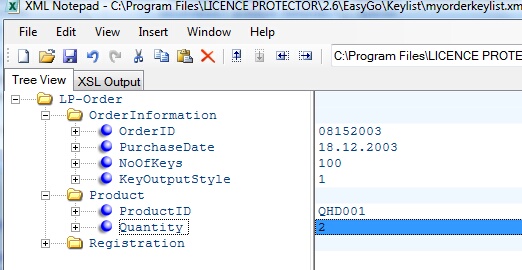
The sample above creates 100 keys with a 2 user/PC network license.
To make a Serial Number for a network license or counter set value to the number of network licenses you want to allow and AbsoluteLics to Yes. This replaces the existing value in the license file and does not add the licenses. Find a sample in the file config-key list-easygo-network.xml.
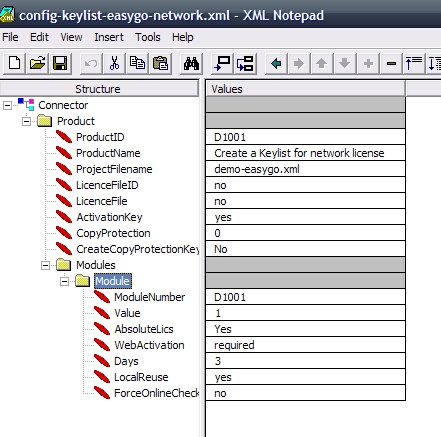
![]() Never define ForceOnlineCheck=Yes for a Serial Number Key. The online validation is automatically done if the user selects Online Activation during the activation process.
Never define ForceOnlineCheck=Yes for a Serial Number Key. The online validation is automatically done if the user selects Online Activation during the activation process.
![]() A key list can also be created using the License Generator - see create a key list with Serial Numbers
A key list can also be created using the License Generator - see create a key list with Serial Numbers