|
Create Serial Number using License Generator |

|

|

|

|
The Serial Number can be generated for each order manually with the License Generator. This is the best option if only a few orders have to be handled and no Activation Server is used.
Start the License Generator and load the demo-EasyGo.xml or your project template.
In the TAB Keys select Serial Number
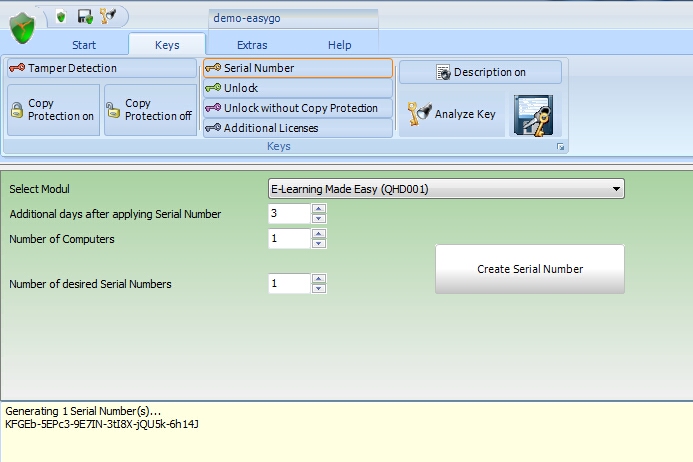
Select Module
Select the module, for which you want to create a Serial Number. By default, all modules will appear. A good idea is to define in the project template, which module is used as the main module. Then only this module will appear in the pick list. See Define module for Serial Number
Additional days after applying Serial Number
If activation by e-mail, fax or phone is used, there is a time difference between applying the Serial Number key and sending the Unlock Key. To allow the customer to use your application after applying the Serial Number, add a few days (typically 2-5 days) which are included in the Serial Number.
Number of...
If a network license is used (more then 1 license per PC / user / concurrent user), the number of PCs / users / concurrent users can be coded in the Serial Number. If the user buys later more licenses, send him and Additional Key.
This value overwrites the existing value in the license file. If you have an evaluation version with 5 users and the Serial Number includes 1 user, this results in a license for one user after applying the Serial Number.
For a single user installation always set this value to 1.
You can change the value for a Yes/No module or also set a value for a counter module.
Number of desired Serial Numbers
Either generate one key per customer or generate a complete key list with hundreds of keys. For details see Create a Key List.
Create and Save Key
After pressing the button Create Serial Number, the key(s) including the extended description is/are copied into the text box. If only one key is generated, it is also copied into the clipboard.
The content of the text box can be saved to a file with the button Save generated keys to file.![]()
![]() If you send out a key by mail, turn on the option: Description. This will create additional text for each key to ensure, that the user types in the correct letter.
If you send out a key by mail, turn on the option: Description. This will create additional text for each key to ensure, that the user types in the correct letter.
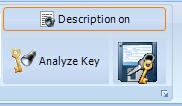
RCGEH-5EPc3-9E7IL-3tI8X-WQU5k-6v141
In block 3 at position 4 there is the capital letter I
In block 4 at position 3 there is the capital letter I
Multiple Usage of Serial Numbers
By default, a Serial Number is configured to allow a reinstallation on the same PC. This is automatically checked by the Activation Server.
Note
Even if you get an activation request by E-Mail, Phone or Fax the Activation Server can be used to type in the Serial Number while creating the Unlock Key.
If you have no Activation Server, you have to ensure manually that the Serial Number is not used twice.
![]() If you need more configuration options for a Serial Number, see Create Serial Number using Activation Keys
If you need more configuration options for a Serial Number, see Create Serial Number using Activation Keys
See also
Create Serial Number using Activation Keys
Other Activation Keys