|
Reset Application |

|

|

|

|
In case Tamper Detection locks the application, there are several ways to reset the application.
Sending an Reset Key
This is the recommended activation. Within the License Generator, select Edit, Activation Key for Tamper Detection.
Select either Resetting the local Run Number (for a single user application) or Resetting the global Run Number (for a network application). As an option you can select Online validation required to ensure that the key can be used only once.
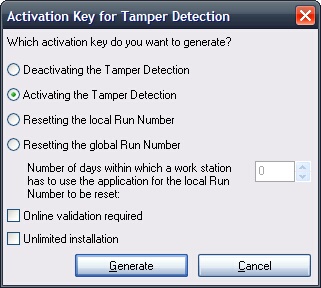
Within a network, the key has to reset all PCs. Therefore a timeframe has to by defined (Option: Number of days within which a work station has to use the application for the local Run Number to be reset). Within that time frame every computer that uses this license file is locally resetted. That means that during this X days the Tamper Detection functionality is virtually deactivated.
So you should select the number of days big enough to allow all installations to be started once to reset them locally but small enough that the deactivation of the Tamper Detection does not affect the consistency of your system. You have to tell your customer to start all installations during this time frame.
Sending out a new license file
One method is to create a new license file for. That license file will start with Run Number 0 and has no locally stored Run Number so the standard start-up functionality is used.
Using DLL commands
You can use DLL commands to rest the Run Number.
The command PrepareForce would allow to open a license file and ignore the error.