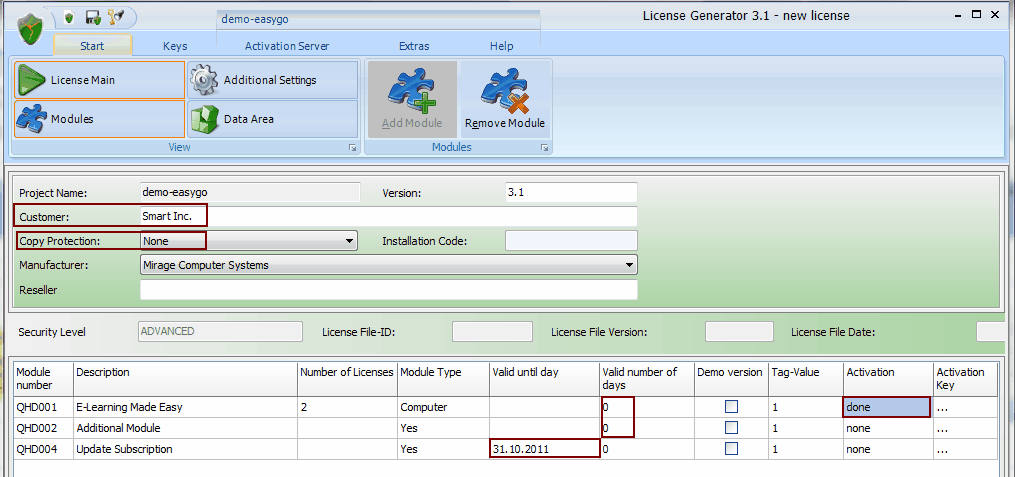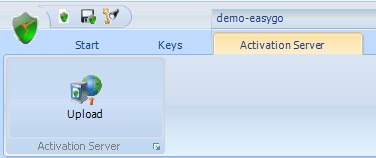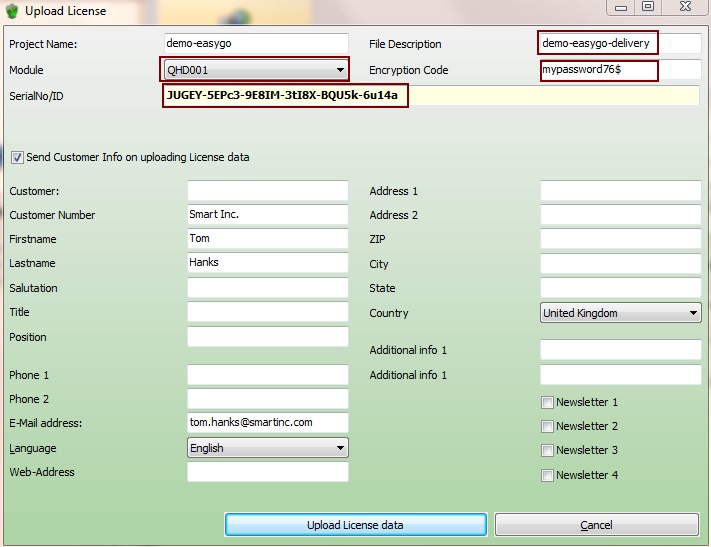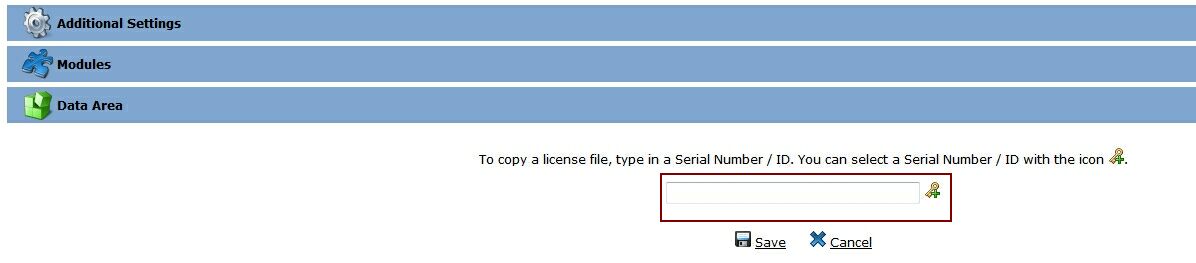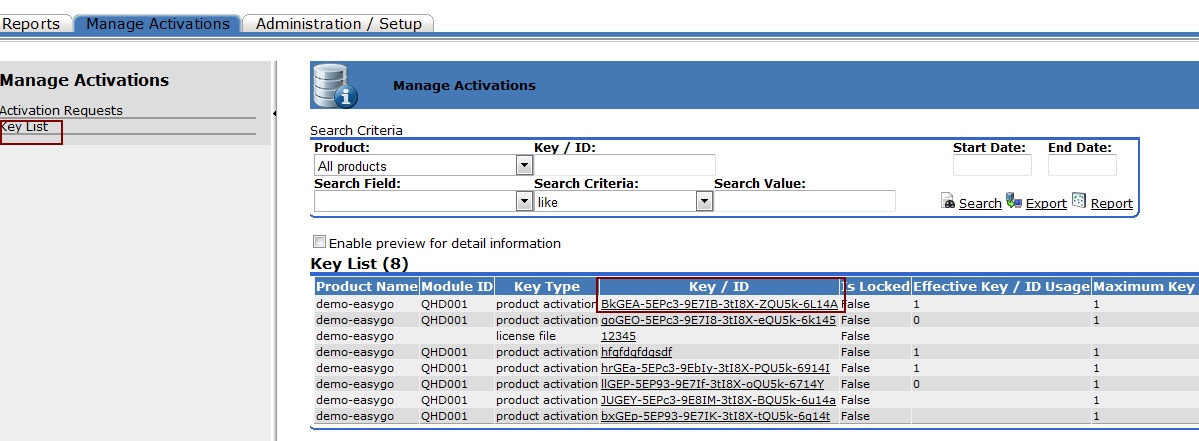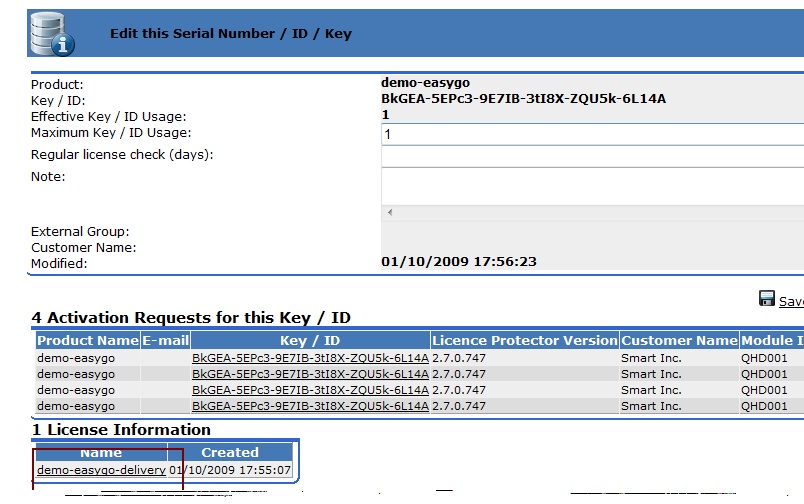Licence Protector 5
To deliver a license file via download, the following steps are necessary:
•Create a license file with the License Generator and upload this file to the Activation Server 6
•User gets a Serial Number which he can use to download his license
•The product activation downloads the license file
•When additional modules or licenses are bought, the license is manually updated on the Activation Server 6
•User downloads updated license information
Create a license file and upload it
Load your project and configure all the license options the customer ordered. You can either create the license file with the License Generator or just copy an existing license file on the Activation Server 6.

Create a default license file, upload it with the Generator and then always copy this default license file on the Activation Server 6.
User activates the software
Use the EasyGo commands (function reference EasyGo). You must use SetRegisterLictransfer with the following options:
•TransferLicence = true - this option activates the license file download
•File Description must have the same value like used in the screen to upload the license file
•Encryption Code must have the same value like used in the screen to upload the license file
The activation option should be restricted to online - SetRegisterSettings
•As the license file is modified after the download (e.g. copy protection is turned on), a good idea is to upload it. The command GetActionsOfLastPrepareAndCheck provides the 'event', when the activation was done. Use UploadLic to upload the file
 If a Serial Number / ID is used, which was not previously uploaded to the Activation Server 6 and assigned to a license file, the default (=demo license) file is activated but all the customer specific modules would not be available
If a Serial Number / ID is used, which was not previously uploaded to the Activation Server 6 and assigned to a license file, the default (=demo license) file is activated but all the customer specific modules would not be available
Modify the license file - add or change licenses
If the user buys additional modules or more network licenses, you change the license information on the Activation Server 6.
User updates license information
Provide a menu option: Update my license
Use the following code sequence:
•Read the Serial Number using GetSerial
•Now update the license information using DownloadWholeLic
This will download the latest license file information from the Activation Server 6

You can also offer an option to upload the license file using UploadLic.
Configuration settings on the Activation Server 6
The following values in the project.config file on the Activation Server 6 are important for the license file upload:
Configuration settings on the Activation Server 6
The following values in the project.config file on the Activation Server 6 are important for the license file upload.
You can configure these options using Administration / Setup, Product configuration
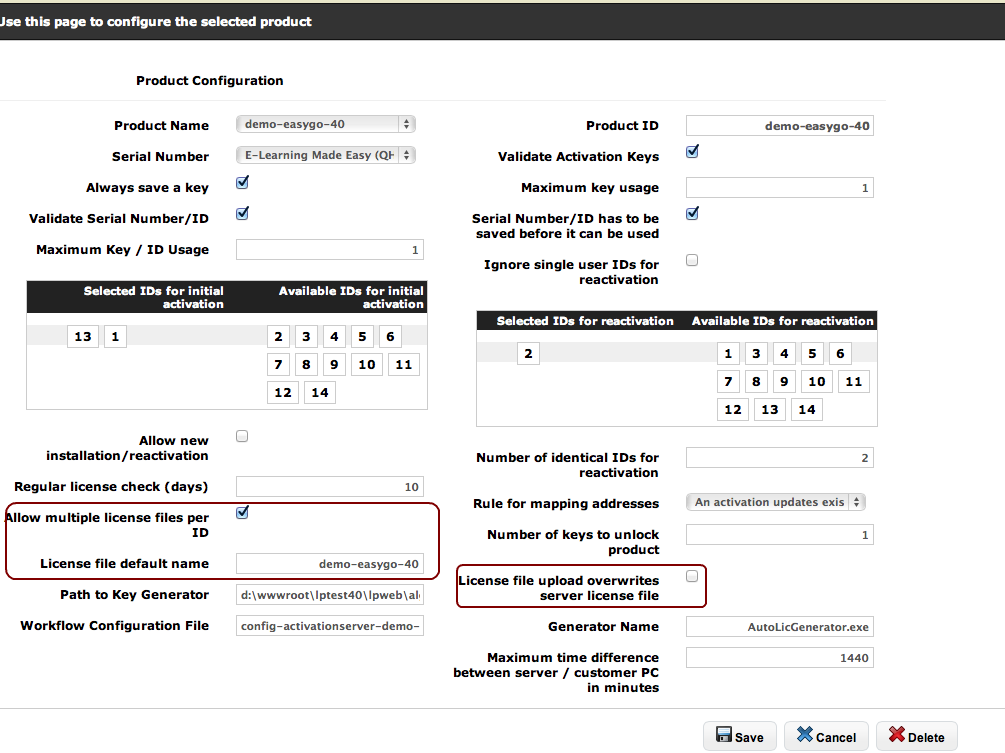
There are additional options for for the license file
•Allow multiple license files per ID - MultipleLVS
•License file default name - LvsDefaultName
•License file upload overwrites server license file - LvsOverwriteServerChanges