
Licence Protector 5
Create Activation Key
An Activation Key stores the information for just one module. If more modules have to be changed, you have to create a corresponding number of Activation Keys.
Within the module line Double-Click in the field Activation Key on the right. A window will open for creating one or more keys.
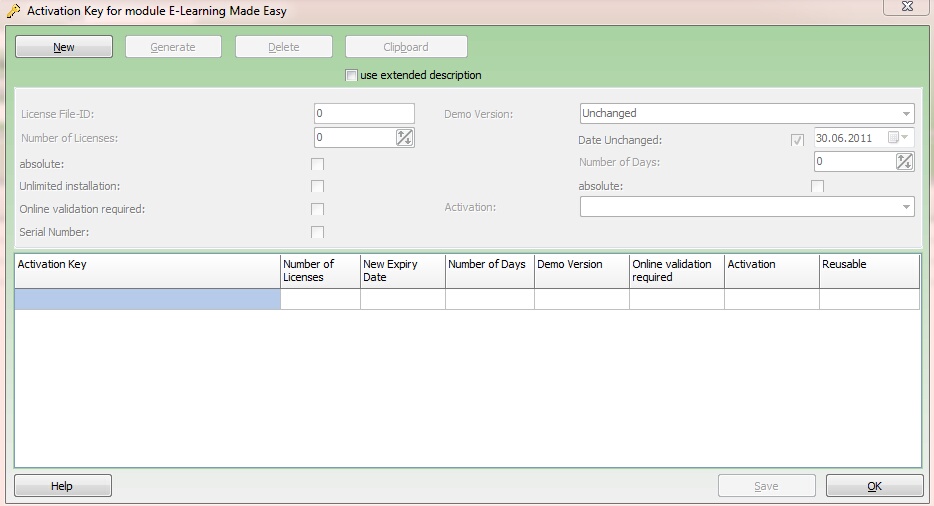
Use the Button New to change into the entry mode where you can:
|
Increase or decrease the number of licenses of a module or set the license to an absolute value
|
|
Change the status of the demo version (Unchanged, No = Full Version, Yes = Demo version)
|
|
Set a new expiry date (not possible in the Demo version of Licence Protector 5)
|
|
Increase or decrease the number of days that a license is valid (not possible in the Demo version of Licence Protector 5)
|
|
Define, if an Online validation is required
|
|
Define if the Activation Key can be used multiple times on one machine (unlimited installation)
|
|
Change the status of the Activation |
Press the Button Generate to generate and display the Activation Key.
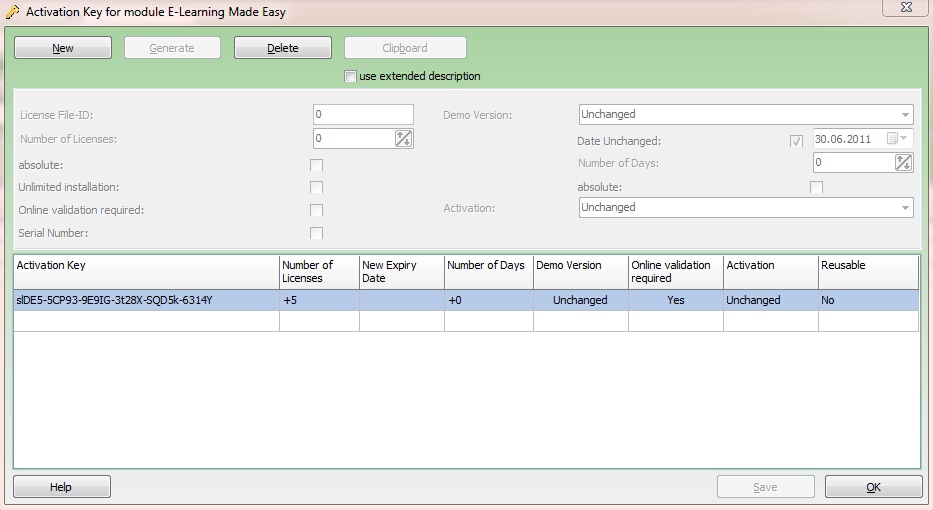
The Activation Key is automatically copied to the clipboard, e.g. to e-mail the key. You can copy a selected key into the Clipboard using the button Clipboard.
Choose the option: use advanced description and the button Clipboard, then additional information information to clarify letters which could be misinterpreted (like I and 1 or O and 0) is used.
Example:
GPwau-18PD6-4DaDj-1WfAl-xMhCO-4iBCJ
In block 4 at position 5 there is the small letter l
In block 5 at position 5 there is the capital letter O
If an Activation Key is generated while a license file is opened, then the Activation Key is stored additionally in the license file. There is a security request and the storage of the key can alternatively be prevented.
 If you have a license file loaded, the button: Save is available. This would save the Activation Key directly in the license file. This is only required if you want to save a copy of this key in a customer file.
If you have a license file loaded, the button: Save is available. This would save the Activation Key directly in the license file. This is only required if you want to save a copy of this key in a customer file.

