The Online Activation needs the Serial Number, company name and e-mail address. Press the button Next. Then the license will be verified online and activated. No additional step will be required. If the Activation is successful, the screen Activation finished is displayed. See details of the workflow
Enter activation data
The user first gets a screen to type in the Serial Number, name and depending on the settings for the required activation data, more personal data.
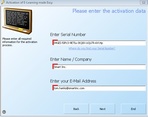 Standard Activation Data |
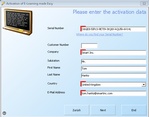 Basic Activation Data |
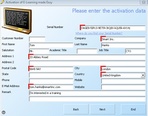 Full Activation Data |
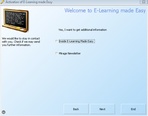 Newsletter |
Change Proxy server settings
By default, the proxy server settings from the Internet Explorer are retrieved. The user can change the settings.
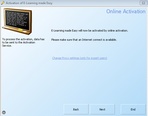 Online Activation - Change Proxy Server
You can disable the option to allow changing the proxy settings using <AllowChangeWASURL> in the project template. The default value is to use NO proxy server.
Online Activation in process
The user sees an animation while the data are sent to the Activation Server 6.
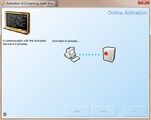 Activation in progress
 The dialogs could be deactivated either with the settings <ShowWAStartPage>, <ShowWAProgressPage>, <ShowWAResultpage> in the project template or with the commands ShowWAStartPage, ShowWAProgressPage, ShowWAResultPage in the source code. The dialogs could be deactivated either with the settings <ShowWAStartPage>, <ShowWAProgressPage>, <ShowWAResultpage> in the project template or with the commands ShowWAStartPage, ShowWAProgressPage, ShowWAResultPage in the source code.
Activation successful
The screen activation completed is displayed.
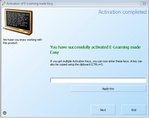 Online Activation - completec
|
|
The Online Activation uses an http request on Port 80 to communicate with the Activation Server. A router with a standard firewall (IP-Filter) will not detect the difference to a Browser request and let the activation pass. A local personal firewall like McAfee or Norton will pop-up and ask, if the request should be permitted. Only a 'real' application firewall will block the request and an administrator has to open port 80.
Proxy settings are retrieved from the Browser but can be changed with the commands LocalProxPort, LocalProxyServer, UseLocalIIEProxy, UseLocalProxy.
 Only the Licence Protector DLL can communicate to the Activation Server 6 Only the Licence Protector DLL can communicate to the Activation Server 6
|


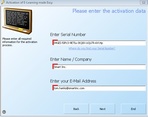
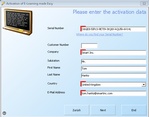
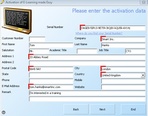
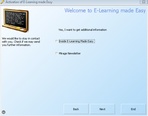
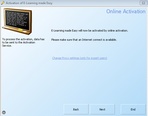
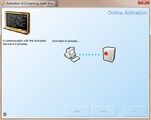
 The dialogs could be deactivated either with the settings <ShowWAStartPage>, <ShowWAProgressPage>, <ShowWAResultpage> in the
The dialogs could be deactivated either with the settings <ShowWAStartPage>, <ShowWAProgressPage>, <ShowWAResultpage> in the 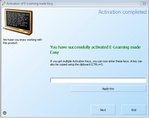
 Only the Licence Protector DLL can communicate to the Activation Server 6
Only the Licence Protector DLL can communicate to the Activation Server 6