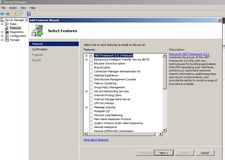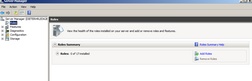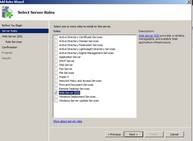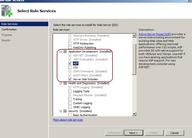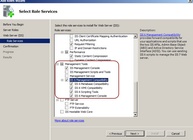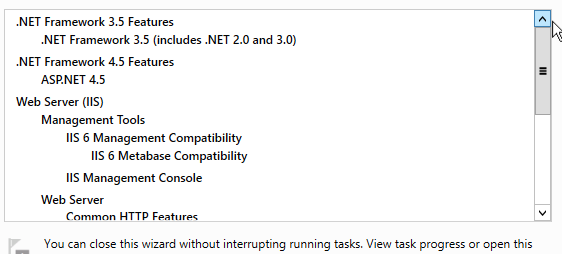Step 1 - System Requirements
The Activation Server 4 is a .NET service and needs a Windows server system with .NET.
System Requirements
•English operating system
•Windows Server 2008 R2, Windows 2012 R2, 32 or 64bit. The latest service pack is required.
•Microsoft Internet Information Internet Information Server (IIS 6, 7 or 8)
•.NET 3.5 and 4.5
•ASP.NET 4.5
•ASP.NET Ajax Extension (automatically installed)
•Open XML SDK (automatically installed)
•Microsoft SQL Server or SQL Server Express (2005 or higher up to SQL Server 2012)
•Right to start an executable on the server
•Static IP - server must be reachable through Internet access
•Browser (Minimum Version required) IE 9, Firefox 16, Chrome 22, Safari 5 (Windows), Safari 6 (MAC)
The installer package checks, if all necessary components are installed and if it is missing, it will automatically download the component. The installation of every component is described in the following chapters.
We recommend installing the server on a virtual machine. This simplifies the installation and maintenance.
If you have multiple websites running on the same server, a good idea is to create a subdomain for the Activation Server 4.
Install Operating System Prerequisites
If you are running a Windows 2008 Server, you have to install the IIS and the NET framework through the Server Manager. On Windows 2012 Server, the Windows features and roles are installed automatically.
•Click Start, point to Administrative Tools and click Server Manager. •Click Add Features •Select .NET Framework 3.5.1 •Review your installation selections and click Install.
To install the IIS
•Click Start, point to Administrative Tools and click Server Manager. •Click Add Roles.
•The Add Roles Wizard will appear. Click Next. •If any required features are missing, you will be prompted to install them by clicking the Add Required Features button. •From the Select Server Roles window, click the box beside the Web Server (IIS) option. Additionally select Application Server which will install ASP.NET 3.5.1 Also select Web Server (IIS) support. Click Next.
Select all components which are highlighted in red - especially ASP and Server Side Includes are required
Also select the IIS 6 Management Compatibility (see screenshot which options to check)
• If you are unsure what a service is for, select the service and a short description will appear. •Click Next. •Review your installation selections and click Install. •When the installation is complete, review the results in the ‘Installation Results’ window and click Close. |
| Instal IIS and .NET Framework, ASP.NET 4.5 - Windows 12 Server (manual setup only in case installation fails) |
The configuration is done automatically during the installation. A manual setup would only be required in case the installation process fails.
The steps describe Windows 2012 R2 Server. The steps for Windows 2012 Server are similar.
•Click Start, point to Administrative Tools and click Server Manager. •Click on Manage, Add Roles and Add Features
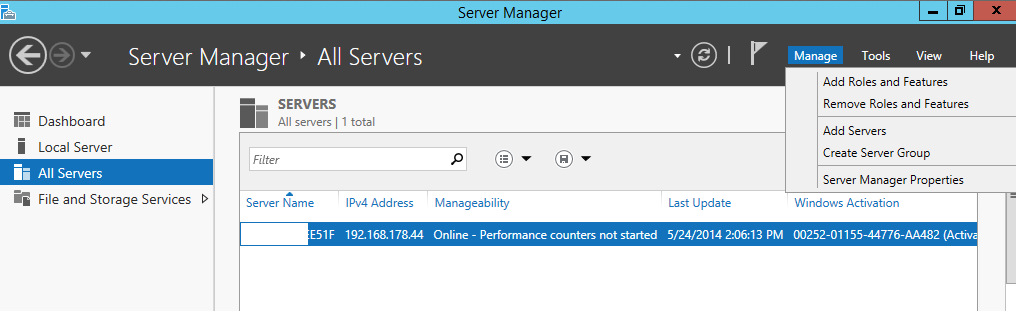 Add Roles and Features
•Select: Role-based or feature-based installation
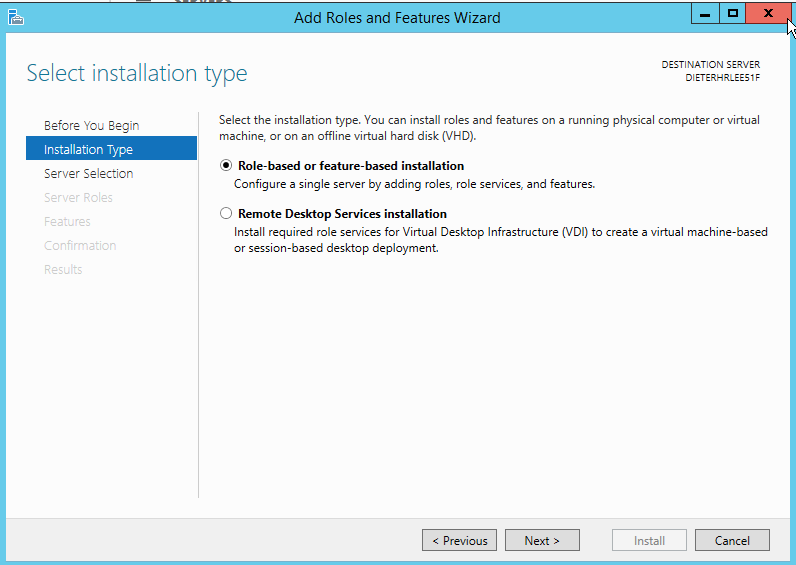 Role- or feature-based installation •Select your server
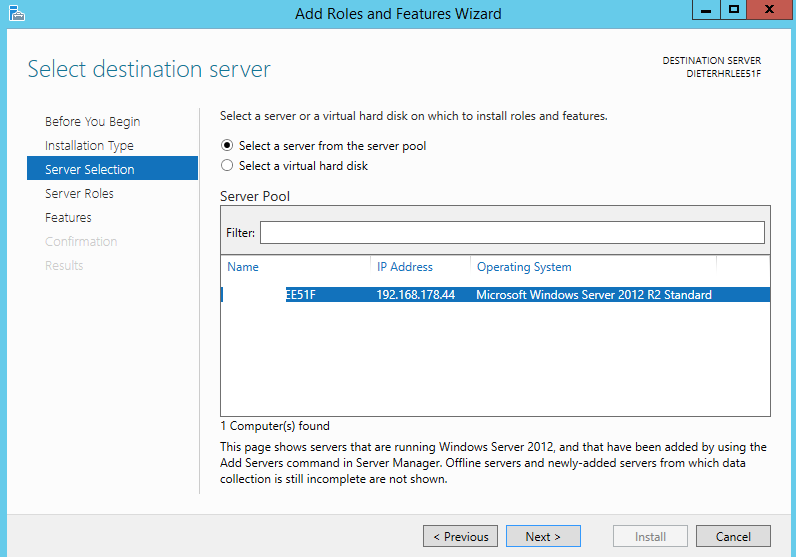 Select Server
•Select Web Server (IIS) and confirm to install the Management Tools
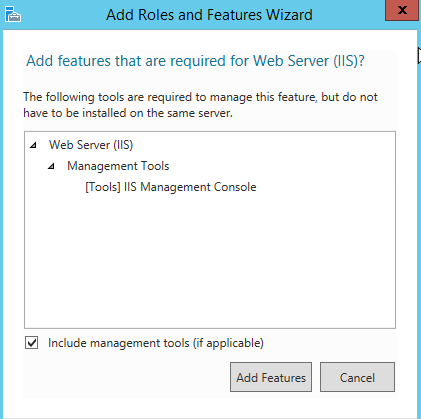 Add IIS
•Additionally select IIS 6 Management Compatibility
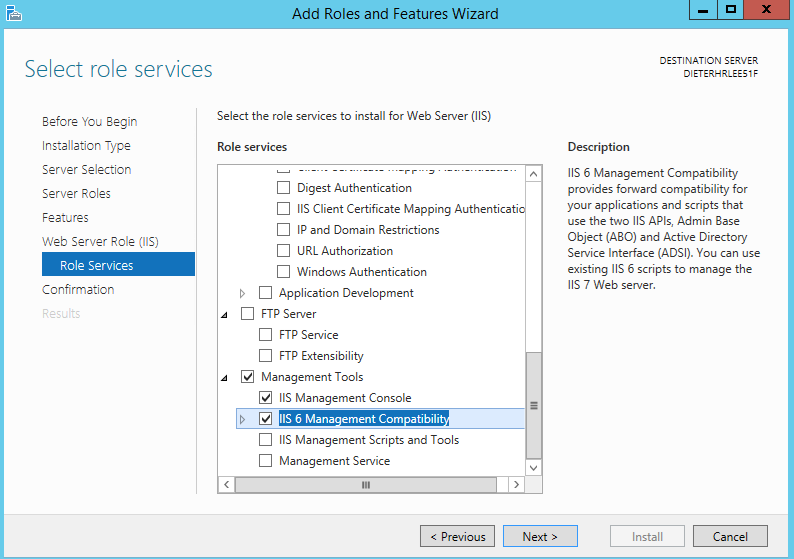 Add IIS 6 Management Compatibility
Click on Features and select .NET Framework 3.5, .NET Framework 4.5 and ASP.NET 4.5
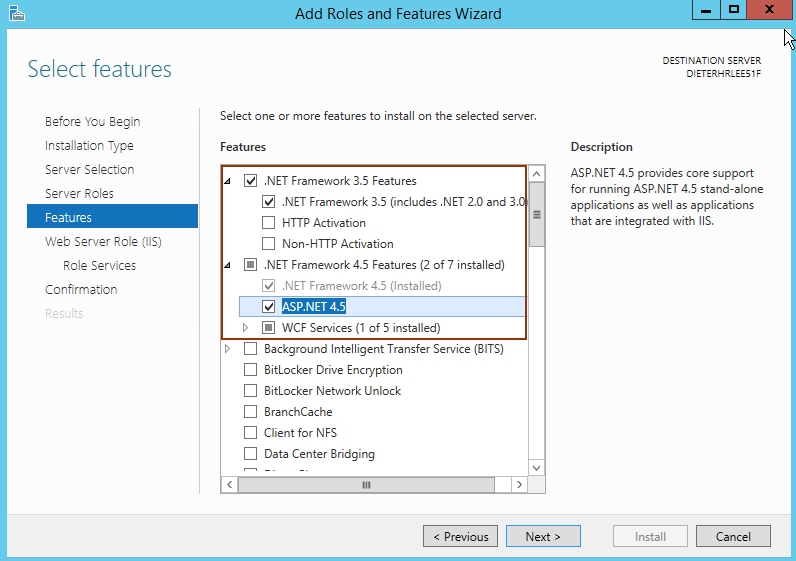 Add .NET and ASP.NET
•Review your installation selections and click Install.
|