Transactions
A Transaction represents a licensing request from the users machine to the Activation Server 4. Each request (successful or erroneous) is journalized.
Every time a request like:
•Product activation
•Transfer a license
•Reinstall a license
•Regular license check
is done a record=transaction in the Activation Server 4 is generated to document the licensing request.
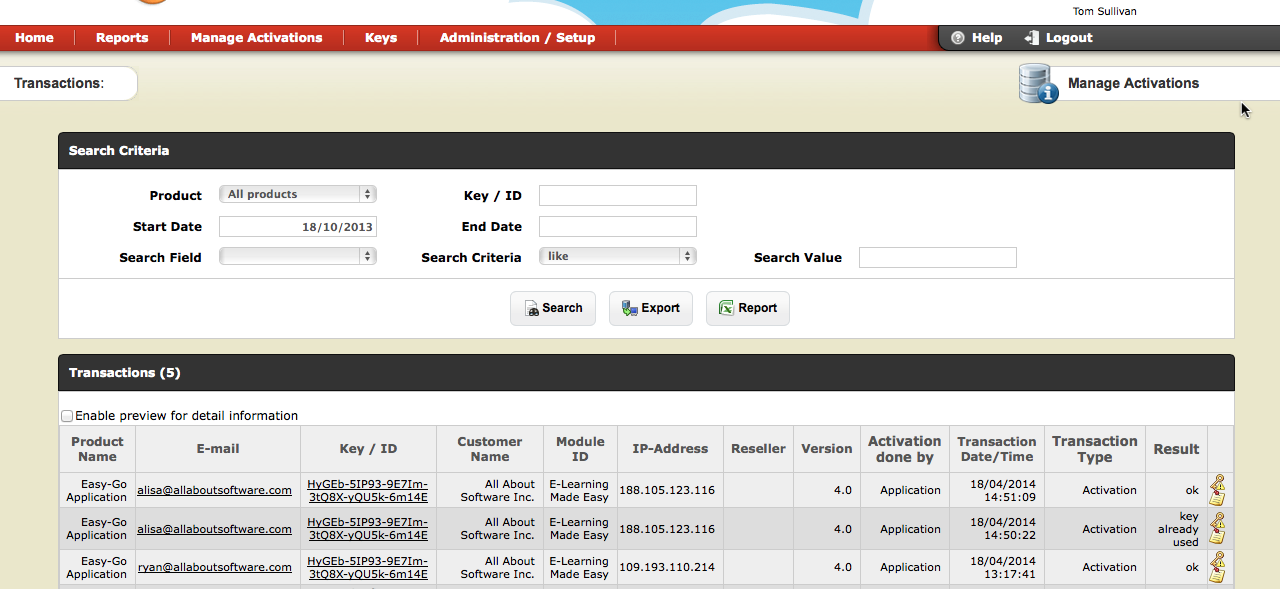
Transaction list view
By default, you get a list all transactions for all products. If you have more than 50.000 transactions, it is recommended to display only the last 6 months or 30 days by default. This can be configured per user in the user settings.
The list view can be filtered using search criteria like product, key / ID, transaction result etc.
•Icons in the right column indicate an important status - Icon explanation
•To display details or change information click on the Key / ID
You can customize the columns - e.g. if you do not need the reseller column but would like to see the license file version, change the fields to display in the user settings.
![]()
Click on the key / ID to get the transaction details.
Activation Done By
Information how a product was activated
•Application - (Windows Licence Protector or All-In-One Protector)
•E-Mail Service - (automated E-Mail service)
•E-Mail - (manual product activation)
•Fax - (manual product activation)
•MAC - (MAC Licence Protector or All-In-One Protector)
•Manual - (no longer in use)
•Phone - (manual product activation)
•Website - (using an https request to create the Unlock Key)
Transaction Type
The transaction type indicates the origin of the transaction. Possible transaction types are:
•Activation - product activation
•Check Key - just validate a key. This is typically done for an Activation Key (not a Serial Number)
•Check license and get info
•Deactivation - deactivate a license file or module
•Download license file - download of a license file
•Initialize license - first installation of the application and downloading the original license file (MAC only)
•Product Deactivated - deactivate a license file or module
•Reactivation - new installation on the same computer or regular online check (older Licence Protector / All-In-One Protector versions)
•Upload License file - upload a license file
•Validation - regular online check
![]() Depending on the Licence Protector / All-In-One Protector version used, the transaction could vary.
Depending on the Licence Protector / All-In-One Protector version used, the transaction could vary.
Result
The main purpose of the result field is to indicate, if a transaction was successful or not. In case a transaction failed, it displays an error message or error code.
Preview information
Check: Enable preview for detail information and hover over the Key /D.
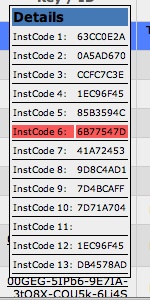
It displays all installation codes / hardware IDs and highlights the installation code, which was used for copy protection.
![]()
Search for a key / ID in the Home TAB and click on the search result in the Key List. You get an overview about all Transactions for this key. Hovering over each transaction displays the installation codes so that you can easily compare, if the key was used on the same machine or not (of course the Activation Server 4 has already done this).
