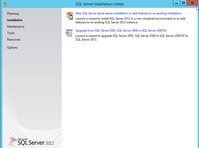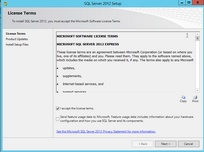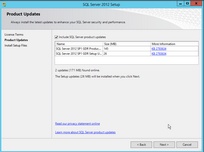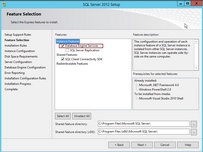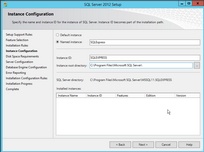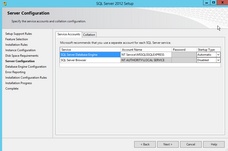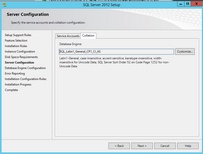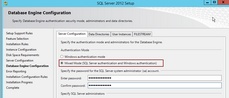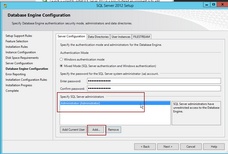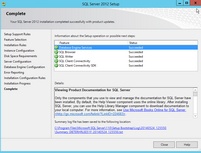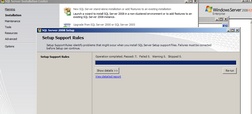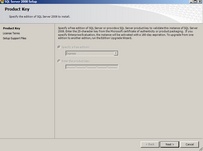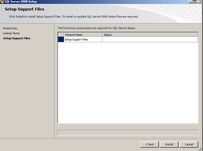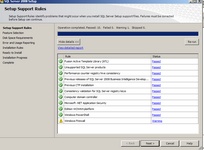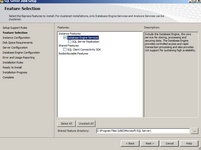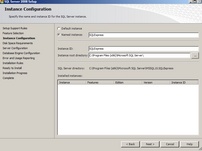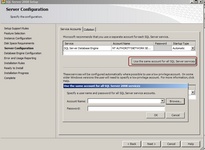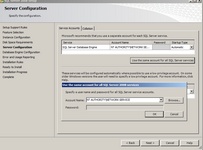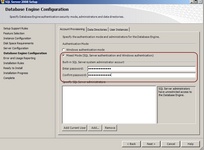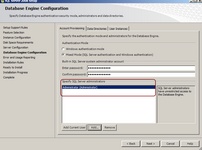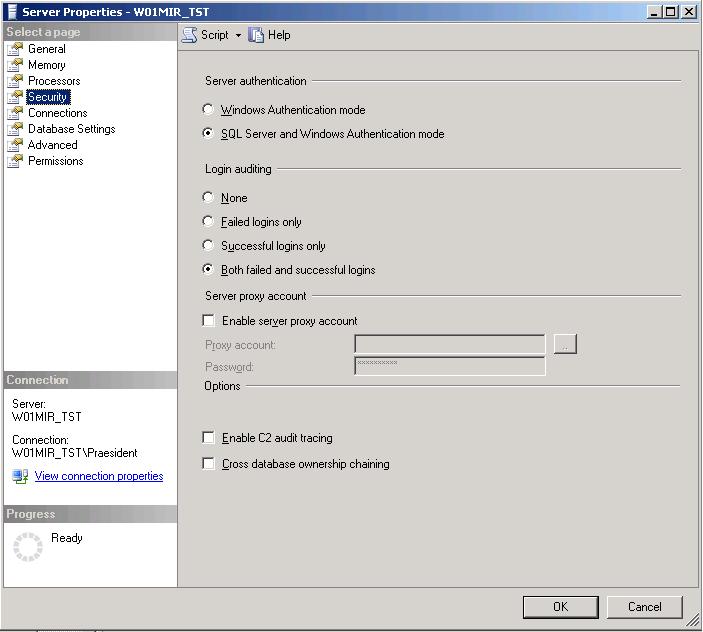A Microsoft SQL Server or SQL Server Express (2005 or higher up to SQL Server 2012) is required.
The installer will automatically download SQL Server 2012 Express Edition. If you already have an SQL Server installed then you can skip this step.
The collation must be: Latin1 General CP1 CI AS

The Activation Server 5 does not include a license for the MS-SQL server and you are responsible to use the MS-SQL server with the correct licensing.
Step by Step installation and configuration guide - SQL Server 2012
Find below screenshots of the installation process.
Start the installation by clicking on Installation on the left side
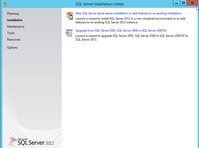
Start Installation
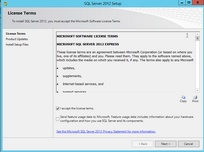
Confirm License Terms
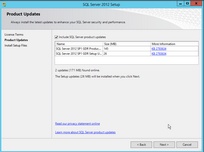
Select all product updates
Select Database Engine Services
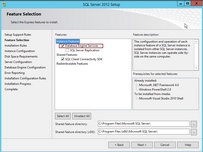
Select the feature to install
Name of the SQL Instance / Server - If you change the name you have to note it down as it is required later. The default name is: SQLExpress
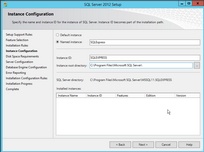
Instance Name
The SQL server installation could take a while and it could require a restart of the server. Once the server is installed additional configuration is necessary.
Select: NT Service
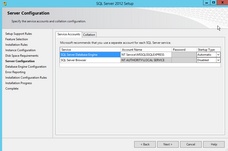
Select Account: NT Service
Click on the TAB Collation - Ensure that Latin1 General CP1 CI AS is selected
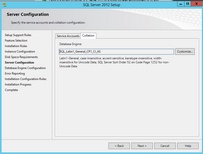
Select Collation
The next step is crucial.
 The SQL server must be configured for SQL Server and Windows Authentication mode.
The SQL server must be configured for SQL Server and Windows Authentication mode.
Type in a password and note it down. This is the password for the user sa
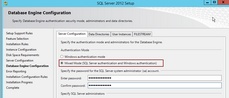
Configure authentication mode
Specify the SQL server administrator and select: Administrator (Click on Add to select from a list)
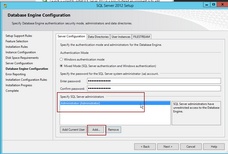
Specify SQL Server administrator
The final screen should display that all components have been successfully installed.
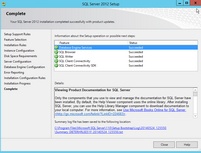
Screen Complete - must display all components with a green icon
Step by Step installation and configuration guide - SQL Server 2008
Find below screenshots of the installation process.
Start the installation by clicking on Installation on the left side
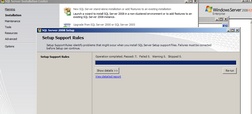 Start Installation
Click next to install the free Express Edition
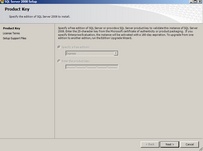 select free Express Edition
Click on Install to start the installation
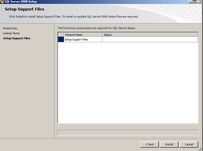 start setup with supported files
The next screen (setup support rules) should display all tests as passed
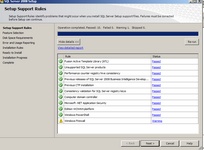 Setup Support Rules
Select Database Engine Services
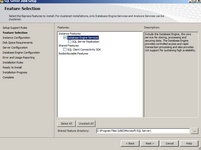 Select the feature to install
Name of the SQL Instance / Server - If you change the name you have to note it down as it is required later. The default name is: SQLExpress
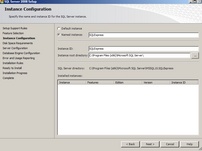 Instance Name
To select the account name click on: Use the same account for all SQL Server services
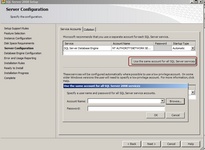 Select Account: Step 1
In the pop-up Window, select: NT Authority\Network Service
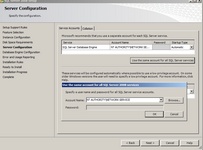 Select Account: Step 2
The next step is crucial.
 The SQL server must be configured for SQL Server and Windows Authentication mode. The SQL server must be configured for SQL Server and Windows Authentication mode.
Type in a password and note it down. This is the password for the user sa
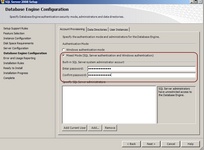 Configure authentication mode
Specify the SQL server administrator and select: Administrator (Click on Add to select from a list)
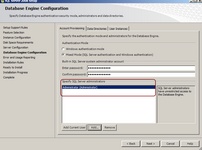 Specify SQL Server administrator
The SQL server installation could take a while and it could require a restart of the server.
|
Change security authentication after installation
In case the wrong security information was selected during the initial installation of the SQL Server, it can be changed later.
During installation, SQL Server Database Engine is set to either Windows Authentication mode or SQL Server and Windows Authentication mode.
To change security authentication mode
1.In SQL Server Management Studio Object Explorer, right-click the server, and then click Properties. 2.On the Security page, under Server authentication, select the new server authentication mode, and then click OK. 3.In the SQL Server Management Studio dialog box, click OK to acknowledge the requirement to restart SQL Server.
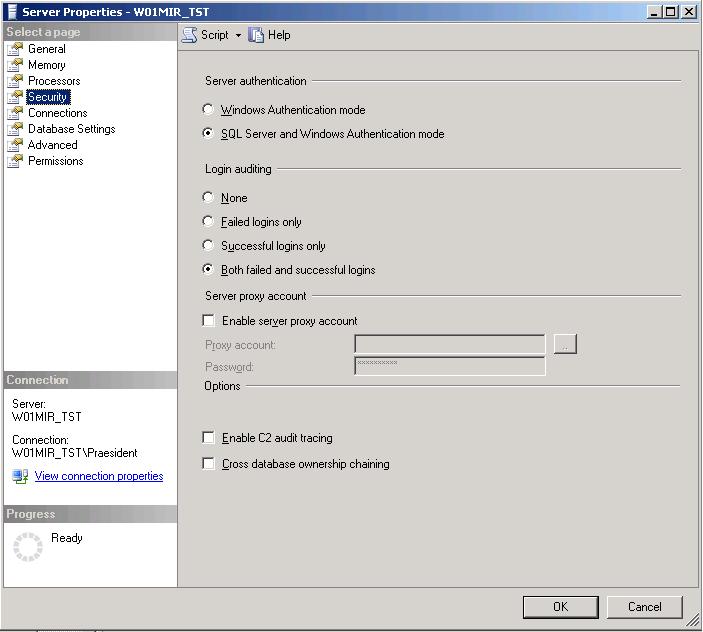
|


 The SQL server must be configured for SQL Server and Windows Authentication mode.
The SQL server must be configured for SQL Server and Windows Authentication mode.