
Activation Server 6
General configurations can be used to do the settings at customer portal level.
You can find your customer portal url link in the general configurations which can be used to open customer portal from activation server itself.
You can configure support ticket url, online help url, contact us url,enable/disable add keys feature, enable allow link email feature. By default, add key feature and link email feature are disabled in the customer portal.
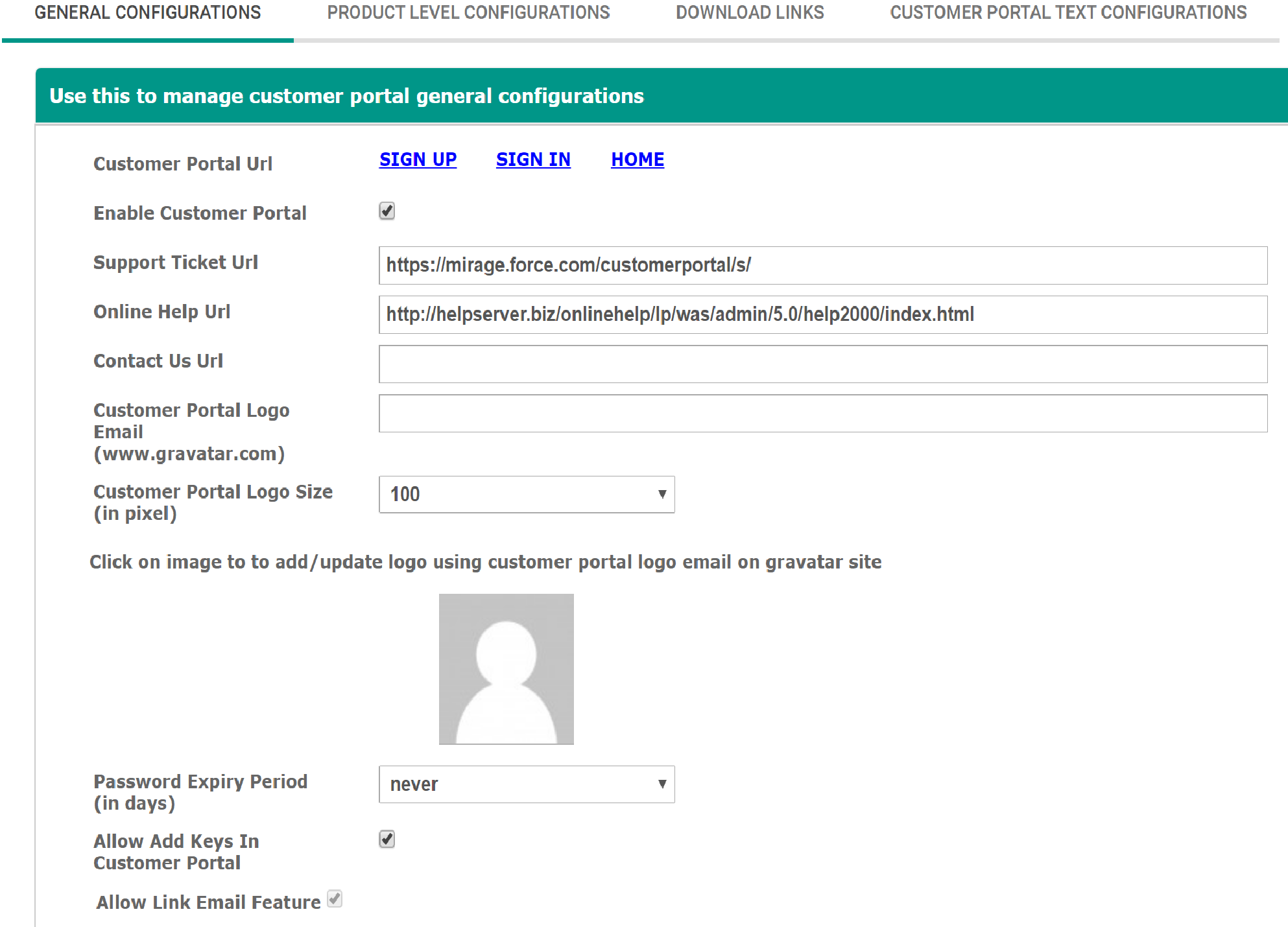
General configurations for the customer portal includes the following -
1. Customer Portal URL - This displays the customer portal link which can be used to launch the customer portal . The URL is https://customer-portal.center/hostingID
2. Support Ticket URL - You can configure the support ticket url for customer portal which can be used by customer portal users to raise any support ticket. This url is shown in the customer portal menu item Support - Open a ticket . For details click here .
3. Online Help URL - You can configure the online help url for customer portal which can be used by customer portal users to seek help regarding customer portal features. This url is shown in the customer portal menu item Support - Online Help . For details click here .
4. Allow Add Keys in Customer Portal - Customer portal allow end users to add serial numbers to their account. This add key feature can be enabled/disabled using this setting.By default this setting is disabled. If this setting is enabled, user will be allowed to add new serial number to their account. If this setting is disabled user cannot add new serial number to their account. For details click here .
5. Allow Link Email Feature - Customer portal allow end users to link different email account and can control the keys related to other email accounts also. This allow link email feature can be enabled using this setting. If this setting is enabled, user will be allowed to link other emails to their account. By default this setting is disabled. Once enabled this setting cannot be disabled again to maintain the data integrity of the customer portal. For details click here .
6. Password Expiry Period - You can configure the password expiry period in days for the Customer Portal Users. By default this value is never.
Once the configured time frame is over Portal user will be asked to change the password for security reasons. For details click here
7. Customer Portal Logo Email - You can configure the customer portal logo by saving an email id to which the logo is linked in the gravatar site. The logo will be displayed on the top of every screen in the customer portal.
8. Customer Portal Logo Size - You can configure the customer portal logo size in pixels. The logo will be displayed on the top of every screen in the customer portal.
