
How to create a download version in EXE format? |

|

|

|

|
||
How to create a download version in EXE format? |

|

|

|

|

|
Multimedia Protector creates a ZIP file, which the user has to unpack after the download.
Instead of a ZIP file you can create an EXE file with a Windows tool, which would unpack automatically and start your product. This especially make sense if you use a menu application or the installation manager. The following chapter describes how to use WinRar ( http://www.win-rar.com )
Highlight all files, which should be compressed into an EXE file. Below is a sample using project files in combination with the installation manager
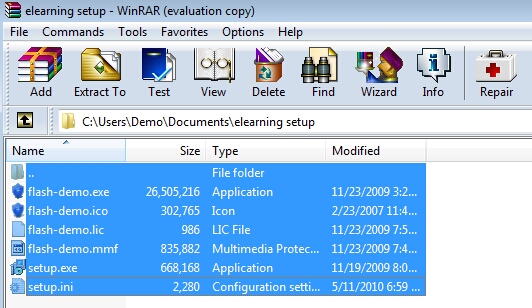
Click on the button: Add

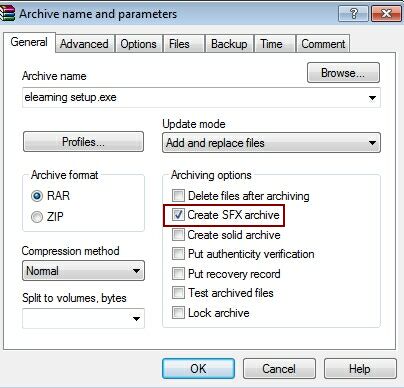
Select TAB Advanced, SFX-Optons
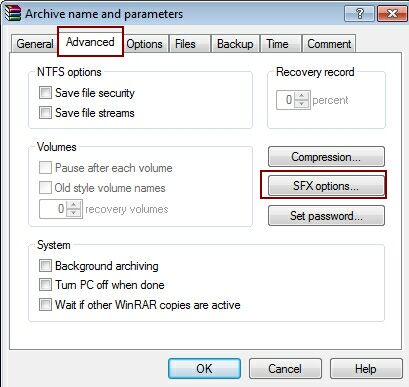
Run after extraction must be: Setup.exe
The option: Unpack to temporary folder is mandatory
Additional options can be selected if required.
|
The field - path to extract - should should have a default value. The file in the field: Run after extraction - should either be the menu application or the name of the project file
It is mandatory to uncheck: Unpack to temporary folder
Additional options can be selected if required. |
The result is an EXE file which would start your protected product after the download.
See also: How can I share my files using a download link?