
FLV Player (martijndevisser.com) |

|

|

|

|
||
FLV Player (martijndevisser.com) |

|

|

|

|

|
FLV Player from www.martijndevisser.com
Multimedia Protector is able to play FLV files but does not include a player control (start, stop, forward etc.). To add this functionality you need a FLV Player.
•Download the FLV Player from www.martijndevisser.com and install it
•Copy the file flvplayer.exe from the installation folder (e.g. ..\program files\flv player) to your project folder
•Add one or more FLV files

Now import the 2 files from the project folder and mark the FLVPlayer.exe file as start file using the button Define as starting file. A red icon signals the start file.
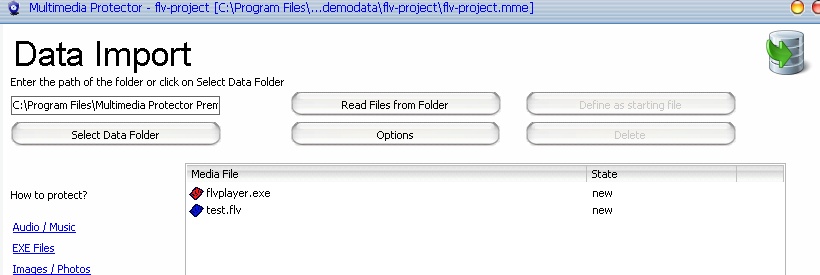
Click on the Options button, select EXE Options. Provide the name of the flv file as command line parameter including the variable %path%
Example: "%path%\test.flv"
This step is mandatory. Also select: Run EXE on secure Virtual Zone.
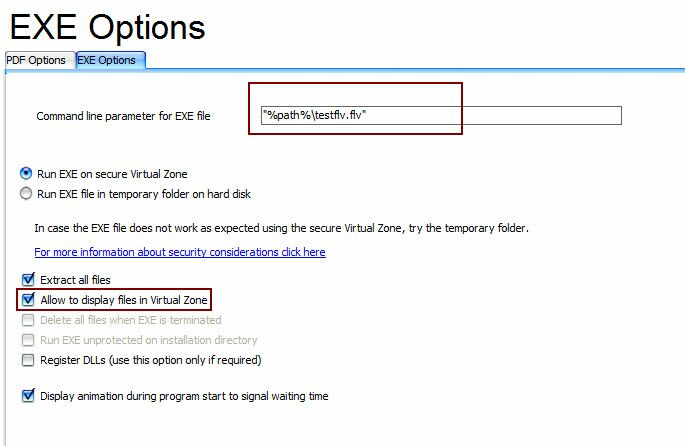
If multiple FLV files are imported, select the option: Allow to display files in Virtual Zone. The user can now select other FLV files within the FLV player.
![]() Special considerations
Special considerations
•The video file cannot be streamed and has to be loaded completely before it starts. Therefore the file size should be below 250 MB. The file size can be minimized by changing the resolution or video quality during conversion
•The best strategy is to create for every video file a separate project and use an external menu to select between multiple video files. Details see: Split project into several databases
•If multiple video files are imported, the maximum file size limitation is valid for the complete project. Only the first file is automatically played. The user has to select manually other files to view within the video player
•The video will play only on a PC, not on a CD / DVD recorder connected to TV.
(This sample was made with FLV Player 2.0.25)
MIRAGE MAKES NO REPRESENTATION, WARRANTY, OR GUARANTY AS TO THE RELIABILITY, TIMELINESS, QUALITY, SUITABILITY, TRUTH, AVAILABILITY, ACCURACY OR COMPLETENESS OF THE SOFTWARE MENTIONED IN THIS TUTORIAL. MIRAGE DOES NOT REPRESENT OR WARRANT THAT (A) THE USE OF THE SOFTWARE WILL BE SECURE, TIMELY, UNINTERRUPTED OR ERROR-FREE OR OPERATE IN COMBINATION WITH ANY OTHER HARDWARE, SOFTWARE, SYSTEM OR DATA, (B) THE SOFTWARE WILL MEET YOUR REQUIREMENTS OR EXPECTATIONS, (C) ERRORS OR DEFECTS WILL BE CORRECTED, OR (D) THE SOFTWARE IS FREE OF VIRUSES OR OTHER HARMFUL COMPONENTS. YOU ARE RESPONSIBLE TO ENSURE THAT THE SOFTWARE IS USED WITHIN THE LIMIT OF THE LICENSE AGREEMENT OF THE SOFTWARE.
|