
Add USB-Stick protection |

|

|

|

|
||
Add USB-Stick protection |

|

|

|

|

|
Multimedia Protector supports to use a standard USB-Stick to copy protect a product. For details how this works see USB-Stick as a dongle replacement
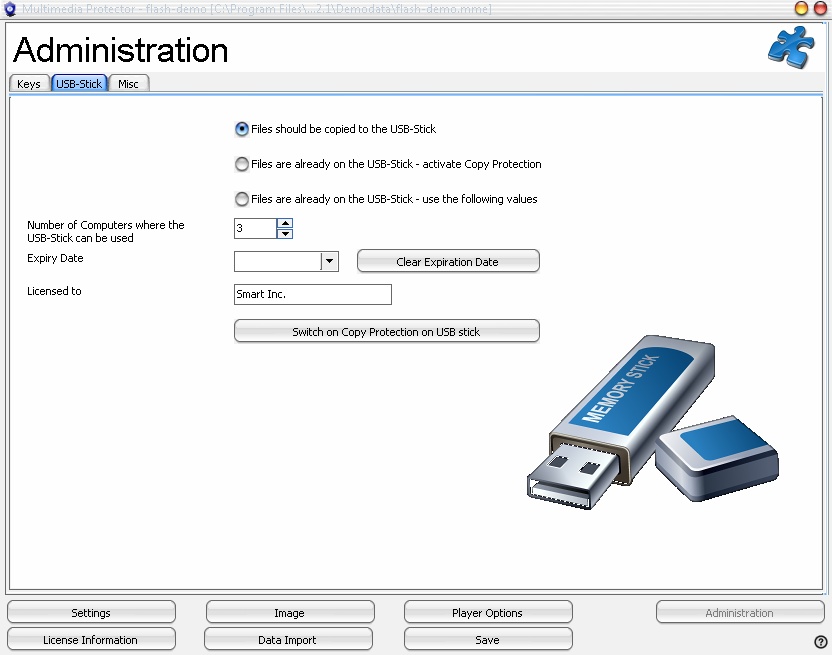
To deliver a USB-Stick with a ready to go license, there are only a few steps necessary. Limit usageThe customer can use the license always only on the computer, where the USB-Stick is attached. The limitation by PC / user is an additional configuration setting to limit the usage.
•Use a license per Computer/PC - this limits the usage to the defined number of computers (recommended option). To define an unlimited usage, just configure a license with 9999 computersPC) •Use a license per User- this limits the usage to the defined number of users
The default value is retrieved from the project settings in the screen - License Information. If you want to change the default settings, define the new value in the field Number of Computers where the USB stick can be used.
Expiry DateIf you want to add an expiry date for the full version (time limited full version) use the default values from the screen - License Information. If you want to change the default settings, define the new value in the field below: Expiry Date Licensed toThis should be the company name or the user name. The information is displayed in the License Viewer. Activate protection on USB-Stick
If you want to copy the files to the USB-Stick and automatically activate the copy protection, select the option: Files should be copied to the USB-Stick press the button Switch on Copy Protection on USB-stick. This opens a file dialog to select the USB-Stick, copies the files and adds the protection. You can specify the number of computers, where the USB-Stick can be used, and an expiry date in the fields below.
If you already copied the files to the USB-stick and you want to use default values, select the option: Files are already on the USB-stick - Activate Copy Protection and press the button Switch on Copy Protection on USB-stick. This opens a dialog, where you can select the license file on the USB-Stick. The copy protection is then activated.
If you already copied the files to the USB-stick and you want to change the default settings, select the option: Files are already on the USB-stick - use the following values and press the button Switch on Copy Protection on USB-stick. This opens a dialog, where you can select the license file on the USB-Stick. The copy protection is then activated. You can specify the number of computers, where the USB-Stick can be used, and an expiry date in the fields below.
If the USB-Stick does not support copy protection, an error message is displayed:There is no valid instcode for file filename.lic You have to use another USB-Stick.
Typical project settingsIn combination with USB-Stick you would have typically these settings:
•Uncheck - No evaluation version - Serial Number needed to start
Automated process for large quantitiesIf you need large quantities of USB-Sticks with a license file already activated, the automated USB-Stick duplication is the right choice. It allows USB-Stick duplication in a batch process.
|
![]() This feature is available only in the Multimedia Protector Premium Edition.
This feature is available only in the Multimedia Protector Premium Edition.
See also
USB-Stick - more details
Deliver the USB-Stick with Copy Protection already activated