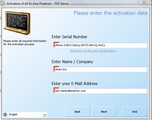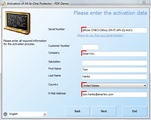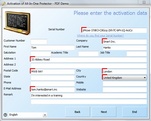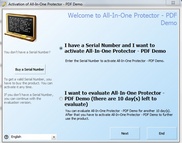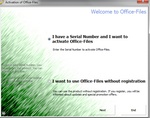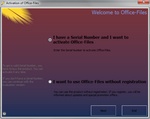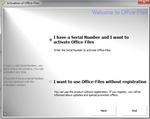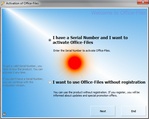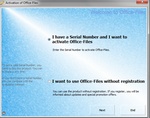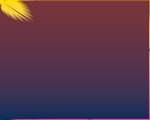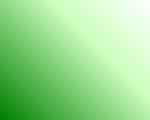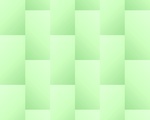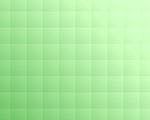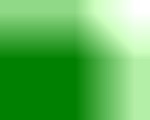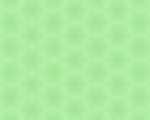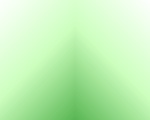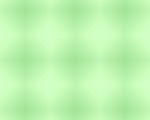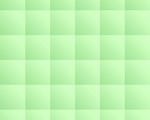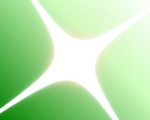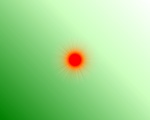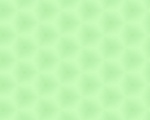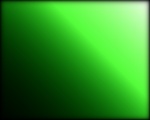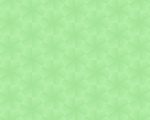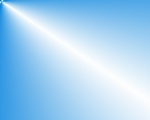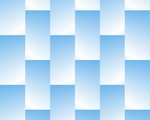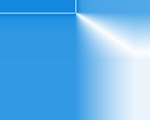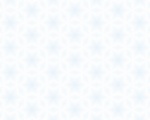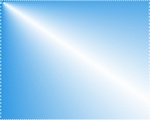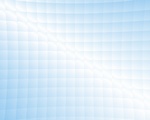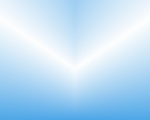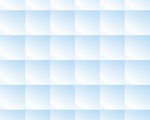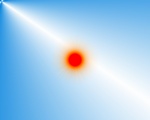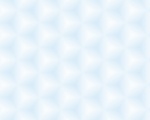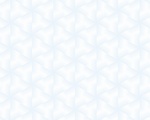Activation Screens
Define the properties of the activation screens.
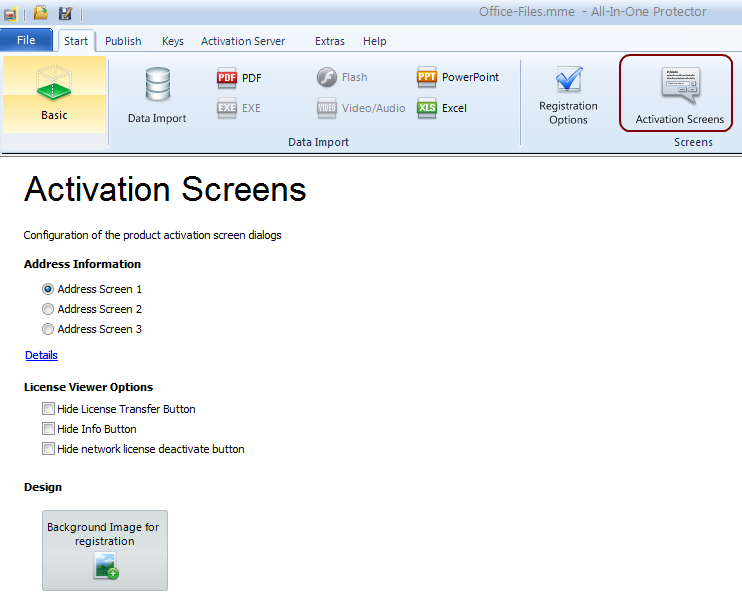
Address Information
Select between 3 different screens to collect address information during the product activation.
License Viewer option
Certain options of the License Viewer can be deactivated.
Hide License Transfer button
If the customer should not have the possibility to transfer the license to a new computer, then you can activate this option
Hide Info button
The Info button provides Copy Right information.
Hide network license deactivate button
If you do not want to allow, that a license can be deactivated using the License Viewer, check this option. It prevents to deactivate a license within the network and for USB flash drives.
Design
The default background image of the registration dialogues can be replaced with a customized image. The image requirements are:
1.Size: 640 x 480 pixel
2.Format: PNG
The default background image is light blue
![]() Tips
Tips
•Use only light colors
•If your logo should be transparent on the background, don't use a Splash Image and add the logo on the background image
Your registration screen could look like this
Sample Background Images
Select from a wide variety of ready-to-use background images
•Download all background images
Left click on an image below to enlarge it
Variations of Green
Variations of Blue
![]() This feature is available only in the All-In-One Protector Premium Plus Edition.
This feature is available only in the All-In-One Protector Premium Plus Edition.