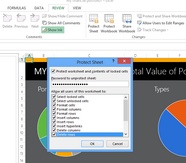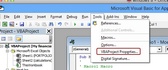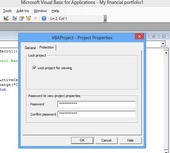Excel 2007,2010 , 2013
Excel protection options for Excel 2007,2010
The Excel file has to be saved as XSLX or XLSM (Excel files with Visual Basic Script / Macros).
This screen allows you to configure the Excel protection.
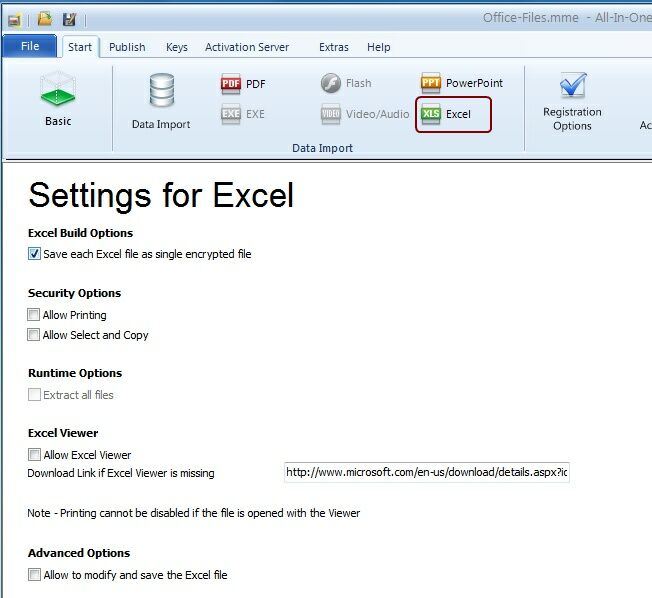
Excel Build Options
•Save each Excel file as single encrypted file - this should be the default if you want to protect multiple Excel files or a combination of Excel, PPT and PDF files.
![]() When should you uncheck this option?
When should you uncheck this option?
•If you have Excel files which have links to other Excel files, you have to uncheck this option
•Check: Extract all files (see runtime options)
•If Allow to modify and save the Excel file is checked, only the file marked in red in the import screen (start file) can be saved
Security Options
•Allow printing - check this option if you want to allow printing
•Allow Select and Copy - check this option if you want to allow that the Excel content can be copied using the clipboard
![]()
If Select and Copy is not possible, the clipboard is locked for all applications as long as the protected Excel file is opened
Shortcuts which would allow to open or manipulate a file (like ALT + F8 or ALT + F11) are disabled. F12 (save) will terminate Excel
Runtime Options
See: Excel build options above
Excel Viewer
If you allow to use the Excel Viewer, the user will get a message to download the Viewer if Excel is not installed on his computer. The download link should go to the latest Excel Viewer. You can change the link in case there is a new Excel Viewer available.
![]()
Printing cannot be disabled when the Excel Viewer is used.
Advanced Options
•Allow to modify and save the Excel file
The user can modify the Excel content or add data - when the file is closed the modifications are saved.
Unchecking this option allows to modify values but all changes are lost when the Excel file is closed.
Error Messages
Error messages which can appear during loading of the protected file
The file was either just renamed to xlsm or the file was created with Office 2003 and saved with Office 2007. Load the file in Office 2010 or 2013 and save it again using Save As. The file will then be converted into the correct format. |
A protected Excel file can only be opened when PowerPoint is not running. |
The user does not have a write permission to save changes made on a protected file |
Protect Sheet
The password protection for the sheet or workbook should be activated. You can select which modification options are allowed.
Visual Basic Projects / Macros
Visual Basic Projects or Macros should be additionally protected using password.