Manually upload Files
If the automatic upload is not working (probably because firewall limitations) you can manually upload your files to the Activation Server.
You have to copy your files to the Activation Server with an FTP software (using the File Explorer will not work).
Using the popular FTP Tool FileZilla Client (http://filezilla-project.org/) the settings would be as follows:
User: This is lp+hosing number - e.g. if hosting number is 9999999 then the user would be: lp9999999
Password: Your hosting password
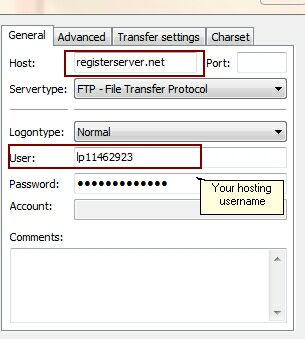
It is important to set the transfer mode to Active
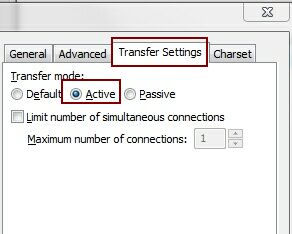
After login you will see a directory structure on the Activation Server similar to this one:
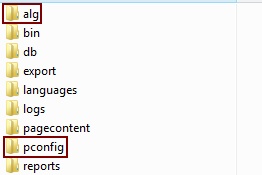
Copy files from local PC to the Activation Server
On your local PC, select the project folder. It includes 2 sub folders (config and work). Select the config folder and then the folder Web Activation Server.
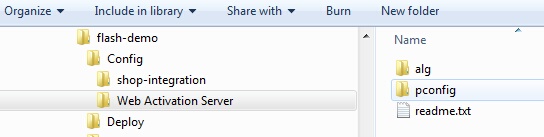
•Select the folder ..alg and copy the files to the same directory \alg on the Activation Server
•Select the folder ..pconfig and copy the files to the same directory \pconfig on the Activation Server
