Video - Online Streaming
The All-In-One Protector Video Player supports streaming a video through an Internet server.
Step 1 - Create a Video Project
Create a video project as described here.
The result should be similar like in the screen below (select: Publish for CD)
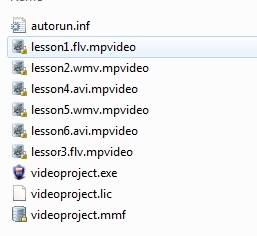
| • | Videoproject.exe - this is the All-In-One Player application |
| • | videoproject.lic - this is the license file |
| • | Videoproject.mmf - this is the project file which is distributed |
| • | Several files with extension mpvideo - these are the encrypted video files |
Step 2 - Publish
| • | As publish option, check: Version for online streaming |
| • | Select Publish for Download |
Step 3 - Upload video files to the server
Upload the video files (all files in the folder Server) to your server.
![]() The server has to support the file extension .mpvideo
The server has to support the file extension .mpvideo
Add the following configuration setting in the file web.config on the server.
|
Step 4 - Video Player
The user needs to install the EXE, LIC and MMF file on his local computer. Upload the folder Player to your server. It includes the file as self extracting EXE file.
Step 5 - Stream the video
There are multiple options to stream a video
Automatically play a video
If there is only one file to stream, place the URL in the project (![]() options)
options)
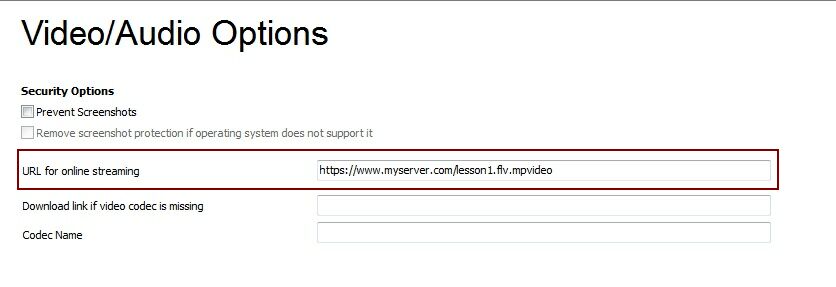
Hyperlink on a website
The most common way probably is to add a hyperlink on your website. If the user clicks on the hyperlink, the video stream starts.
A special hyperlink is required. It must begin with mpvideo:// instead of http://
<a href="mpvideo://www.myserver.com/lesson1.flv.mpvideo">Play Lesson 1</a
The user has to start the All-In-One Protector Video Player only once (normally to activate the product). This enables the special link option on the computer. Clicking on the hyperlink then starts the All-In-One Protector Video Player and automatically starts playing the video.
Select a video file in the All-In-One Protector Video Player menu option
Start the All-In-One Protector Video Player. In the menu File, select Load from URL
This is useful if you e.g. have one video per month. Just e-mail the link to the user.
![]() This feature is available only in the All-In-One Protector Premium Plus Edition.
This feature is available only in the All-In-One Protector Premium Plus Edition.
