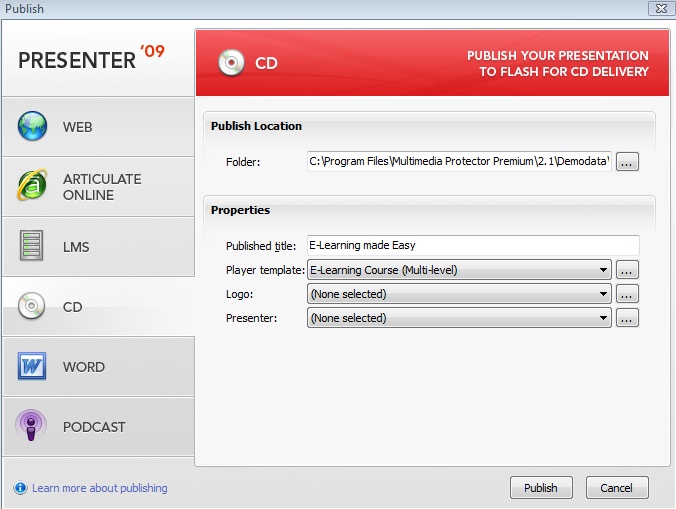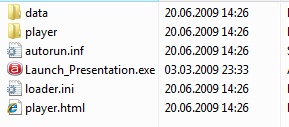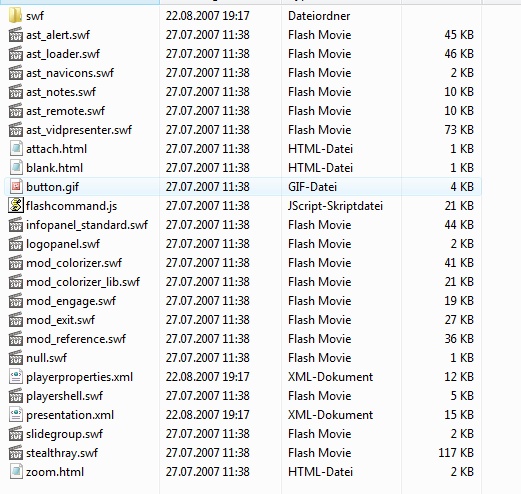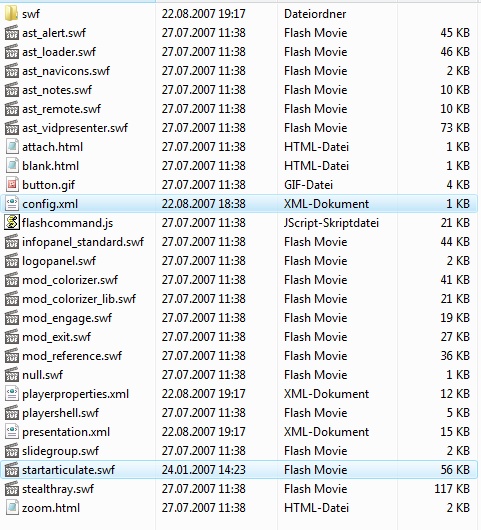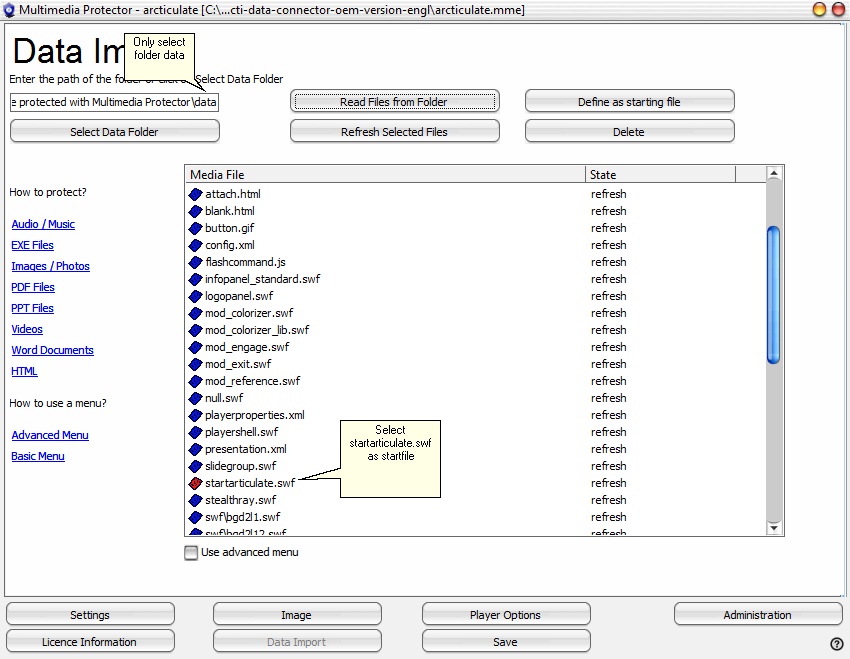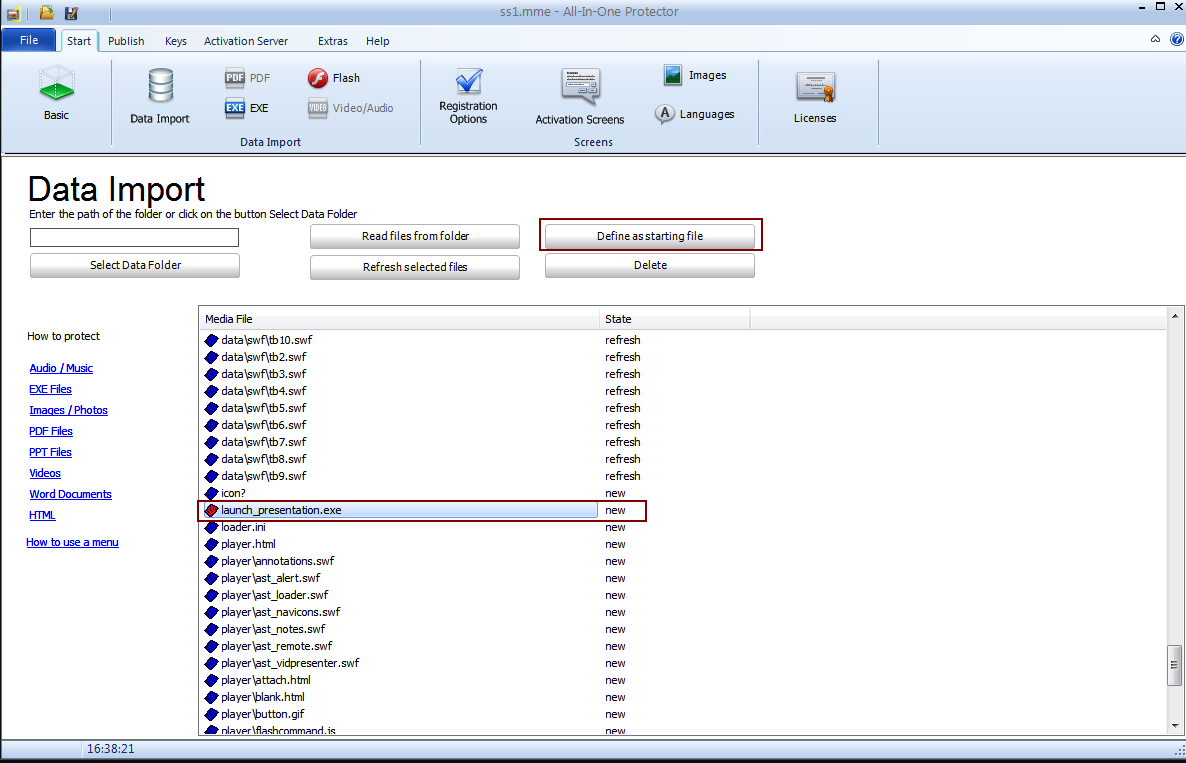To protect applications created in Articulate Presenter (www.articulate.com) the following steps are necessary.
Depending on the type of the Articulate project, you can use one of the following options:
SWF Protection
This option uses the All-In-One Player flashplayer. Use it if:
•The project uses no Articulate Engage or Articulate Quizmaker components
•The project uses only SWF files and no FLV video files

•Project loads fast
•Project size up to 1GB
•Snapshot Protection

•Requires to move folders and copy files
•Project cannot include Articulate Engage, Quizmaker and FLV files
Select the option CD and press Publish
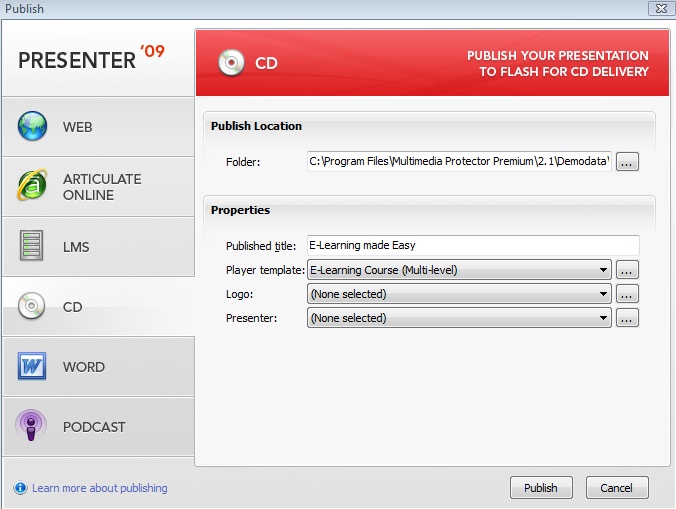
|
Articulate creates the following folder structure.
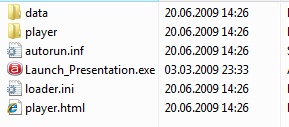
The folder data should look like this

Articulate uses some special directory functions which are not working within All-In-One Protector. You have to move folders.
Move the content of the folder player to the folder data. The folder data will have this structure now.
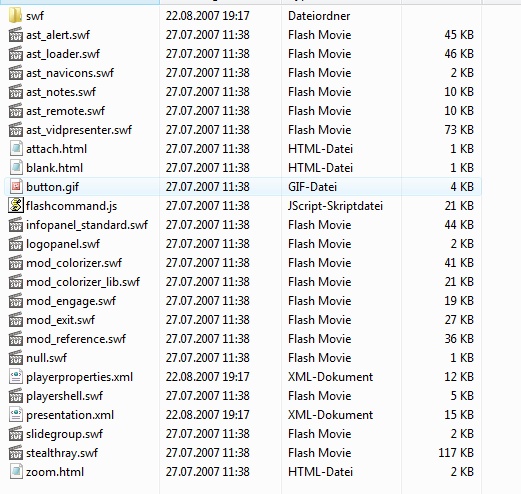
|
To run with All-In-One Protector, a special start application is needed. Copy the file startarticulate.swf and the configuration file config.xml from the All-In-One Protector installation folder ...\tools\articulate to your folder ..\data
The folder \data contains now these files:
•All original files from the folder data and the subfolder \swf •All files from folder \player •Startarticulate.exe and config.xml
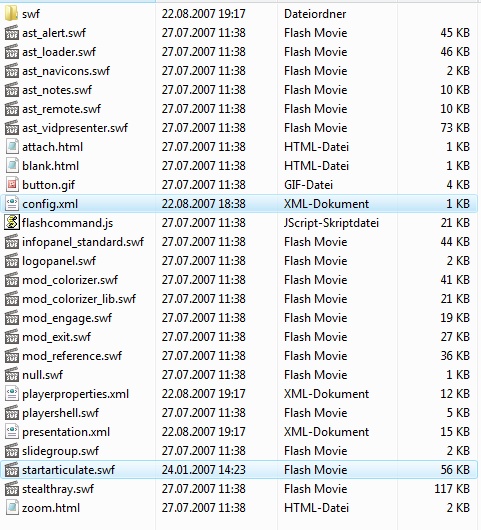
|
Now import all the files from the project folder \data and mark startarticulate.swf as startfile using the button Define as starting file. A red icon signals the start file.
The import screen would show the following files.
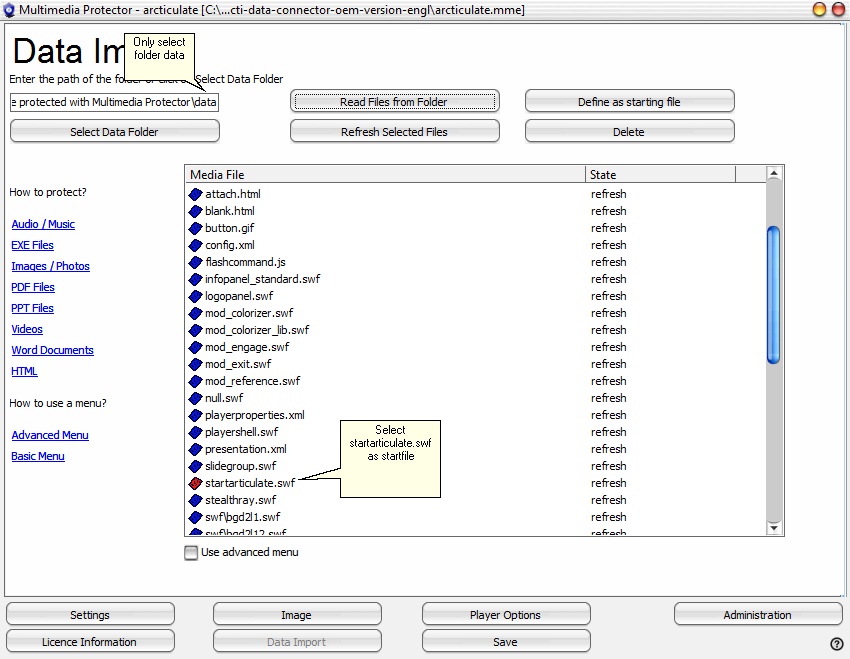
|
|
EXE Protection (recommended)
This option uses the All-In-One Player EXE protection. Use it if:
•The project uses Articulate Engage or Articulate Quizmaker components
•The project uses FLV video files

•Easy to protect - just import a folder
•Project can include Articulate Engage, Quizmaker and FLV files

•Project loads slower
•The project size can be up to 250MB. Then you have to split the project
•Security and limitation of the EXE protection
Select the option CD and press Publish
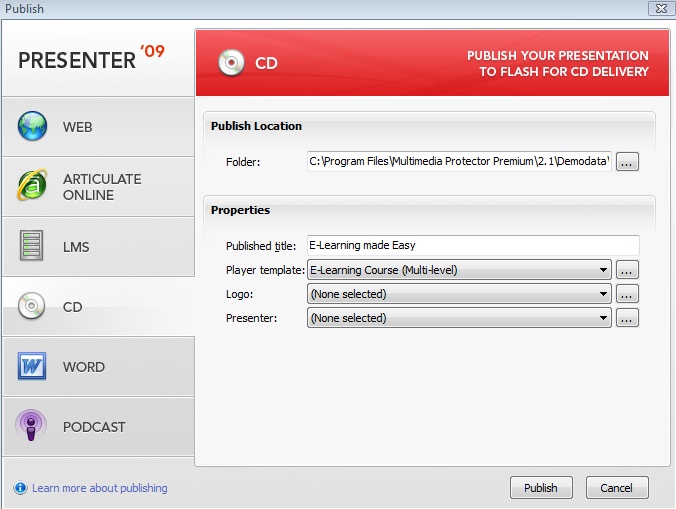
|
Now import all the files from the project folder and mark launch_presentation.exe as startfile using the button Define as starting file. A red icon signals the start file.
The import screen would show the following files
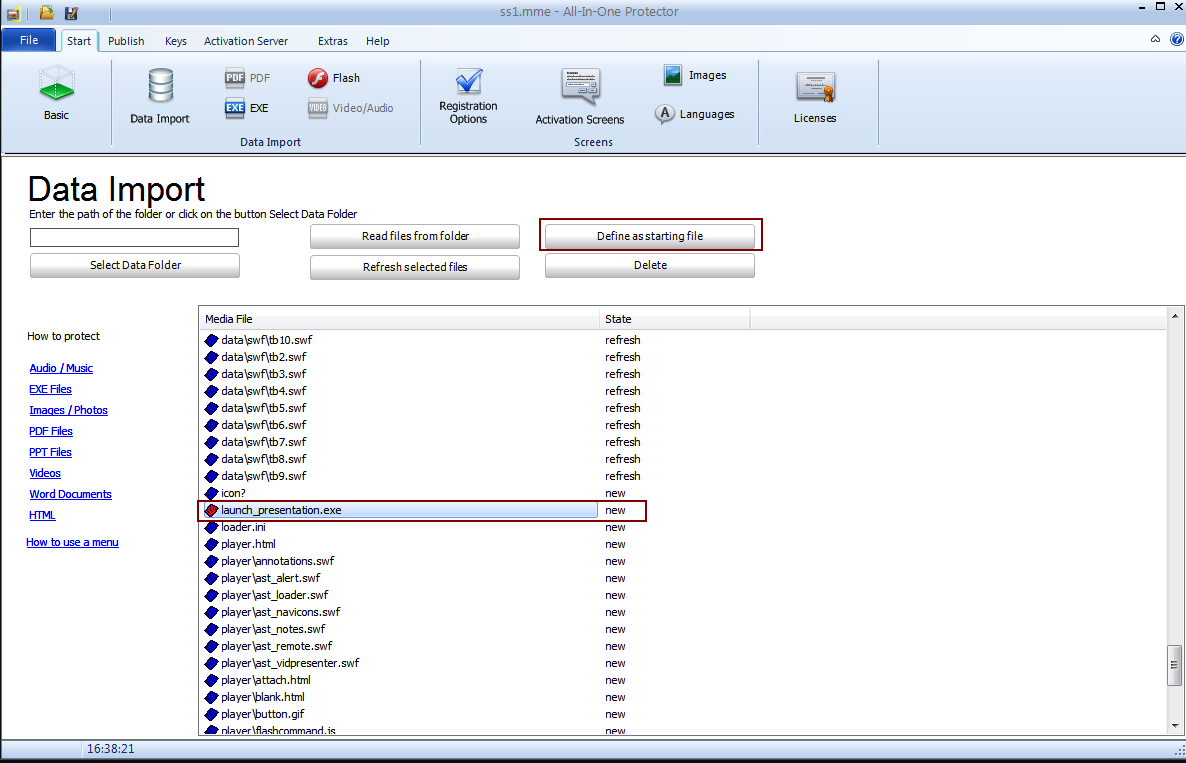
|

•If you have several different Articulate applications you need a menu application. •If the project size is over 250 MB, the loading time would be too long. Split the application in several projects.
|
(This sample was tested with Articulate Presenter 09)

MIRAGE MAKES NO REPRESENTATION, WARRANTY, OR GUARANTY AS TO THE RELIABILITY, TIMELINESS, QUALITY, SUITABILITY, TRUTH, AVAILABILITY, ACCURACY OR COMPLETENESS OF THE SOFTWARE MENTIONED IN THIS TUTORIAL. MIRAGE DOES NOT REPRESENT OR WARRANT THAT (A) THE USE OF THE SOFTWARE WILL BE SECURE, TIMELY, UNINTERRUPTED OR ERROR-FREE OR OPERATE IN COMBINATION WITH ANY OTHER HARDWARE, SOFTWARE, SYSTEM OR DATA, (B) THE SOFTWARE WILL MEET YOUR REQUIREMENTS OR EXPECTATIONS, (C) ERRORS OR DEFECTS WILL BE CORRECTED, OR (D) THE SOFTWARE IS FREE OF VIRUSES OR OTHER HARMFUL COMPONENTS. YOU ARE RESPONSIBLE TO ENSURE THAT THE SOFTWARE IS USED WITHIN THE LIMIT OF THE LICENSE AGREEMENT OF THE SOFTWARE.
THE SOFTWARE IS PROVIDED TO YOU STRICTLY ON AN "AS IS" BASIS. ALL CONDITIONS, REPRESENTATIONS AND WARRANTIES, WHETHER EXPRESS, IMPLIED, STATUTORY OR OTHERWISE, INCLUDING, WITHOUT LIMITATION, ANY IMPLIED WARRANTY OF MERCHANTABILITY, FITNESS FOR A PARTICULAR PURPOSE, OR NON-INFRINGEMENT OF THIRD PARTY RIGHTS, ARE HEREBY DISCLAIMED TO THE MAXIMUM EXTENT PERMITTED BY APPLICABLE LAW BY MIRAGE.
|