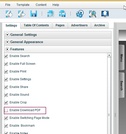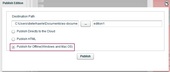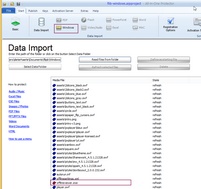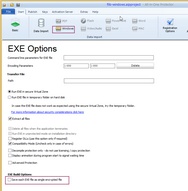All-In-One Protector 7
To protect applications created in FlipB (www.flipb.com) the following steps are necessary.
Step 1 - Configuration setting and Publish option in Flipb
Uncheck the option: Enable Download PDF. Otherwise it would be possible to access the unprotected PDF file.
Select the option Publish and then Check: Publish for Offline
Step 2 - Import files in All-In-One Protector
Now import the EXE file from the project folder and mark the OfflineViewer.exe file as start file using the button Define as starting file. A red icon signals the start file.
Select the EXE option and ensure that the option: Save each EXE file as single encrypted file is UNchecked

Flipb always creates a folder OfflineViewer.app. You could delete the folder as it includes the MAC OSX Viewer.
(This sample was tested with Flipb 4.2.6)