
All-In-One Protector 7
Projects for macOS do have some differences to Windows projects. Find out more in the chapter: macOS projects - special features
If PDF files are protected, an own All-In-One Protector PDF Viewer.APP file is added as well as a license file for MAC. The All-In-One Protector PDF Viewer is digitally signed (mandatory requirement for downloads on macOS) and therefore cannot be customized with an own icon.
The following options for PDF files on macOS are supported. Options not listed will only work for PDF files on Windows
•Allow Select and Copy
•Allow Printing
•Prevent Screenshots
•Show Panes. Thumbnails
To create protected files for Windows and MAC just check the option: Create MAC compatible PDF files
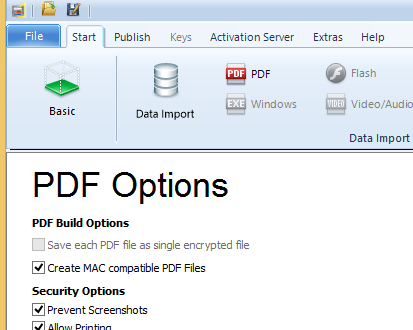
When the project is published, it includes the Windows and MAC All-In-One Protector PDF Viewer and also additional configuration files.
•Office Viewer.app (MAC All-In-One Protector PDF Viewer)
•Office Viewer.exe (Windows All-In-One Protector PDF Viewer
•Office Viewer.aipmacfile (MAC configuration file)
•Office Viewer.aipfile (Windows configuration file)
•Office Viewer-mac.lic (MAC license file)
•Office Viewer-win.lic (Windows license file)
•XY.aippdf (protected PDF file for Windows and MAC)
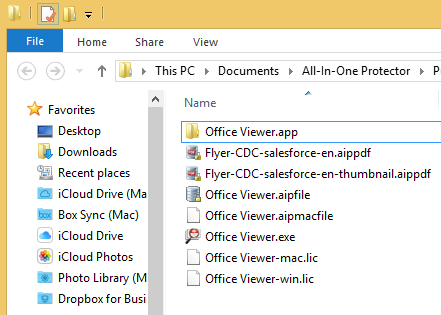

• The project can only contain PDF files but no other files (like PPT or Excel). If you need to protect additional files, create a Sub Project
•The All-In-One Protector PDF Viewer is already digitally signed
All-In-One Protector PDF Viewer
The All-In-One Protector PDF Viewer has options to zoom in (+), zoom out (-), Search and Print
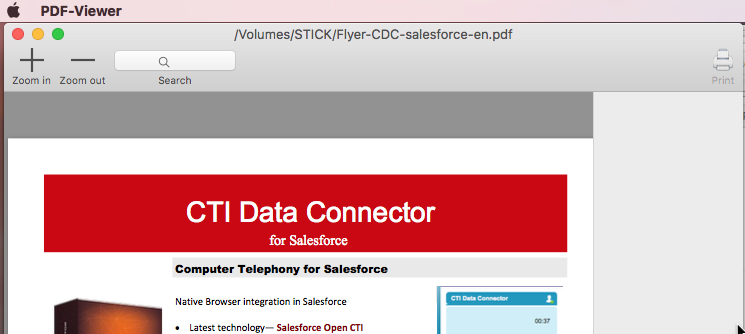
The License Viewer can be displayed in the menu - PDF Viewer / License Viewer
 This feature is available only in the All-In-One Protector Multi-Platform Edition.
This feature is available only in the All-In-One Protector Multi-Platform Edition.
