
All-In-One Protector 8
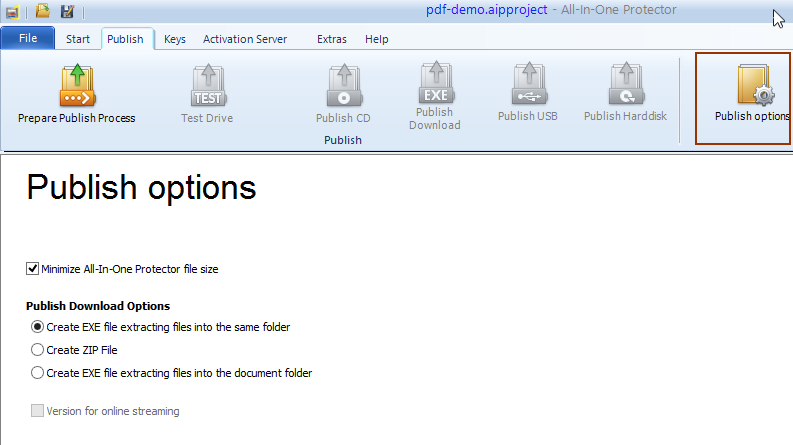
Minimize All-In-One Protector Player file size
By default, the All-In-One Player includes different viewers and players:
•PDF Viewer for PDF files
•Flash Player for SWF files
•Application Viewer for EXE and office files (PowerPoint, Excel, Word)
•Video Player for all video files
Thus the file size of the All-In-One Player is large.
If the option: Minimize All-In-One Protector Player file size is checked, a Player will be included, which can only open the file types used within the project. The advantage is that this player is significantly smaller than the full player.
•Full Player - can open all supported file types. The protected files have the extension .aipfile
•PDF Viewer - can open PDF files, Office files and applications. The protected files have the extension .aippdf (PDF), .aipppt (PPT), .aipword (Word), .aipexcel (Excel), .aipexe (EXE files)
•Application Viewer - can only open EXE and office files (PowerPoint, Excel, Word). The protected files have the extension .aipppt (PPT), .aipword (Word), .aipexcel (Excel), .aipexe (EXE files)
•Flash Player - can only open SWF files. The protected files have the extension .aipswf
•Video Player - can only open video files. The protected files have the extension .MPVIDEO
•MAC Player - can only open macOS app files. The protected files have the extension . APP (original file extension is not changed)
The application viewer is the only player which gets a new icon if specified. This player is not signed.

This option is not available in case there are Windows sub projects linked to the main project.
Publish Download Options
If you create a download version (Publish download) then 3 options how to package the files are available
Create EXE file extracting files into the same folder
This option creates a self extracting ZIP file with the extension of an EXE file. The advantage is, that it will automatically unzip after download on the same folder where the download file was saved and start the All-In-One Player application. The downloaded EXE package is deleted once the files are unzipped. It saves all unzipped files in a new folder which gets the same name like the download file.
Download file
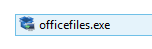
Once the files are unzipped, a new folder with the same file name is created.
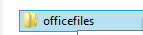
Create EXE file extracting files into the document folder
This option creates a self extracting ZIP file with the extension of an EXE file. The advantage is, that it will automatically unzip after download on the user document folder and start the All-In-One Player application. The downloaded EXE package is NOT deleted. It saves all unzipped files in a new folder within the user documents folder. The new folder gets the same name like the download file.
Download file
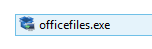
Once the files are unzipped, a new folder (within the users documents folder) with the same file name is created.
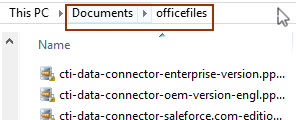

•The user can now launch the application from the download location AND from the documents folder. This is typically the best publish option.
•You can also copy the EXE file to a CD. Starting the EXE would extract all files to the hard disk.
Create ZIP file
This option creates a ZIP file, which the user can unzip manually to any folder.

If your download package gets wrong virus messages while downloading, use a ZIP file instead of an EXE file.
Version for online streaming
This option is only available in a video project. Check this option if the video content should be offered for online streaming.
The publish for download option creates 2 folders
•Player
•Server
The folder Player includes the download EXE file for the video player and the license file. The folder Server contains all encrypted video files.
For more information see Video - Online Streaming
