
All-In-One Protector 8
This application can be downloaded at: http://www.quickmenubuilder.com/
The menu application creates an EXE file. This file is on the CD or in the download link and it is not protected (don't import it in the All-In-One Protector database).
You have to copy all All-In-One Protector files from the folder Publish All Media into the main folder of the menu.exe application.
After defining buttons to invoke e.g. lesson 1, lesson 2 you specify in the Assign actions Tab the Button action: Execute... to invoke the All-In-One Player.exe file.
In the line Select a file add the path and the name of the All-In-One Player.exe file. It is the file with the blue shield.
In the line Parameters add the command to load a flash file or PDF file. See chapter Start a specific file inside the database to get all details for this command.
In the screenshot below, the file (Player) mycourse.exe is started and loads the file lesson1.swf.
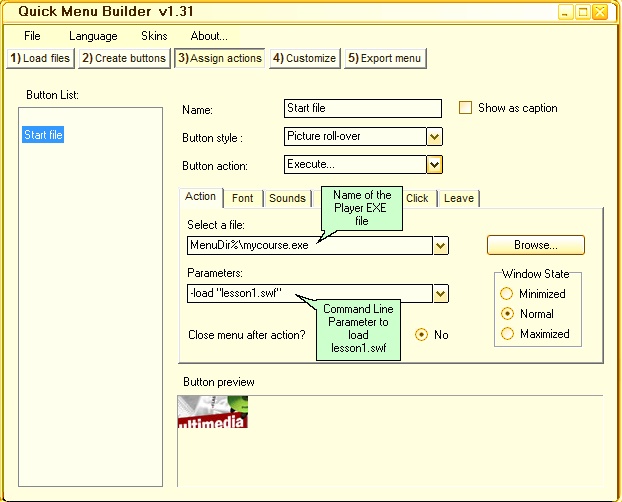
The sample below starts the player with a different database. This feature can be used if you split the project into several databases.
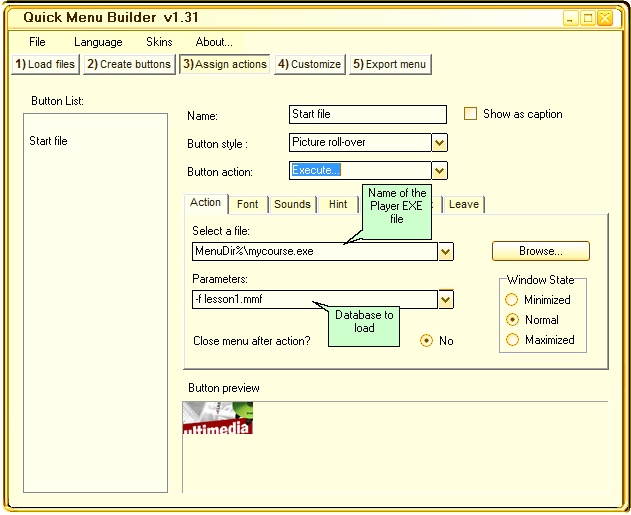
 If you don't specify a runtime parameter, the main database (same name like the All-In-One Player) is started and the file, which is defined as start file, is loaded.
If you don't specify a runtime parameter, the main database (same name like the All-In-One Player) is started and the file, which is defined as start file, is loaded.
List of all start options for the player
Installation Manager
To install a download or a CD version to the hard disk including adding a desktop icon or program manager group entry, use the Installation Manager.
Create Download Version
In case you want to deliver one EXE file as a download version see chapter: How to create a download version in EXE format?
Otherwise just ZIP all files.
 Also see: How can I share my files using a download link?
Also see: How can I share my files using a download link?
See also
Start a specific file inside the database
Split project into several databases
All command line options
Other Menus
