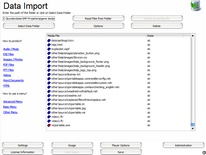All-In-One Protector 8
Portable Media Player - http://portableapps.com/
The media player supports several audio and video formats like (MPEG-1, MPEG-2, MPEG-4, DivX, XviD, WMV, mp3, ogg, .)
Step 1 - Download VLC Portable Player
•Download the FLC Portable Player from http://portableapps.com/apps/music_video/vlc_portable
•Install the files on a new folder (e.g. my projects\VLCPortable)
•Copy one or more video / audio files to this folder
Step 2 - Import files in All-In-One Protector
Now import the all files from this folder and mark the vlcportable.exe file as start file using the button Define as starting file. A red icon signals the start file. As the player consists of multiple files, scroll down until the end of the screen to find the vlcportable.exe file.
Step 3 - Play a single video
Click on the Options button, select EXE Options. Provide the name of the video file as command line parameter
Example: "video1.flv"
This step is mandatory. Also select: Run EXE on secure Virtual Zone.
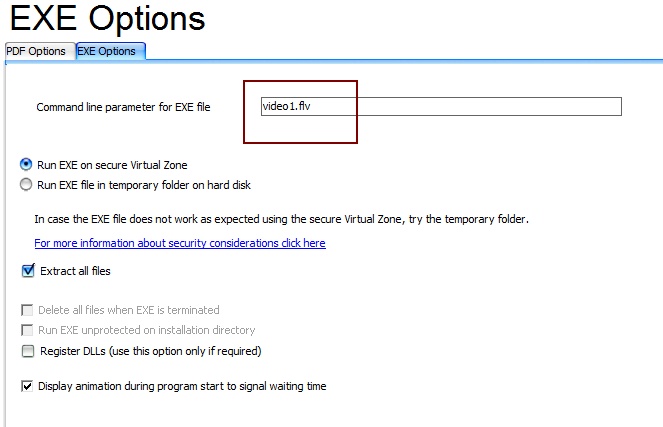
Step 4 - Play Multiple Videos - Playlist
If multiple videos should be played, you need a playlist.
•Start VLC Portable Player
•Select menu, View, Playlist
•Add the videos with the + sign
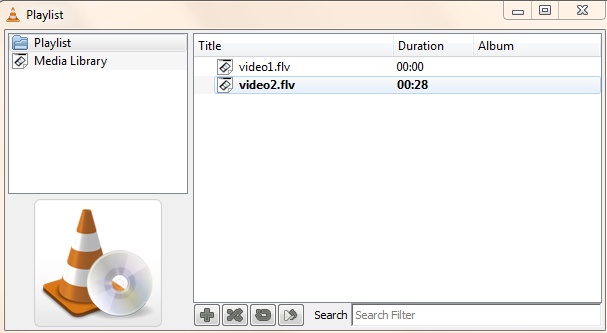
•Save the playlist - menu Media, Save Playlist to file (e.g. myplaylist.xspf)
Switch back All-In-One Protector, Import screen
Click on the Options button, select EXE Options. Provide the name of the playlist file as command line parameter
Example: "myplaylist.xspf"
This step is mandatory. Also select: Run EXE on secure Virtual Zone.
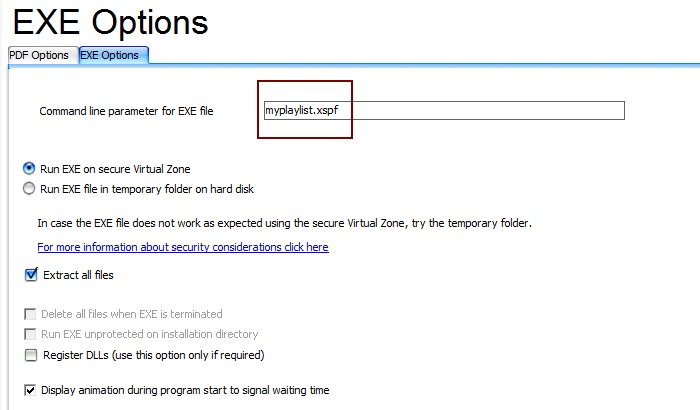
 Special considerations
Special considerations
All-In-One Protector offers an own video player with more options.
Otherwise, the following limitations apply to the above described player
•The video file cannot be streamed and has to be loaded completely before it starts. Therefore the file size should be below 250 MB. The file size can be minimized by changing the resolution or video quality during conversion
•The best strategy is to create for every video file a separate project and use an external menu to select between multiple video files. Details see: Split project into several databases
•If multiple video files are imported, the maximum file size limitation is valid for the complete project. Only the first file is automatically played. The user has to select manually other files to view within the video player
•The video will play only on a PC, not on a CD / DVD recorder connected to TV.
(Dieses Beispiel wurde mit dem VLC Media Player 1.0.3 erstellt)