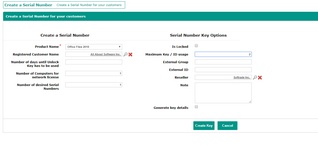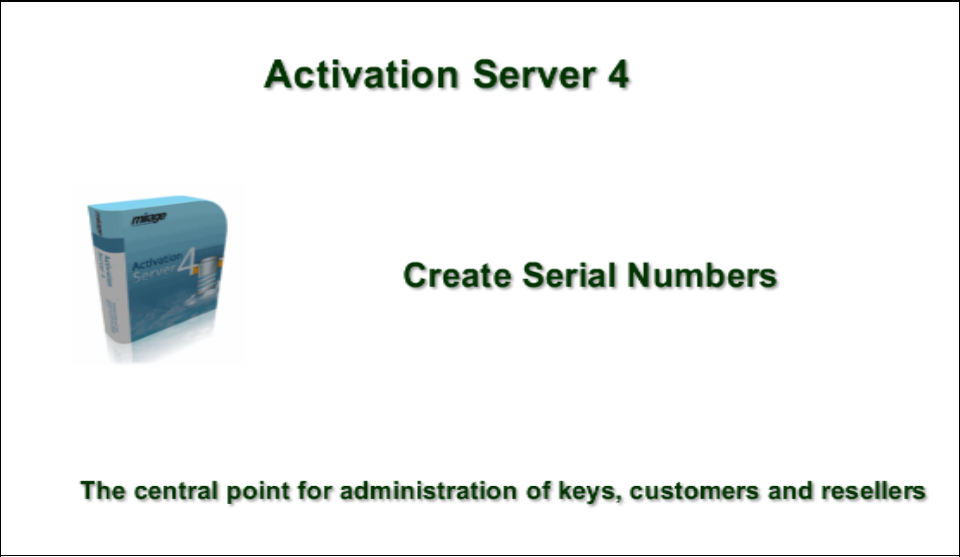Activation Server 6
Menu item: Keys - Create a Serial Number
Basic Information for a Serial Number
Product Name
Picklist to select the product.
Registered Customer Name
You can assign a Serial Number to a customer.
Click on the icon  to search for a customer or just click on the text: Click to select customer
to search for a customer or just click on the text: Click to select customer

It should open a new window. If it does not open, disable the pop-up blocker for this site.
To search for a customer, type in a search string. It will search any fields so the search string could be a name, e-mail address, city etc.
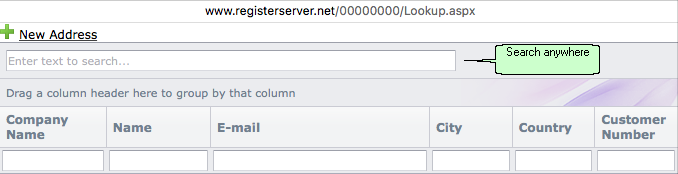
To limit the search to a specific field, type in the search term in the column you want to do the search.
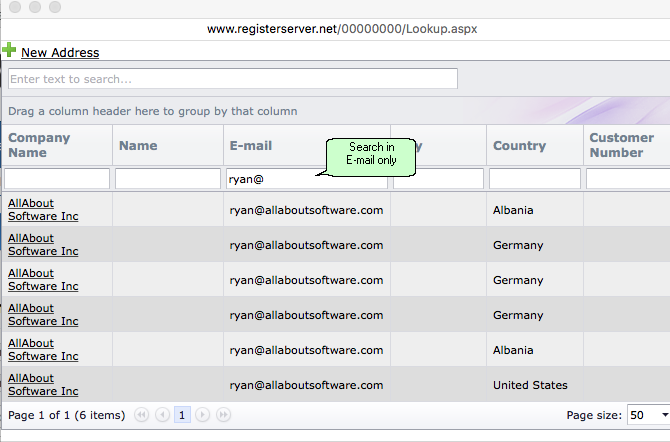
If the complete address list has less than 50 records there is no search option. Just select a record.
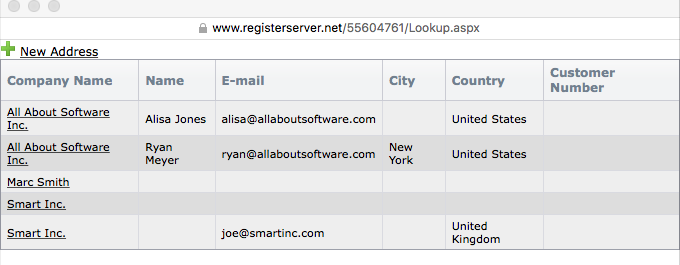
Additional days after applying Serial Number
If activation by E-Mail, fax or phone is used, there is a time difference between applying the Serial Number key and sending the Unlock Key. To allow the customer to use the product after applying the Serial Number, add a few days (typically 2-5 days) which are included in the Serial Number.
Number of days until full version expires
If the license is a time limited full version (subscription license), there are 2 options to specify the time limitation
•Number of days until the full version expires - the time counter starts when the user types in the Serial Number
•Expiry Date when the full version expires - the license will always expire at this date
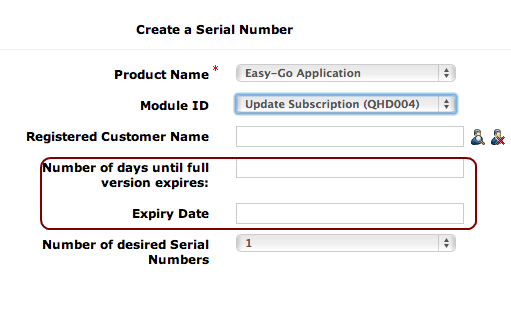
hardware codes (see example 1). The installation codes to allow a reinstallation are optional.
Number of users / PCs / concurrent users / items
If a network license is used (more then 1 license per PC / user / concurrent user), the number of PCs / users / concurrent users can coded in the Serial Number. If the user buys later more licenses, send him and Additional Key.
 This value overwrites the existing value in the license file. If you have an evaluation version with 5 users and the Serial Number includes 1 user, this results in a license for one user after applying the Serial Number.
This value overwrites the existing value in the license file. If you have an evaluation version with 5 users and the Serial Number includes 1 user, this results in a license for one user after applying the Serial Number.
Number of desired Serial Numbers
Select how many keys should be generated. If you have more than 25 keys, then use the button  Create Key List. It will save all keys in a text file, It will save all keys in a text file which is automatically downloaded.
Create Key List. It will save all keys in a text file, It will save all keys in a text file which is automatically downloaded.
See also: Key List
Serial Number Key Options
You can select additional options.
Is Locked
Check if the Serial Number should be locked by default. Before the user can activate the product, you have to unlock it in the Edit Key screen.
Maximum Key / ID usage
Defines how often a Serial Number / ID or Activation Key could be used. The default value can be changed in the product configuration screen.
External Group
ID to sync the data with another database, e.g. CRM or ERP system
External ID
ID to sync the data with another database, e.g. CRM or ERP system
Reseller
Add a reseller to the Serial Number. All reports can then done by reseller.
Click on the icon  to search for a reseller. It should open a new window. If it does not open, disable the pop-up blocker for this site.
to search for a reseller. It should open a new window. If it does not open, disable the pop-up blocker for this site.
To search for a reseller, type in the company or user name and click on  . You can also add a new reseller by clicking on New Address.
. You can also add a new reseller by clicking on New Address.

Note
A text note can be added to each key. Keys which have a note, will appear in a key list with the icon 
Generate key details
You can add an additional description when a key is generated. This is useful when the user gets the key on paper.
GPcoX-35dA8-C8Gch-2Xd7C-5Pn1Q-AfiCL
In block 1 at position 4 it reads the small letter o
Generating a Serial Number
Click on the button Create Key to create a key.
The key is displayed in the top left corner.
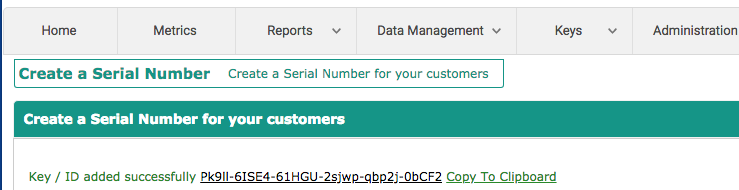

•The key has a hyperlink to directly navigate to the Key Details page and change settings.
•Click on Copy to Clipboard to copy the key into the clipboard
•Click on the button Create Key List to save all keys in a text file.
•Click on the button Cancel to leave this screen without saving any data
Video - Creating Serial Numbers
This video explains different ways how to create a Serial Number.