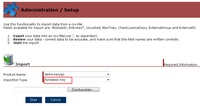Activation Server 6
To import a key list, you need a valid CSV file (separator = ;) with Activation Keys and as a column heading Entrykey. You can additionally import a status for each key: IsLocked, MaxTries (= Maximum Key / ID Usage), CheckLicenceDays, ExternalGroup and ExternalID. ExternalGroup and ExternalID are reference fields for your internal use, e.g. to map the record to a CRM system.
Entrykey |
MEc4Q-64Dn4-8EH9Q-FW6D0-HhlBO-0uiEu |
XXc46-64Dn4-8EH9P-FW6D0-YhlBO-0niEl |
u5c4v-64Dn4-8EH9r-FW6D0-RhlBO-0QiEU |
Attention should be paid to
•If a column is missing (e.g. Maximum Key /ID Usage) then the default value is used
•IsLocked must be either True or False. See How to lock a Serial Number / Activation Key
•The column EntryKey must be available, all other values are optional
•If you specify a column, it must contain a value and may never be empty
•You can import keys always only for one project at a time
Select
•Project Name: Select the product, for which you want to import an Activation Key
•Importlist Type: Activation Key
•Click on the file select button to select your CSV file
and press the button Start
See Accept only uploaded Activation Keys how to configure this feature.
All imported keys can be viewed within Data Management, select Key List. As Created Date, the date of the import is used.