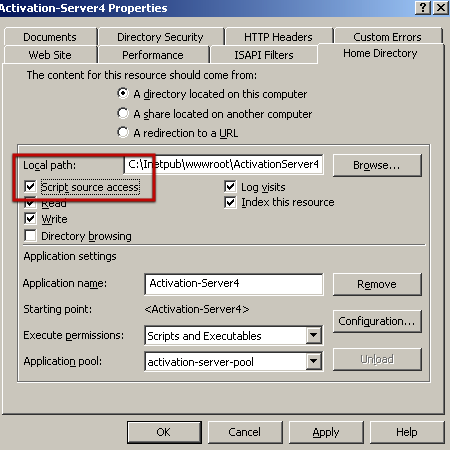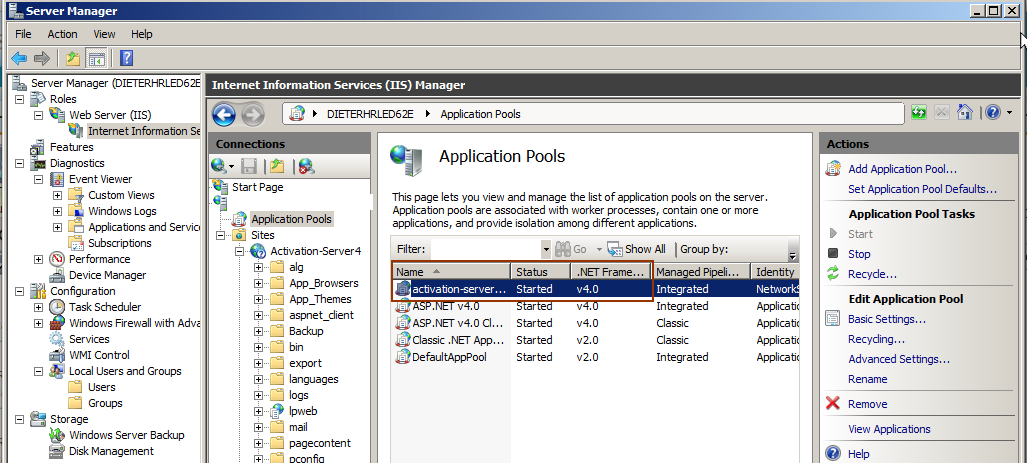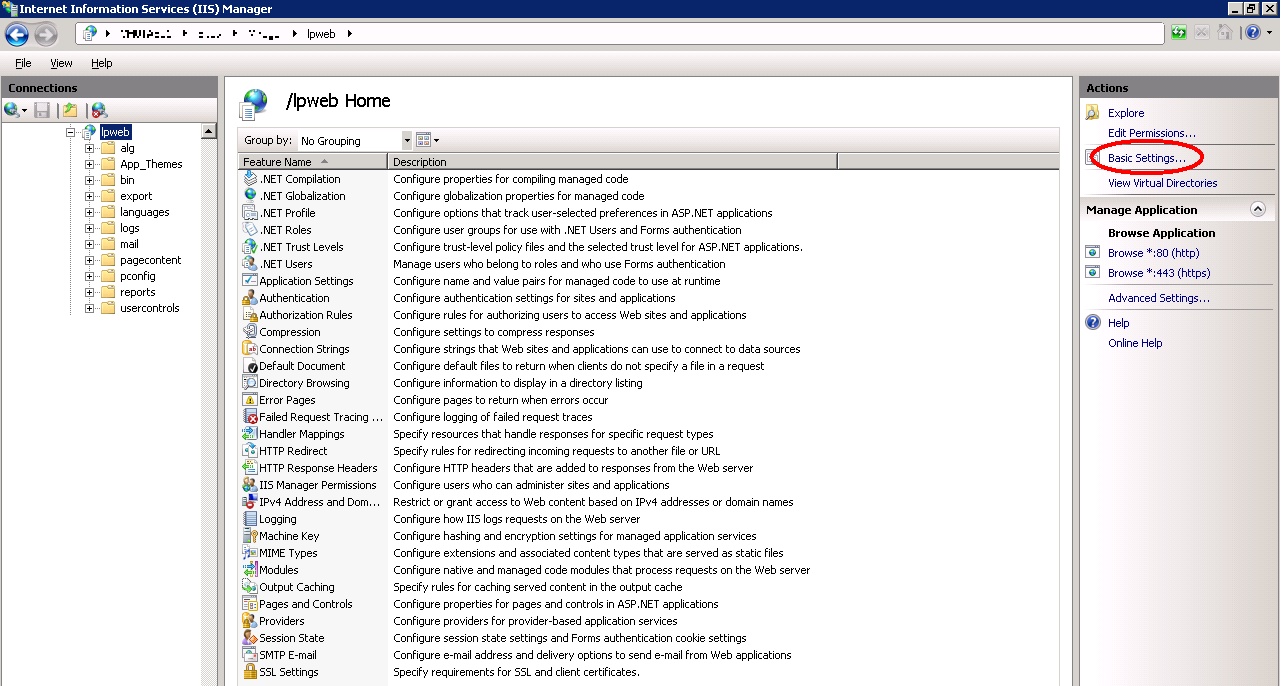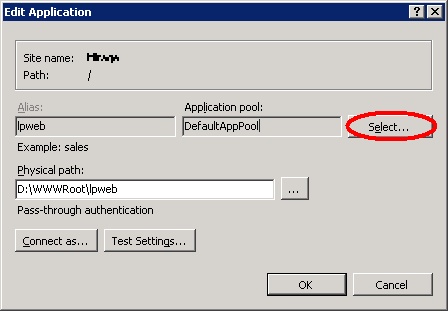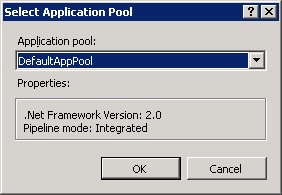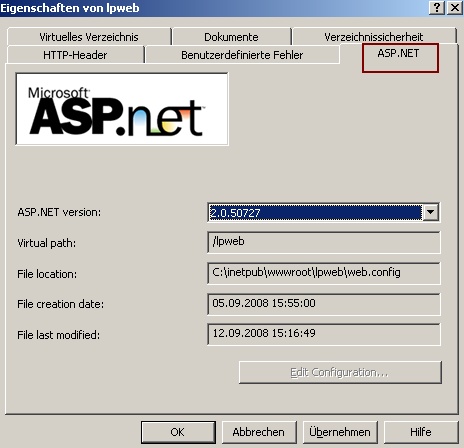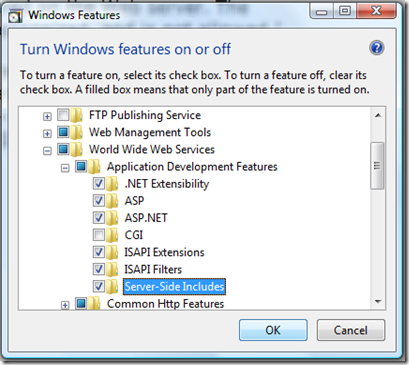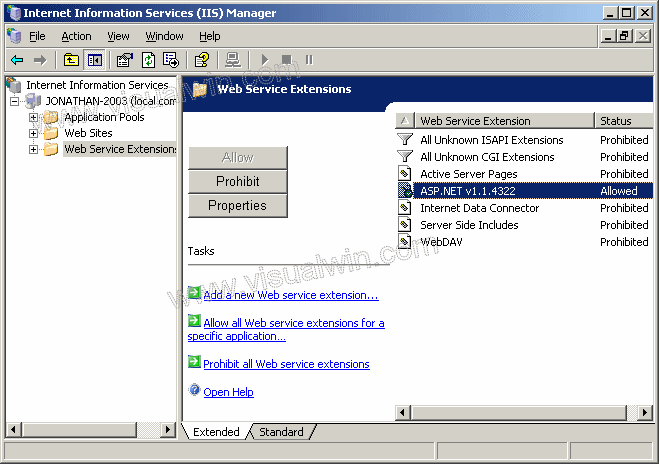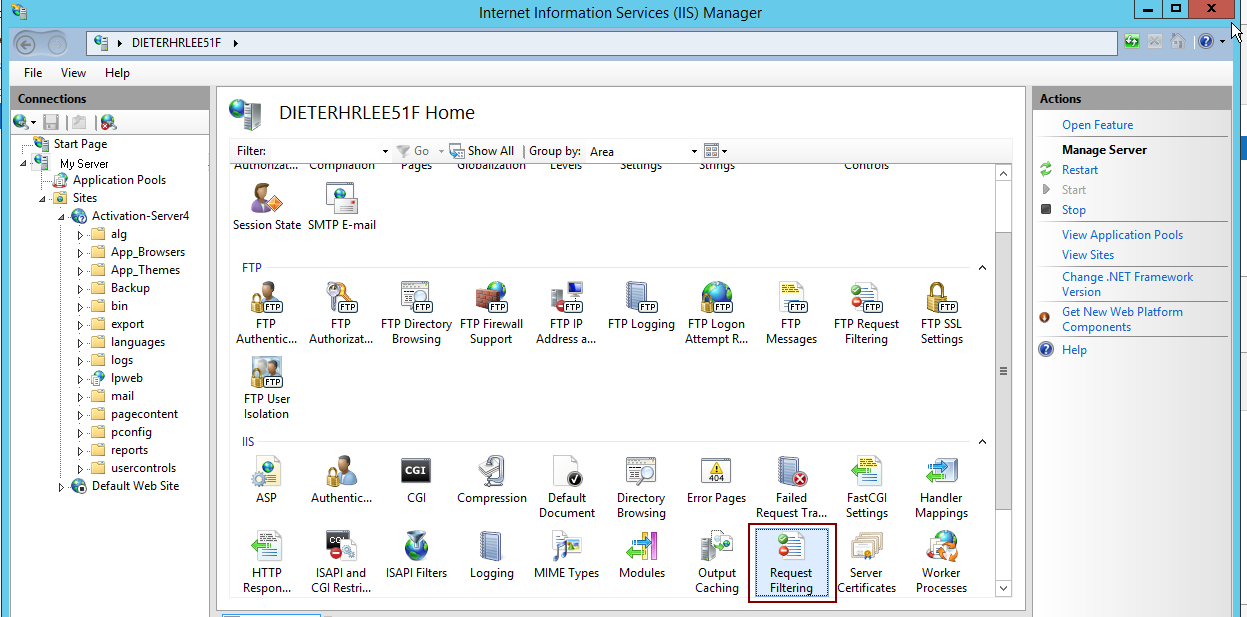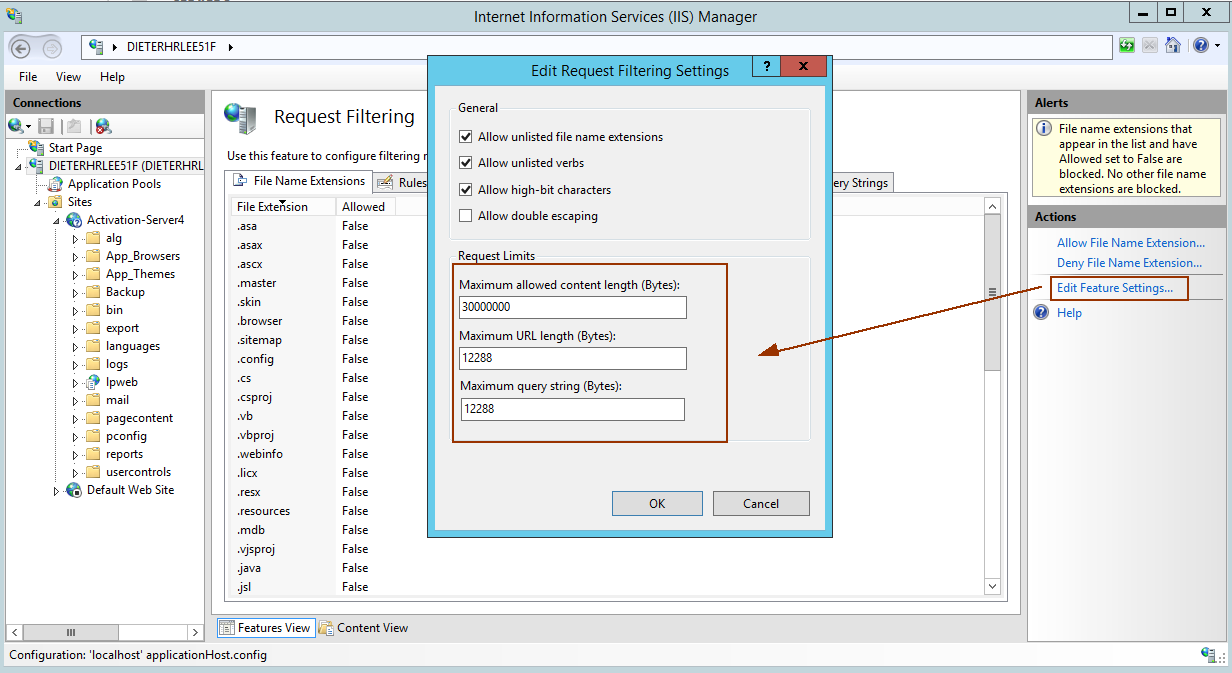Find below errors which could occur after an installation or after an upgrade
•If buttons are missing then delete the Browser Cache
•Error Invalid object name 'tblUser'. when you try to login. This would typically happen after a new installation. Restart the Windows Server to finish the installation
• Buttons are visible but the design (images) are missing
Buttons are visible but the design (images) are missing
If IIS 6 is used, check if Script source access is enabled
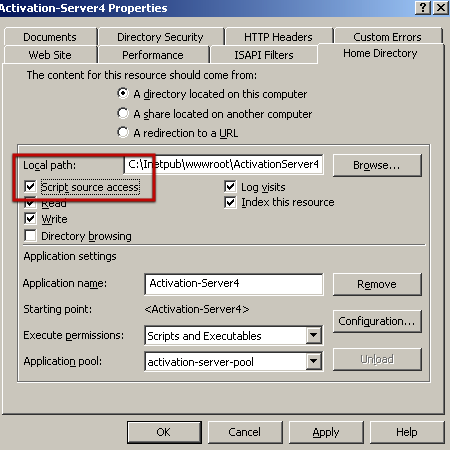
•If Windows 2008 Server is used, ensure that you have installed all features including the IIS6 Management compatibility console. |
•If you start the Administration Interface and you get the error Access to the path 'C:\inetpub\wwwroot\lpweb\pagecontent\UserDirectories\xy/' is denied, - check right
•Error  <compilation targetFramework="4.0"/>
<compilation targetFramework="4.0"/>
Check the following settings
.NET Framework must be set to Version 4
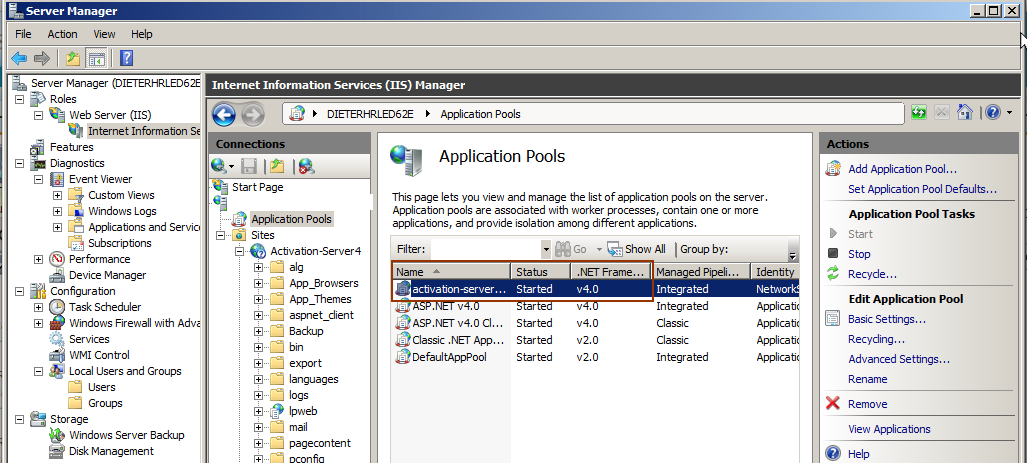
|
•Error Unrecognized attribute 'xmlns' / Unbekanntes Attribut 'xmlns' or error 503/
Check the following settings
.NET Framework must be set to Version 4
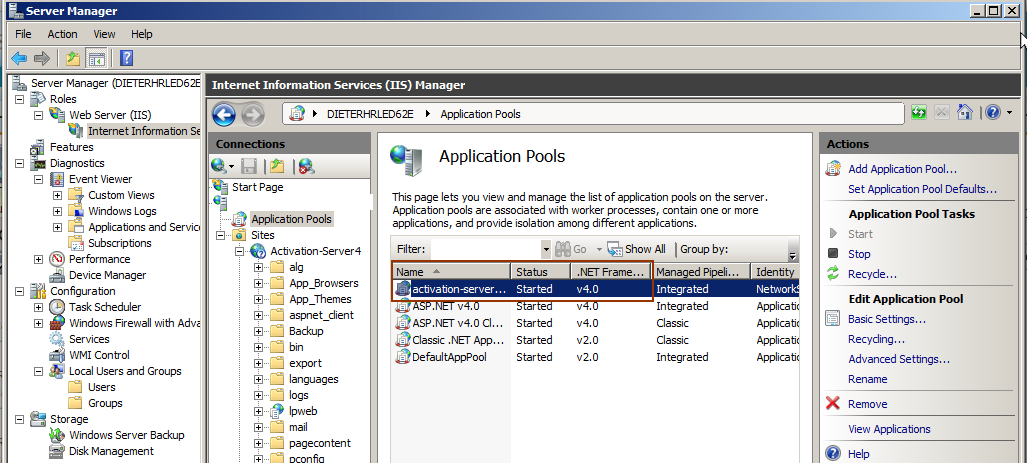
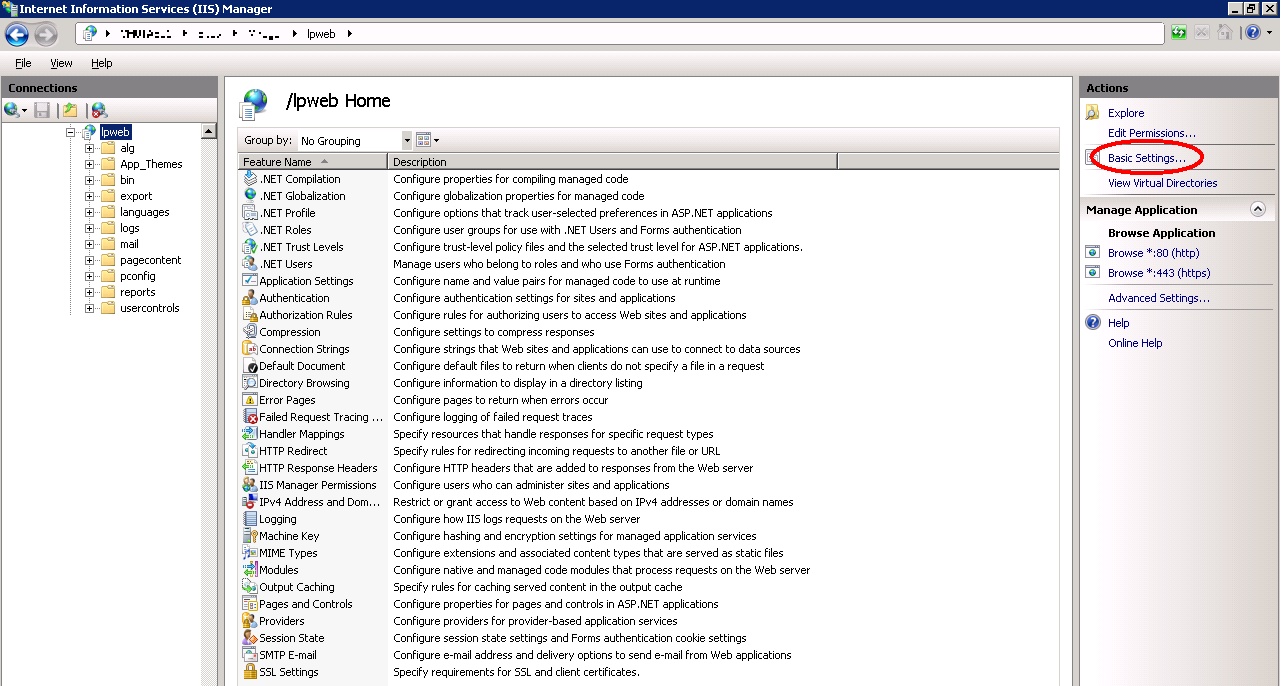
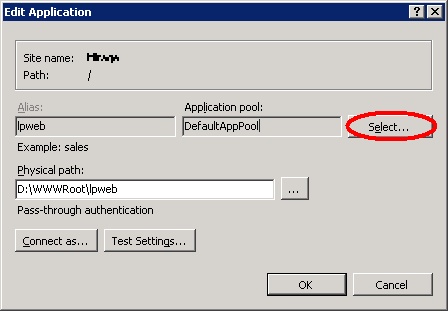
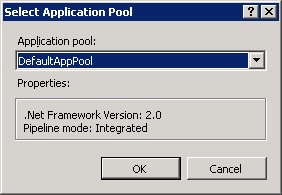
|
In the IIS probably ASP 1.x is assigned instead ASP 2.x. Open the lpweb configuration in IIS, select the ASP.NET Tab and change ASP.NET version to 2.x
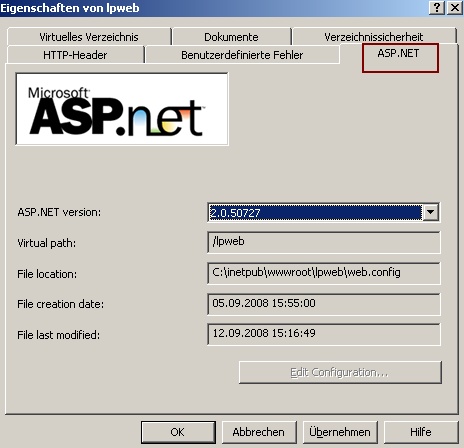
If you cannot select asp.net version 2.0 then activate the version using
C:\Windows\Microsoft.NET\Framework\v2.0.50727\aspnet_regiis.exe -i
|
|
•Go to control panel -> Uninstall a program -> Turn Windows Features on and off •Open the Internet Information Server branch -> World Wide Web Service Branch -> Application Development Features
Select the following features
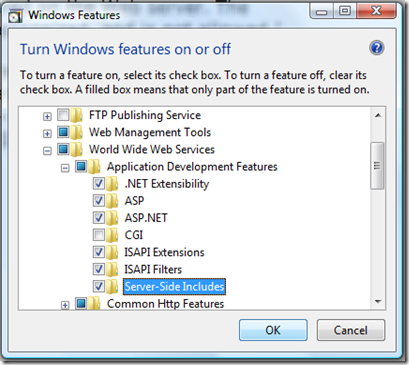
|
The open XML SDK is missing or a wrong version is installed - Installation
|
If you get an error that a page can not be loaded then Start IIS. Expand your computer name and click on "Web Service Extensions". Make sure "ASP.NET" has a checkmark next to it, and that means that it's enabled.
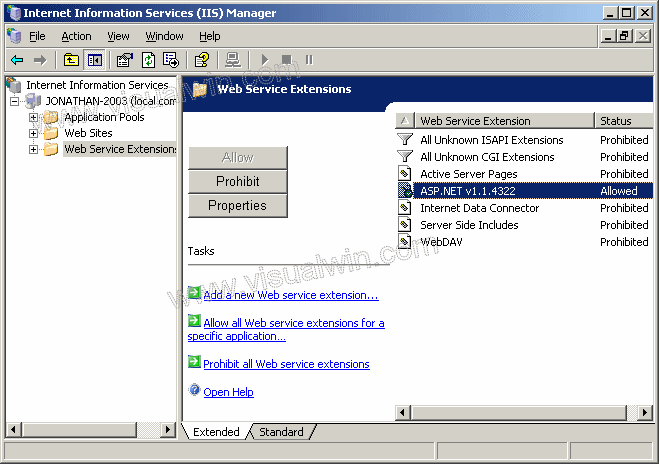
|
•If you try to login and get the error invalid object name 'tbluser'
Change collation of database to "Latin1_General_CI_AS"
|
•If you get an error and the Administration Interface does not start check if the web service is running and  restart the IIS Server
restart the IIS Server
To restart IIS services
1.
|
From the Start menu, point to Administrative Tools, and then click Internet Information Services (IIS) Manager.
|
2.
|
In IIS Manager, right-click the local computer, point to All Tasks, then click Restart IIS.
|
3.
|
In the What do you want IIS to do drop-down list, click Restart Internet Services on computer name. You can also choose to reboot the computer, stop the Internet service, or start the Internet service.
|
4.
|
IIS attempts to stop all services before restarting.
|
To start, stop, or pause individual sites
•
|
In IIS Manager, right-click the site you want to start (select LPWEB), stop, or pause; and click Start, Stop, or Pause.
|
|
If creating a Serial Number is working but creating an Unlock Key (manual product activation) fails with the error message: http status 404 - not found then check the entry
<add key="WebServiceURL" value="http://localhost/lpweb/lpws.asmx" />
in the file web.config. The URL must direct to the page lpws.asmx and if you type in the URL in the Browser it should open this page - see Perform System Check
|
If you get java script errors, check the application pool setting in IIS 7. It must be set to Classic.net AppPool.
|
Check the following settings
.NET Framework must be set to Version 4
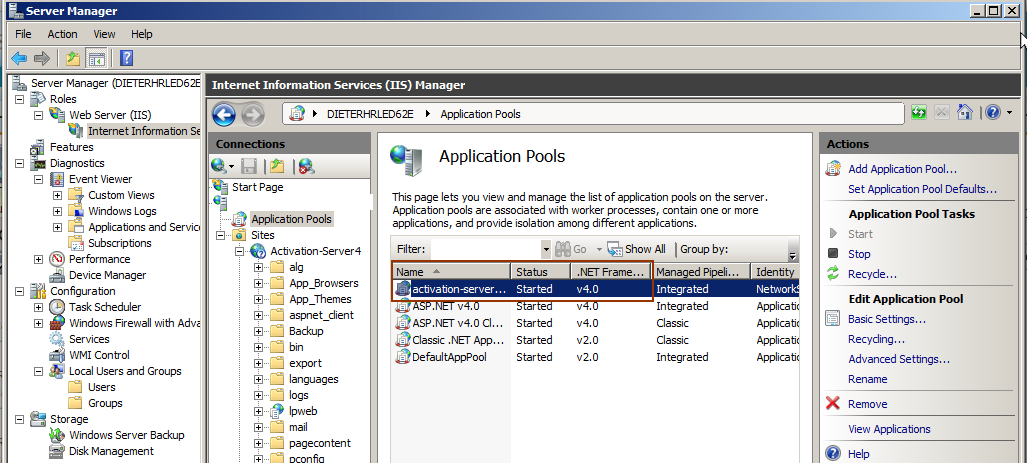
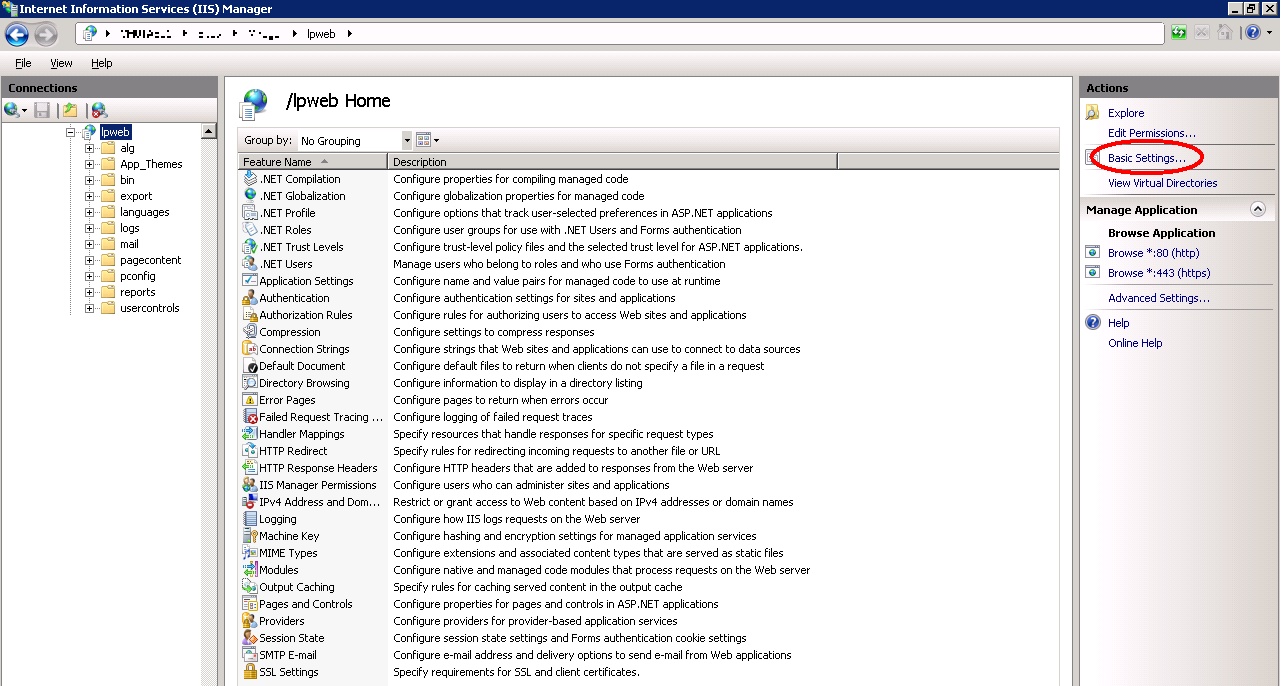
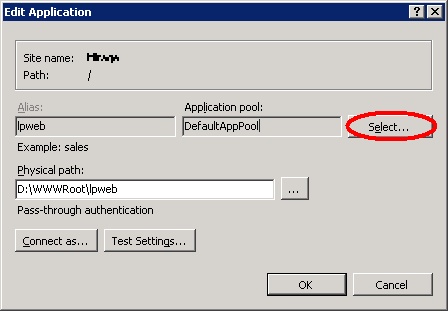
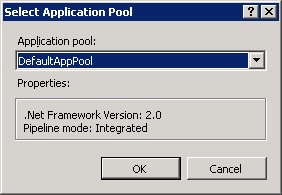
|
If an activation of a MAC version gives error 3001 and this error occurs the first time after the installation of theActivation Server 5, change the following settings in the IIS
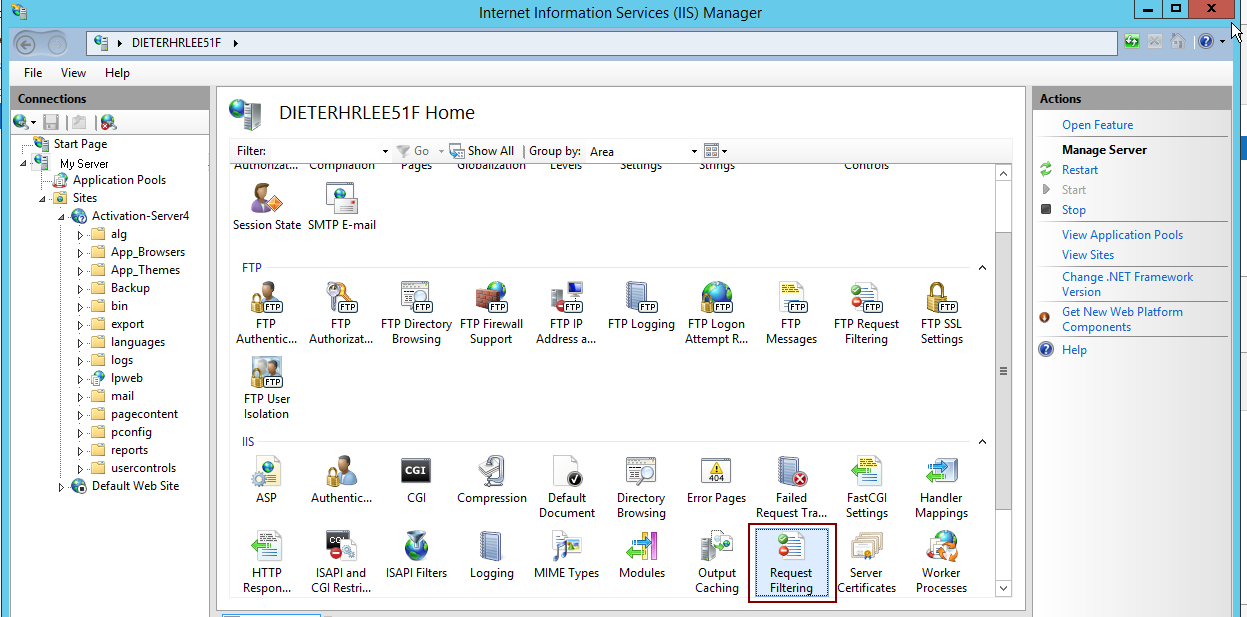
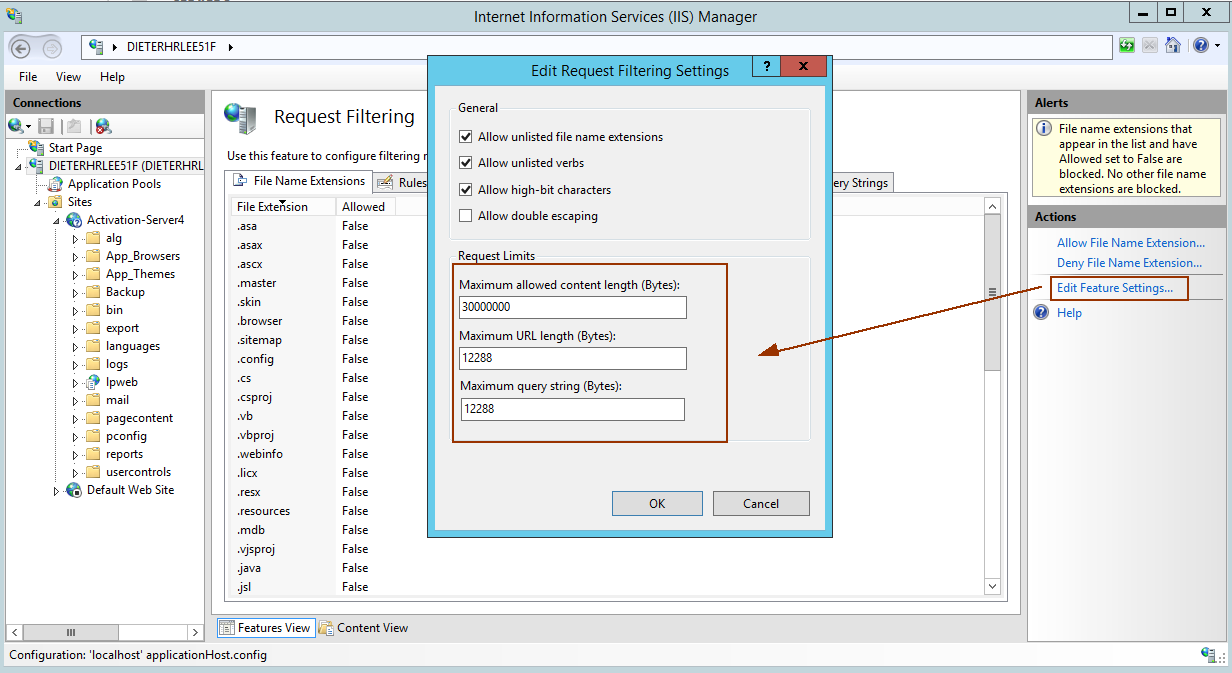
|

 Buttons are visible but the design (images) are missing
Buttons are visible but the design (images) are missing <compilation targetFramework="4.0"/>
<compilation targetFramework="4.0"/> restart the IIS Server
restart the IIS Server