|
OSQL Command Line Utility |

|

|

|

|
Step1: Open a command prompt window (e.g. Run [ cmd)
Move to the db subdirectory. For example:
C:
Cd \inetpub\wwwroot\lpweb\db
Step2: Now start the osql:
osql -S localhost -U sa –P secret
The parameter –S defines the database server. If you use a database server on your local machine then use localhost.
The parameter –U defines the database user. You can use the standard system administrator sa.
The parameter –P defines the password for the user of parameter –U (in our example it is the word „secret“). If you have no password set (default password for sa is empty) then use –P without a password following.
We strongly recommend setting passwords for all your database users!
If you use no –P parameter then osql requests the password. It can’t be seen on that that way.
Step 3: After logging on to osql you see the prompt 1>
Now create the database:
Create database LPWeb <press Return>
Type go and press Return.
Now you see that the database is created.
Step 4: Leave osql by typing exit.
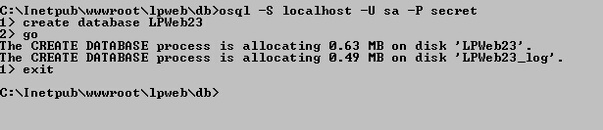
Step 5: Next you have to create the table structure for Activation Server.
Enter the following:
osql -S localhost -U sa –P secret –d LPWeb –i create.sql
The Parameters –S, -U, -P are the same as above.
The Parameter –d defines the name of the database. You have to use the name that your newly created database has received in step 3.
The Parameter –i defines the name of the database script. If you have moved your command prompt to the db directory you do not need to provide a path. Otherwise you have to enter the full path e.g. …
-i c:\inetpub\wwwroot\lpweb\db\create.sql
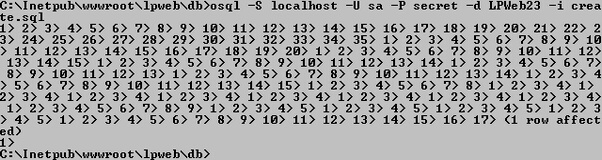
Now the database setup is complete. Continue with the customization of the config-files.