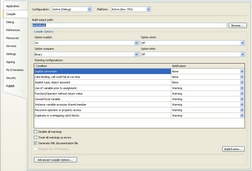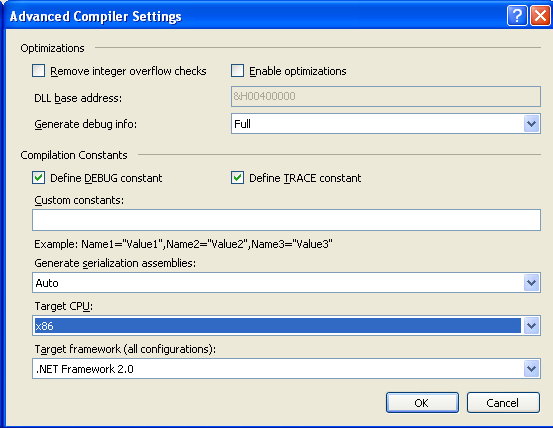Licence Protector 5
|
Navigation: Installation and Distribution Windows Vista / Win 7 / Win 8 Guide |
Scroll Prev Top Next More |
As a licensing and copy protection system hooks deeply into the Windows operating system, it often requires modifications.
Licence Protector is fully Windows Vista / Win 7 / Win 8 / Win 10 compatible:
•Considers registry limitations
•Runs with limited user rights
•Offers a signed DLL / COM exe
To use your application with Licence Protector 5 only a few modifications are necessary:
•Use the COM exe for 64bit applications
•Install the license file to C:\ProgramData\yourcompany name\appname\app.lic - see details
ConsiderationsThe installation has to be done in administrator mode. A user with a standard account will automatically be prompted to provide administrator credentials.
If User Account Control is enabled (default) the following installation scenario is NOT working.
•install the licence file to C:\Program Files\YourApp\app.lic
If the standard user starts your application, Licence Protector 5 will write back information in the licence file (depending on the features your are using). The file would be virtualized to the folder C:\Users\username\AppData\Local\VirtualStore\Program Files\YourApp\app.lic.
Although your application would open the licence file on C:\Program Files\YourApp\app.lic, the file would be opened in c:\Users\username\AppData\Local\VirtualStore\Program Files\YourApp\app.lic. The result would be that each user has a different licence file. RecommendationAlthough we found no recommended procedure from Microsoft how to share a file on one PC for all users, the following installation process will work.
•Install the licence file to C:\ProgramData\yourcompany name\appname\app.lic
By default, standard users have only Read access and the folder is not visible. See below how to set write access to this folder. Retrieve folder namesYou can retrieve the folder name via the registry.
|
||||||||||||||||||||||||||||
•Set write access for the group 'users' to this folder - see details
|
•Problems to register a DLL in Vista / Windows 7 / Windows 8
Installation of the DLL
The folder ..\files for distribution contains all Licence Protector DLLs. There is an folder with a compressed version and uncompressed version. We recommend using the uncompressed version because it works with all compilers and operating systems.
Licence Protector offers different ways to register the DLL / COM exe:
•Using LPRegister510.exe - it registers the DLL / COM exe without needing administrator rights •Do not register the DLL if you use a manifest file. Administrator rights are not needed. Manifest files are not supported for the COM exe •Register the DLL / COM exe with the windows tool regsvr32.exe or the inbuilt option of an installer. This requires administrator rights
You should copy the licprotector510.dll to the \windows\system32 folder although it could also be installed in your program directory. As each DLL version of Licence Protector has an own ProgID, multiple different versions can be installed on the same machine.
Best Practice•If your installer needs administrator rights, use the inbuilt option of the installer or regsvr32.exe. To use regsvr32.exe add a shell execute command in the installer which invokes regsvr32.exe •If your installer does not need administrator rights then use LPRegister510.exe •If you do not have an installer and you only copy files to a folder, use a manifest file •If you just want to register the DLL manually on one system, use LPRegister510.exe. Using regsvr32.exe would work as follows: - right click on “Command Prompt” in Accessories and click “Run as Administrator” - run regsvr32 "....\pathname\LicProtector510.dll” in the command window
If multiple users on one computer or services use the COM exe, then you have to register it using administration rights and the command: LicProtector510.exe /regserver /NOREDIRECT
|
•Sign your installer file to avoid error messages after download or after starting the installer see details
 How to sign installation file
How to sign installation file
Sign your Installer fileAlthough you could deliver an unsigned installer file, we recommend adding your digital signature. You can buy a code-signing certificate from one of the accredited providers like www.verisign.com, www.thawte or www.comodo.com.
With the digital signed installer file your users do not get warning messages when they download the file or launch the application.
|
Licence Protector 5 is a 32bit DLL. It runs on 64bit operating systems like Vista / Windows 7 / Windows 8 / Windows 10 / Windows 11 64bit or Windows 2008 / 2012 Server 64bit as long as the main application is compiled for 32bit.
If you need a 64bit compile or you compile a .NET application for any CPU or for .NET4, you have to use the COM exe version of Licence Protector - LicProtector510.EXE. It is a DCOM component which can be used by a wide range of compilers. It can be found in the folder The folder Licence Protector\5.1\files for distribution\COM exe
The COM EXE supports 32bit and 64bit operating systems as well as 32bit and 64bit compiles.
There is no need to change the source code (only to change the ProgID) to switch from a 32bit compile to a 64bit compile. Even applications, compiled with 32bit and 64bit within a network can access the same license file.
Depending on the development tool you add the COM exe (like a DLL) with a command like
Private objlic As Object Set objlic = CreateObject("LicProtector.LicProtectorEXE510")
The LicProtector510.exe in version 5.1 has the ProgID " LicProtector.LicProtectorEXE510" This allows using an older LicProtector.exe in combination with older versions of LicProtector.exe on the same system. The ProgID changes with every main release. The file name of the exe is different from the ProgID (file name: LicProtector510.exe - ProgID: LicProtectorEXE510).
•As the COM exe works with 32bit AND 64bit compiles, you can exclusively use the LicProtector510.EXE instead of the DLL.
•To use the COM exe (64bit) for testing with the License Tester, select EXE right to the Licence Protector version number.
Registration•The COM exe has to be registered with LicProtector510.EXE /regserver. If the user does not have admin credentials, it will register for this user only. There are some situations where you need to register on machine level (e.g. your application is a service). Then use LicProtector510.EXE /regserver /NOREDIRECT. This requires administrator rights • Alternatively you can use the Licence Protector 5 registration tool to register without admin rights
PermissionsSome applications may require special permissions for the COM exe (e.g. if they are a service). You can change the permission:
•From the Start menu, click Run and type MMC -32 •Then add the Component Services snap-in from there (File / Add Snap-in) •In Component Services, click Console root, expand Component Services, expand Computers, and then click My Computer •Expand DCOM Config and search for LicProtector Obj •Right click - select properties and then the Security TAB •Add the users from your service ErrorsA compile setting for any CPU will generate an error 80040154 at runtime. Either use the COM exe (recommended) or change your compile settings to compile for compiled for x86 CPU.
|
A file name, which has words like setup or install in the name, would have as a result, that the file needs administration rights. In Vista / Windows 7 / Windows 8, the UAC (user account control) would pop-up. For more details about EXE names and Vista read this blog. |



 First check your installation tool if it supports to add a digital signature. As installers often add their own CRC checks a digital signature would destroy the installer file. Therefore the installer tool has to add the signature first before the CRC check is added.
First check your installation tool if it supports to add a digital signature. As installers often add their own CRC checks a digital signature would destroy the installer file. Therefore the installer tool has to add the signature first before the CRC check is added.