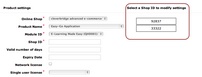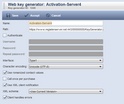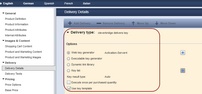Shop Configuration
This option allows key generation for some selected e-commerce providers. If your provider is not listed here, you can always use the web service for key generation.
Your can create Serial Numbers and Activation Keys but not special keys like Unlock Keys.
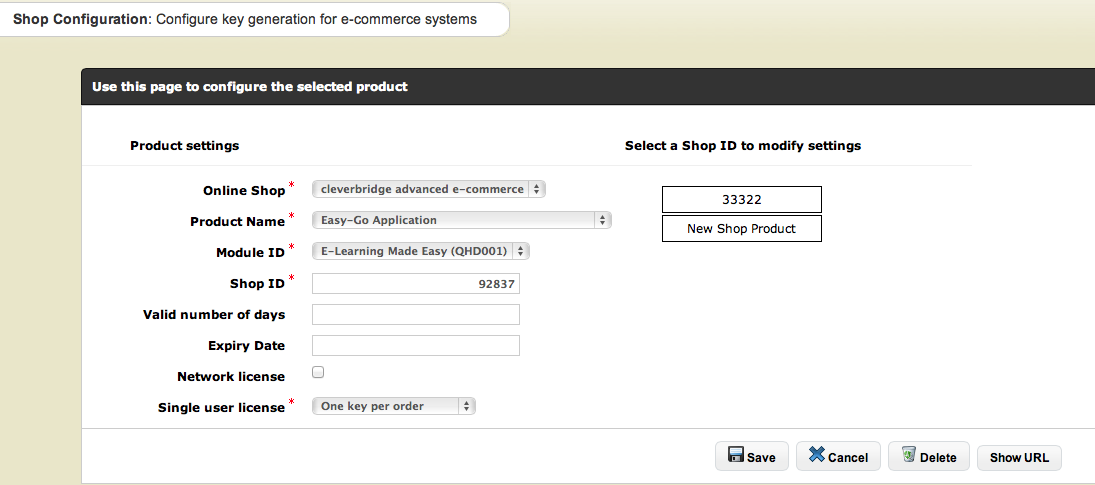
Step 1 - Retrieve Shop URL
Select the online shop in the list box and click on the button: Show URL. It displays a URL which you need for the setup within the shop / ecommerce provider.
Step 2- Configure a product
Select the product name for which you want to generate keys. If the product consists of modules / features you have to select a module. If a Serial Number or an Activation Key is generated depends on the settings of the module.
Shop ID
Each product in your web shop has an article ID or product ID / number which is referenced here as shop ID. Login into the shop system to get the shop ID.
Valid number of days
If the module is defined as a Serial Number then the number of days logic depends on the defintion whether the module is a time limited full version (subscription) or a perpetual license. For more details see Create a Serial Number.
Expiry Date
Add an expiry date. Normally you want to calculate an expiry date depending on the order date. This is possible by using +days instead of a real date.
Example: You sell a subscription where the license should expire 1 year after the order date. Use +365 in the Expiry Date field
Network license
If the key should be a network license then check this option. The quantity of the shopping card is then added in the field: number of licenses in the Serial Number / Activation Key
Single user license
If you sell a single user license there are 2 options:
•One key per order. This creates one single Serial Number / Activation Key which can be used on multiple computers. The number of computers are defined from the quantity in the shopping card. The field Maximum Key / ID usage is set to this value
•Multiple Keys per order. This creates one Serial Number / Activation Key for each quantity in the shopping card
If you have multiple articles for one product in the shop system, the shop IDs are displayed per product / feature on the right side. Click on one shop ID to change configuration values.
![]()
Keys created through a shop are displayed in the field Created with the user name: Web Service ![]()
Step 3 - Configuration within the shop / E-Commerce system
The configuration setup is explained for each supported shop system.
Cleverbridge
Add a key generator (Products & Marketing / Key Generators) with exactly the same settings you find in the screenshot below. The link in the field path: is the URL you created in Step 1 - Retrieve Shop URL
Now you have to add for each product / article the key generator specification within Delivery Details
•Delivery Type: Activation-Server4 (name of the key generator you specified above)
•Key result type: Auto
•Execute once per purchased item: Unchecked
•Use key template: Checked
The last step is to define the text for the key template within Delivery Text. Find below a sample text. The variable <Key> is required. It will add the the generated key in the e-mail.
The Serial Number Key is your 'proof of purchase'. It can be used only once and requires an Internet connection.
</p>
<p>
The serial number key is: <b><Key></b>
</p>
<p>
Start the application and select: <b> I have a serial number and I want to activate <i>Licence Protector</i>. </b>Enter the Serial Number Key from this E-Mail (you can copy it using the clipboard), your name/company and your e-mail address. Press the button: <i>Next. </i>A dialog appears which verifies the Serial Number key online and activates the application.
</p>
<p>
If you don't have an Internet connection use the option: <i>You can also request an
Unlock Key by E-Mail.</i>
</p>
<p>