
Activation Server 6
The database migration tool uses a lot optimizations and multiple threads to provide a fast migration from MS-SQL to MySQL. Depending on the number of records it can take minutes up to 1 day. If your database has more than 100.000 transactions or thousands of license files you should consider using a high end server for the data migration.
Before you can use the migration tool ensure that you have installed the MySQL Server database and Activation Server 6
The migration tool supports the migration of version 4 and 5 to version 6. Version 3.1 (released in 3/2010) was not tested with the migration tool but should work. Older versions can be converted as as service. Contact sales@mirage-systems.de to get a quote.
Start opwas6upgconfig.exe
Step 1 - Configuration
You need to configure the MS-SQL Server and MySQL server access credentials
The connection string can be retrieved from the web.config file of the old and new Activation Server.
•Source Connection String MS SQL - this is the connection string to connect to the existing MS-SQL Server database
•Target Connection String My-SQL - this is the connection string to connect to the new My-SQL server database. The database may not include any existing activation server data (new installation)
•Number of Threads. Default is 4 - with high end servers you can use a higher number
•Improve speed. This setting makes sense if your conversion time takes too long time. The migration tool would then e.g. skip records which are not mandatory like records with errors and would try to keep only the relevant data. Check this option only if you need to reduce the conversion time
After doing the configuration click on Save Settings
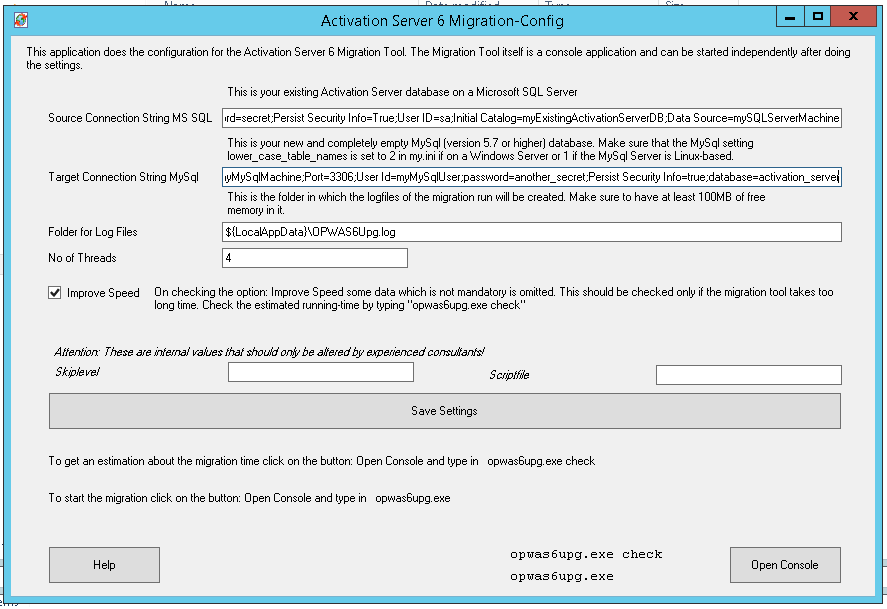
Step 2 - Get an estimation of the migration time
Click on the button Open Console
Type in: opwas6upg.exe check
Your database is analyzed and you will get an estimation of the migration time. The estimation is based on a typical database server.
There are 2 estimations about the migration time. The first time is without having the option: improve speed enabled while the second value is with improved speed enabled.
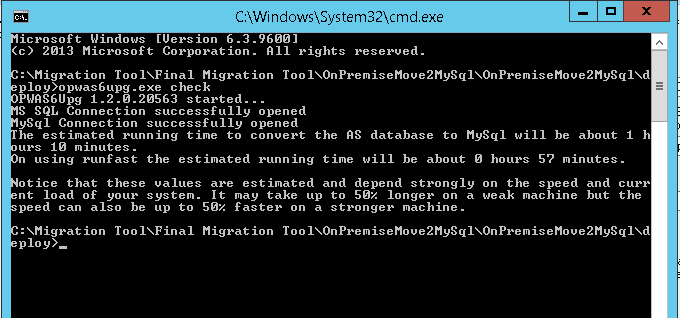
If the migration time is too long, there is a manual process for large databases to do the migration in a different way where the database is offline only a few hours..
You can order this as a paid service. Order now. Then open a support ticket and provide the order number. The final charge is based on the time spent including analysing of the database and doing a test migration.
Step 3 - Run the migration
Old Activation Server
As a first step you have to take the old Activation Server offline as during the migration no data should be changed.
Either stop the IIS Service (if this is the only application running on that server) or rename the installation folder.
Make a backup of the database. If you use the option: Improve Speed records are deleted and you would not be able to use the old database again.
Start migration
Click on the button Open Console
Type in: opwas6upg.exe
You will get console messages about the migration progress
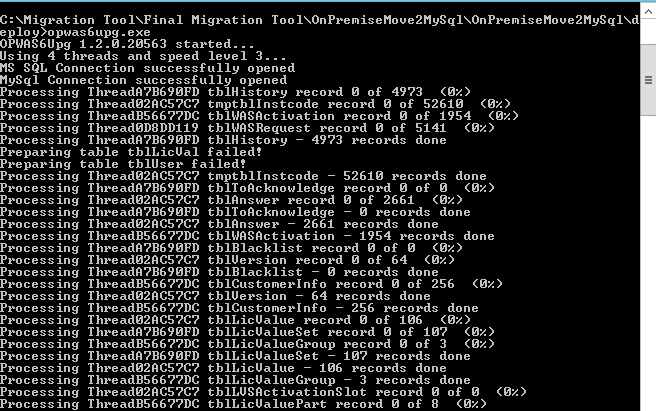
Step 3 - Migrate the project files
From the old server copy the following files to the same folder on the new server
\pconfig - all files with the extension .pconfig
\alg - all files with the extension .XML
On the main installation folder there is on very old setups a file licprotectorws.config.
Check content of the file if it contains a project other than a demo project. Only if it contains
project data then copy this file to the main folder on the new server.
After the first login all projects will be imported into the database and saved as backup on the system.
New projects have to be imported through the product upload wizard.
Step 4 - Login and check projects
Once the migration is done you can login using your old credentials.
Navigate to the product configuration and check if all of your products appear in the list. If not, restart the server.
If they are still not appearing use the product upload wizard.
