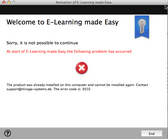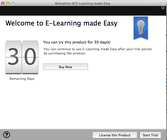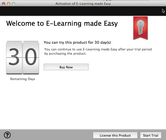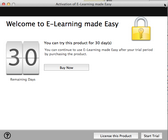This command allows to customize the EasyGo activation screens and error messages.
Name
|
setActivationScreen
|
Params
|
Parameter
|
Type
|
Example
|
Note
|
Type
|
NSString
|
1
|
Design of the screen. Right now only one design is available. Must be set to 1
|
IconDesign
|
NSString
|
1
|
Design for Success and Error icons - Details
Possible values: empty, 1, 2
|
SetActivationScreen
|
NSString
|
1
|
Must be set to 1. Reserved for future use
|
ImageFile
|
NSString
|
/users/paul/documents/logo.png
|
The full path to the logo image used in the EasyGo form.
Use a size of 100x160 to get the best result
There are inbuilt images you can use with the parameter %ID% - Details
|
Manufacturer
|
NSString
|
Mirage Computer Systems
|
Name of the software / product vendor. Used in error screens
|
ProductName
|
String
|
E-Learning made Easy
|
Name of the application which is displayed in the title bar
|
BuyURL
|
NSString
|
http://mirage.cleverbridge.com/40/purl-lp-price?category=1592
|
URL to buy the product. If empty no BUY button is visible EasyGo form. The BUY button is only visible until the Serial Number is typed in.
Can also be a link to a file on the local hard disk, e.g. PDF order form
|
HelpUrl
|
NSString
|
http://myproduct.mycompany.com/help.html
|
URL to provide a help for the product activation. A  icon is added in the bottom left corner of the screen icon is added in the bottom left corner of the screen
|
Contact Address
|
NSString
|
support@mirage-systems.de
|
Valid e-mail address. Used in error screens
|
LicViewerAllowed
|
Boolean
|
True
|
Enables the option to invoke the License Viewer. A  icon is added in the bottom left corner of the screen icon is added in the bottom left corner of the screen
|
|
Returncode
|
Returncode
Type Integer
|
Note
|
0
|
Screen customization successful
|
Other return codes
|
See list of return codes
|
|
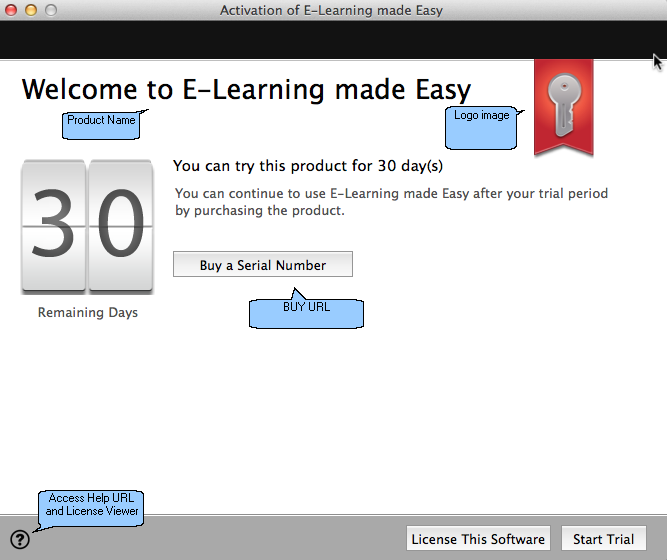
Icon Design Parameter
There are 2 different designs of icons on a success or error page. The icon is set using the parameter IconDesign.
Icon set 1
This is the default icon. It is used if the parameter IconDesign is empty or set to 1.


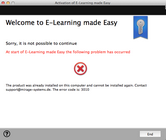
Example error screen - Icon Design 1
Icon set 2
It is used if the parameter IconDesign is set to 2.


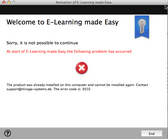
Example error screen - Icon Design 2
Image / Logo
You can either use a custom image or one of the inbuilt images. The image is set using the parameter ImageFile
You either specify a path to an own image or you use
%ID% where ID is number 1 to 3
%1%
|

|
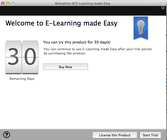 Welcome Screen - Design 1 |
%2%
|

|
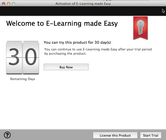 Welcome Screen - Design 2 |
%3%
|

|
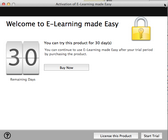 Welcome Screen - Design3
|
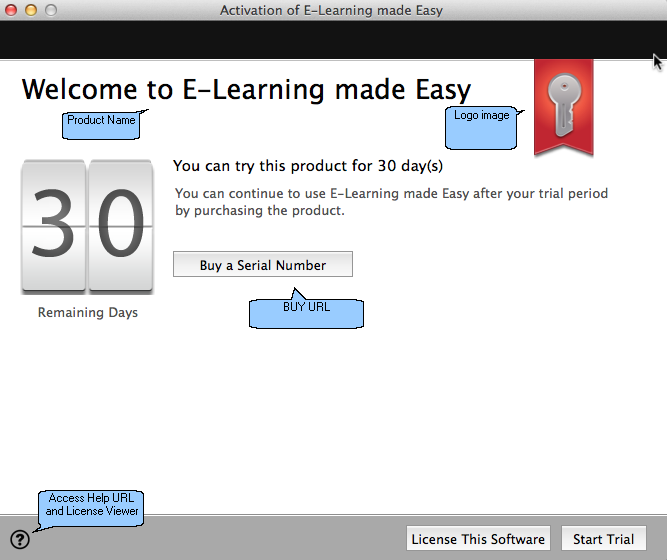
![]()
![]()
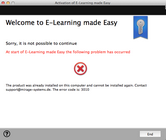
![]()
![]()