
Create Unlock Key with Copy Protection |

|

|

|

|
||
Create Unlock Key with Copy Protection |

|

|

|

|

|
You have to open the project before you can create an Unlock Key. This is necessary as every project has a different encryption to ensure, that an Unlock Key from product A cannot be used on product B.
Enter the Hardware ID which is transmitted from the customer and select the type of copy protection (Volume ID, MAC Address, Hostname etc.) you want to use. You have to enter only one hardware ID.
For single user installations or CD distribution, the hardware ID 4 (NetBIOS Name) is recommended. For network installations use installation code 5 (Volume ID + UNC Path) or 6 (MAC Address + UNC Path).
After pressing the button Generate Key, the key including the extended description is copied into the text box. It is also copied into the clipboard. The content of the text box can be saved to a file with the button Save generated keys to file.
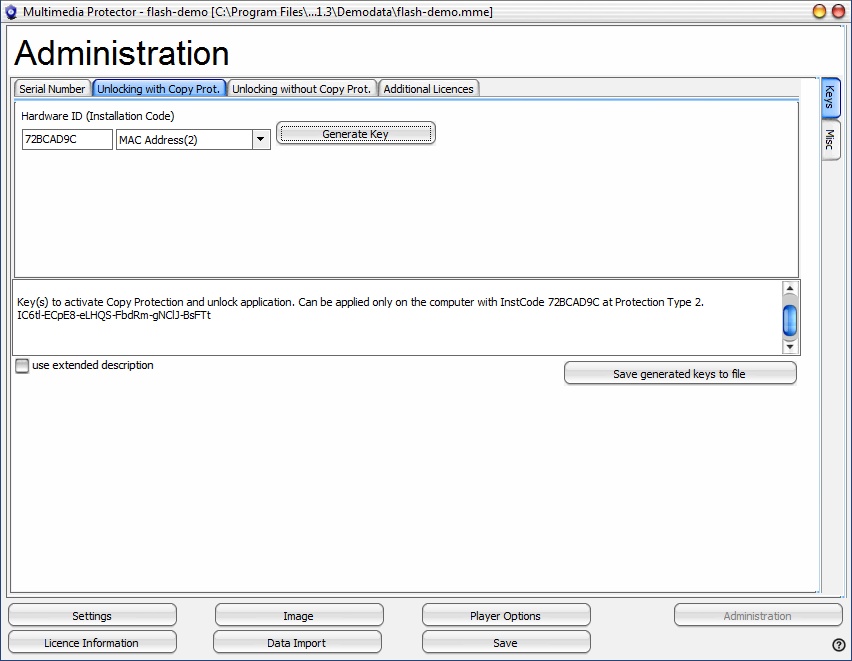
Send the Unlock Key to the customer who will use the key in the screen Enter Unlock Key.
![]() If a hardware ID can not be retrieved (e.g. there is no network adapter) then the code is empty.
If a hardware ID can not be retrieved (e.g. there is no network adapter) then the code is empty.
See also
The design of a key is described in Format of a Key
To better understand the Hardware ID see chapter Hardware ID.