
Video / Audio options |

|

|

|

|
||
Video / Audio options |

|

|

|

|

|
|
|
||
When you create a project, you have to select the option: Video / Audio Project
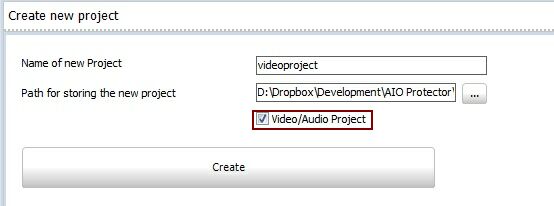
Select a folder with video or audio files. Then select the file, which should be loaded as default file when the player starts and press the button: Define as starting file. The file is marked with a green icon ![]()
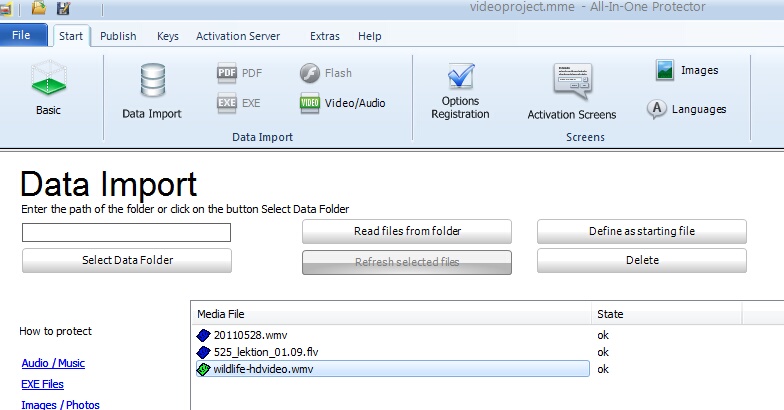
Click on the icon ![]() to open the configuration screen for the Video / Audio options. If this option is grayed out
to open the configuration screen for the Video / Audio options. If this option is grayed out ![]() , then no video files are selected or it is not a video/audio project (see create project).
, then no video files are selected or it is not a video/audio project (see create project).
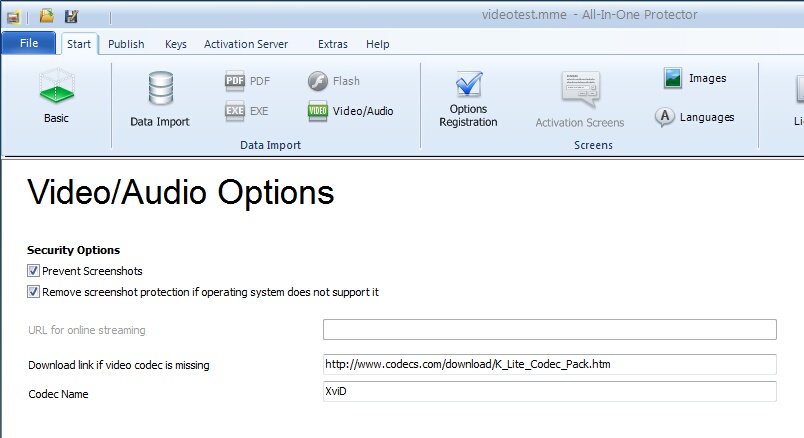
Enable the unique All-In-One Protector screenshot protection features. For details click here.
The option is only available, if the prevent screenshots option is selected.
This option is relevant for Windows XP with older graphic cards, that do not allow to enable the screenshot protection. As a result, the video would not play at all as capturing of the video file can not be prevented. If you check the option - Remove screenshot protection if operating system does not support it - the video will play but without any protection against screen capture.
If the video file should not be downloaded but directly streamed from a web server, type in the URL here - details see Online Streaming
Example: http://www.myserver.com/myvideo.wmv.mpvideo
See also: Video - Online Streaming
![]() This feature is available only in the All-In-One Protector Premium Plus Edition.
This feature is available only in the All-In-One Protector Premium Plus Edition.
Specify the download link and the name of the required codec here.
If a video cannot be played on the PC of the user because the required Codec is missing, an error message appears with the option, to download the missing codec. If this field is left empty, a default download link is used.
A protected video/audio file can be opened in 4 ways:
•Click on the file with the extension.mpvideo
•Start the EXE file ((All-In-One Player)) and then select a video in the file open dialogue
•Use a menu application which opens the mpvideo file with an hyperlink like it would open a document with the extension pdf or doc
•Use a menu application which starts the All-In-One Player with the command line -f filename.mpvideo - see Open a database