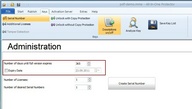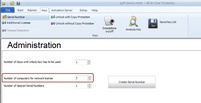Create one single Serial Number
To manually create a Serial Number switch to the TAB Keys, Serial Number
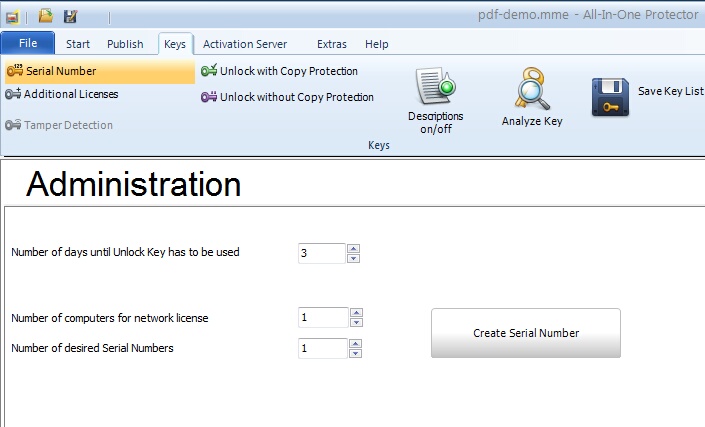
A Serial Number can be created with different options.
Number of days until Unlock Key has to be used
If an activation by e-mail, fax or phone is used, there is a time difference between applying the Serial Number key and sending the Unlock Key. To allow the customer to use the product after applying the Serial Number, add a few days (typically 2-5 days) which are included in the Serial Number.
Number of days until full version expires
If you selected the license option: Time limited version after activation is done then the day value has a different meaning. You can either define:
•Number of days until the full version expires - the time counter starts when the user types in the Serial Number
•Expiry Date when the full version expires
Number of Computers/Users/Licenses
If a network license is used (more then 1 license per PC / user / concurrent user), the number of PCs / users / concurrent users can be defined in the Serial Number. If the user buys later more licenses, send him an Additional Key.
![]()
This value overwrites the existing value in the license. If you have an evaluation version with 5 users and the Serial Number includes 1 user, this results in a license for one user after applying the Serial Number.
For a single user installation always set this value to 1.
For a USB flash drive license the number of Computers defines, on how many PCs the USB flash drive can be attached.
Number of desired Serial Numbers
Either generate one key per customer or generate a complete key list with hundreds of keys. For details see Create a Key List.
Create and Save Key
After pressing the button Create Serial Number, the key(s) including the extended description is/are copied into the text box. If only one key is generated, it is also copied into the clipboard.
The content of the text box can be saved to a file by clicking on the icon ![]() .
.
Descriptions On / Off
You can add an additional description when a key is generated. This is useful when the user gets the key on paper.
GPcoX-35dA8-C8Gch-2Xd7C-5Pn1Q-AfiCL
In block 1 at position 4 it reads the small letter o
The button is a toggle which is turned on or off
![]() description is on
description is on
![]() description is off
description is off
See also
Create a Key List
How often can a key be used?