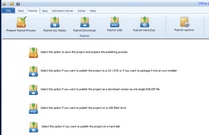All-In-One Protector 7
Select this option if you need copy protection for the following use cases:
•Store content on a server hard disk within your own company network. This makes sense if documents should be accessible from a central server
•Deliver your content on an external hard disk
•For USB flash drives which mount as a hard disk and not as a removable media
•For pen drives / flash disks / memory cards / SD cards
After the Prepare Publish Process has finished, more options are available.
Click on the icon  to prepare the publishing process for the USB flash drive. Once it is done, the icon changes to
to prepare the publishing process for the USB flash drive. Once it is done, the icon changes to  .
.
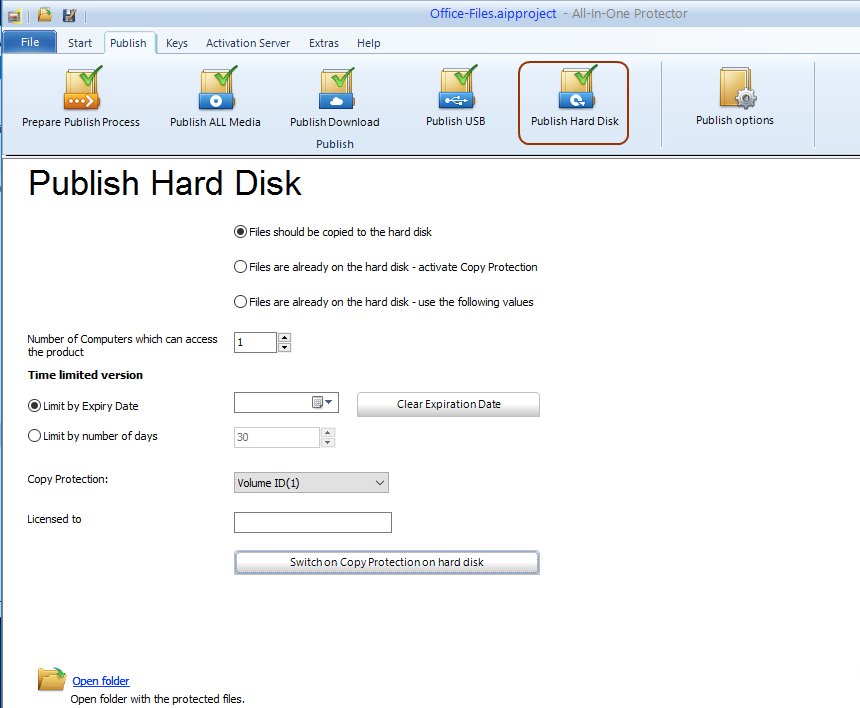
Files should be copied to the hard disk
This is the default option. All files will be copied to the hard disk. You can change the values explained below (like number of computers).
Files are already on the hard disk - activate Copy Protection
The files have already been copied to the hard disk and the default license options are used.
Files are already on the hard disk - use the following values
The files have already been copied to the hard disk. You can change the values explained below (like number of computers).
deliver a USB flash drive with a ready to go license, there are only a few steps necessary.
Limit usage
The limitation by PC / user is an additional configuration setting to limit the usage.
•Use a license per Computer/PC - this limits the usage to the defined number of computers (recommended option). To define an unlimited usage, just configure a license with 9999 computers.
•Use a license per User- this limits the usage to the defined number of users
The default value is retrieved from the project settings in the screen - License Information. If you want to change the default settings, define the new value in the field Number of Computers which can access the product

•The deactivation of a license can be prevented
Limit by Expiry Date
Adds an expiry date when the product will expire.
Limit by Number of Days
Instead of using an expiry date, you can specify how many days the product can be used. The days count starts with the first program start.

To ensure, that the user cannot turn back the system date, check the security option: Check for system date modification
Licensed to
This should be the company name or the user name. The information is displayed in the License Viewer or below the splash screen.
Copy Protection
Select one of the copy protection option. Volume ID (1) should be used in larger networks as it can be always retrieved.

USB flash drives which mount as a hard disk and not as a removable media and pen drives / flash disks / memory cards / SD cards need a unique ID -more details
Switch on Copy Protection on hard disk
This opens a file dialog. Select the hard disk (network drive) or license file (depending on the options above).

This option is not available
 This feature requires the All-In-One Protector Premium Plus or Multi-Platform Edition.
This feature requires the All-In-One Protector Premium Plus or Multi-Platform Edition.