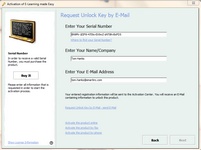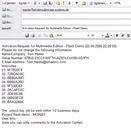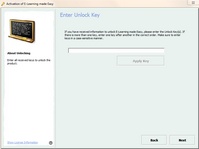All-In-One Protector 7
The e-mail activation requires the Serial Number, company name and e-mail address. After filling out the screen, an e-mail with the hardware IDs and license information will be generated. You have to send one key back to the customer to activate the copy protection (see screen Enter Unlock Key). Details of the workflow.
This activation option is defined in the screen - Settings
After filling out the screen, select: Request Unlock Key by E-Mail - send E-Mail. This will open your default e-mail client. An e-mail with the hardware IDs and license information will be created. Press send to send the e-mail to our activation center. You will get an Unlock Key back within 2-3 business days.
Create Unlock Key
The Unlock Key is generated in the TAB Administration, Create Unlock Key with Copy Protection or Create Unlock Key without Copy Protection. If you are using the Activation Server, then see Create Unlock Key using the Web Activation Server.
Enter Unlock Key
After requesting the Unlock Key by E-Mail, the screen shown below will appear during each start of the program. Type in the Unlock Key you got back by e-mail or fax. Press the button Next. If the Activation is successful, the screen Activation finished is displayed.
 Tip
Tip
The E-Mail activation can be automated using the E-Mail Activator Service. This service comes with the Activation Server.