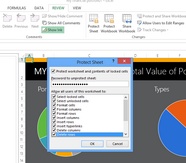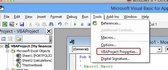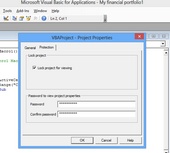All-In-One Protector 8
Excel protection options
The Excel file has to be saved as XSLX or XLSM (Excel files with Visual Basic Script / Macros).
This screen allows you to configure the Excel protection.
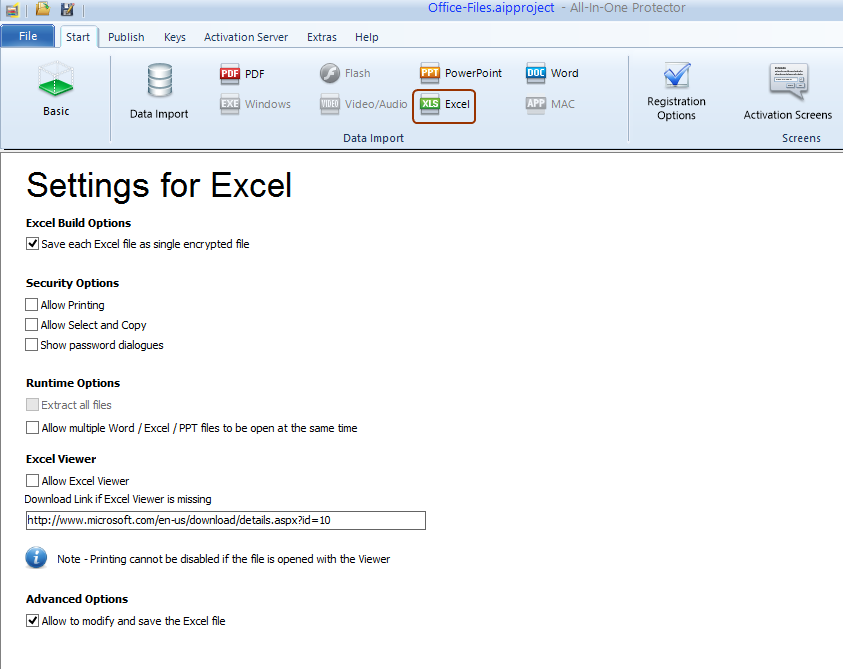
Excel Build Options
•Save each Excel file as single encrypted file - this should be the default if you want to protect multiple Excel files or a combination of Excel, PPT and PDF files.
 When should you uncheck this option?
When should you uncheck this option?
•If you have Excel files which have links to other Excel files, you have to uncheck this option
•Check: Extract all files (see runtime options)
•If Allow to modify and save the Excel file is checked, only the file marked in red in the import screen (start file) can be saved
Security Options
•Allow printing - check this option if you want to allow printing
•Allow Select and Copy - check this option if you want to allow that the Excel content can be copied using the clipboard
•Show password dialogues - check this if the user should be allowed to access the options for Protect Sheet or Protect Workbook

If Select and Copy is not possible, the clipboard is locked for all applications as long as the protected Excel file is opened
Shortcuts which would allow to open or manipulate a file (like ALT + F8 or ALT + F11) are disabled. F12 (save) will terminate Excel
Runtime Options
Extract all files - see Excel build options above
Allow multiple Word / Excel / PPT files to be open at the same time
Select this option if there should be no limitations how many office files are open at the same time
Excel Viewer
If you allow to use the Excel Viewer, the user will get a message to download the Viewer if Excel is not installed on his computer. The download link should go to the latest Excel Viewer. You can change the link in case there is a new Excel Viewer available.

•Printing cannot be disabled when the Excel Viewer is used
•Not yet supported on Windows 10
Advanced Options
•Allow to modify and save the Excel file
The user can modify the Excel content or add data - when the file is closed the modifications are saved.
Unchecking this option allows to modify values but all changes are lost when the Excel file is closed.
File Save - Password

You have to remove all passwords (open and modify password) from the office file before it can be protected.
Error Messages
Error messages which can appear during loading of the protected file
Protect Sheet
The password protection for the sheet or workbook should be activated. You can select which modification options are allowed.
Visual Basic Projects / Macros
Visual Basic Projects or Macros should be additionally protected using password.