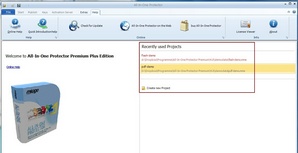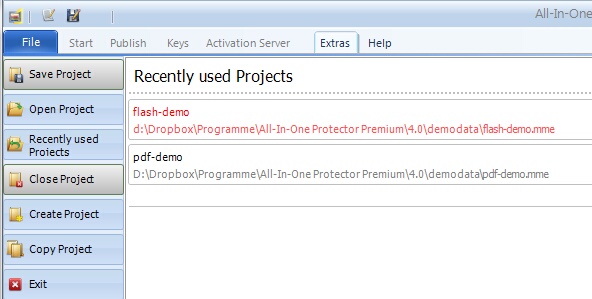All-In-One Protector 8
Start All-In-One Protector. Within the Start Screen, you can either
•Open a project, which was recently used
•Browse the file directory to select a project
Open a recently used project
You can load an existing project by selecting the project in the list: recently used projects. If a project cannot be access (e.g. because it is saved on a removable drive), it is marked in red
Select a Project
Click on the TAB File - it opens a dialog with file options.
Click on Open Project. A windows file dialog will appear. You can open all files with the extension .AIPPROJECT. Open Office-Files.AIPPROJECT to work with this tutorial.
Click on a file to open a project
You can also open a project by clicking on the file in Windows file explorer. A project file has the extension AIPPROJECT.
The file icon is: