
Activation Server 6
Menu item: Manage Linked Emails
User can link other email accounts to his/her customer portal account using the link email feature.
User needs to send request to the email id for account link confirmation.
Request can be sent to only those users which are currently not linked to any other customer portal users.
One account can be linked to only one portal user account.
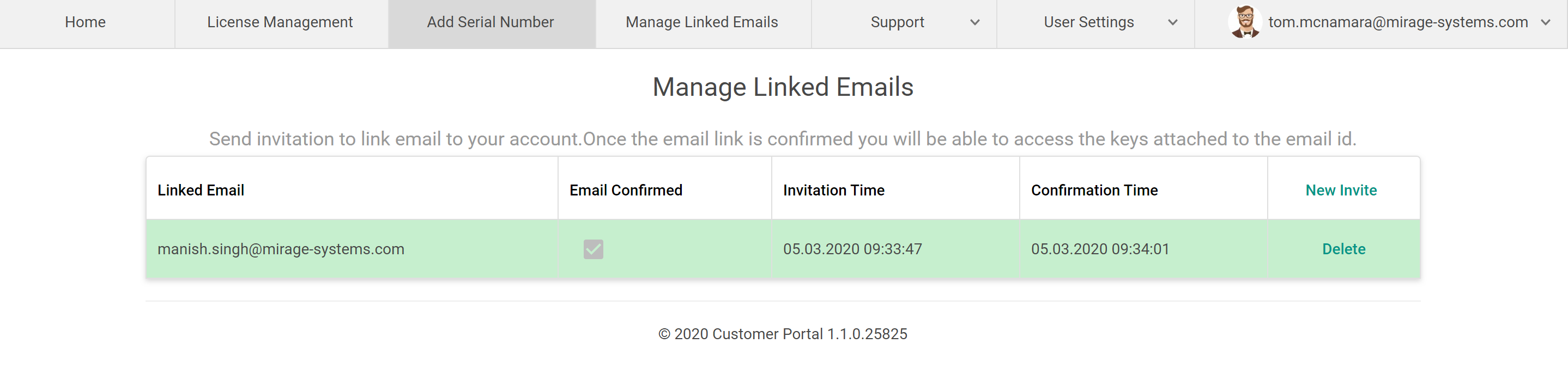
Linked Email
Displays the email of the linked user to whom the link request has been sent .
Email Confirmed
Displays the status whether the email link request has been accepted or not.
Invitation Time
Displays the time when the email link request has been sent.
Confirmation Time
Displays the time when the email link request is accepted.
New Invite
Click on the New Invite to open the screen used to send new request to link the account.
Enter the email id of the user you want to link to your customer portal account.
Click on Send Invitation to send the email link request.
Click on Cancel to abort the link process.
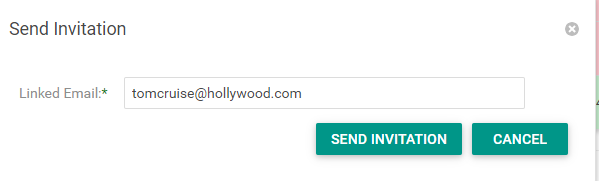
Reinvite
In case some request is not accepted or linked user requests invitation again, Click on the Reinvite button in the grid to send new request to link the account.
Delete
Click on Delete button to delete the linked account. Once the linked account is deleted, user will no longer be able to see the serial numbers attached to the linked user account.
Manage Linked Email
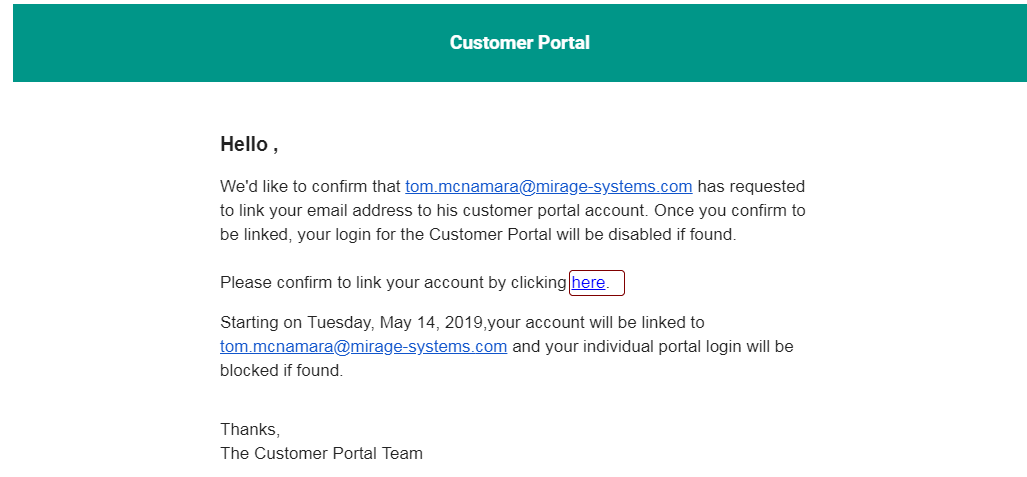
Click on link confirmation to accept the invitation to link the email account with the customer portal user account who has requested for linking.
Once the link account request is accepted , user can see the serial numbers linked to the other email account which has been linked to his/her customer portal account.
The linked user account in the customer portal will be blocked once he/she confirms to link his account to the other portal user.
