
Activation Server 5
Click on a key in the Transactions List to open the transaction details page.
This screen provides detail information for a single transaction as well as the related key / ID details, Transactions for the key / ID, License Files and License Usage.
Details for the Transaction
This part of the screen includes information about the Transaction like product name, IP address or the name and E-mail address which was typed in during the product registration. This data cannot be changed because it is like a record in a book-keeping application.
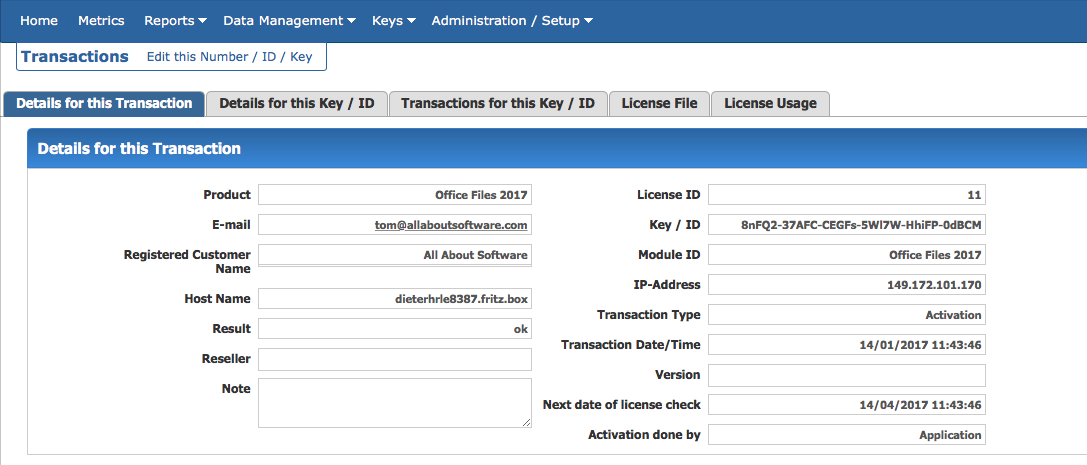
The Key / ID details for this Transaction
This part of the screen includes information about the key / ID which can be changed.
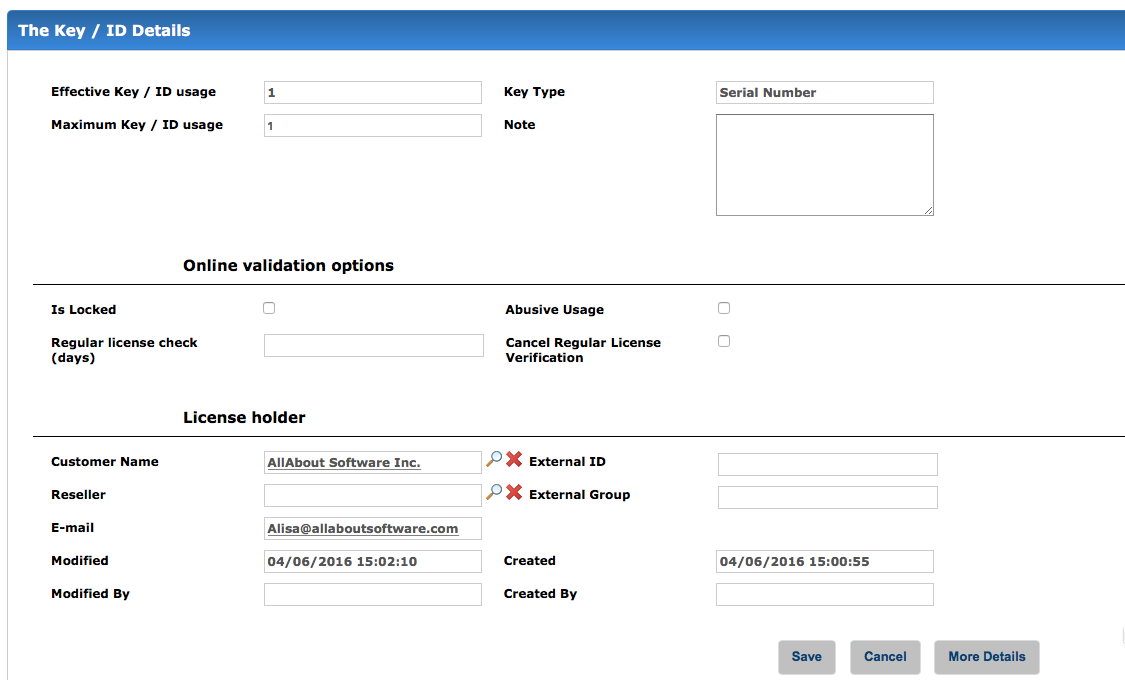
Effective Key / ID Usage
Number, how often a Serial Number / ID or Activation Key was used. If a key was used multiple times on the same computer it counts as one. Only if the key is used on a different computer it counts as a new usage
This defines on how many different computers a Serial Number / ID or Activation Key could be used. A reinstallation on the same computer will not count as an additional usage.
To allow one additional activation, just add 1 to the number displayed in Effective Key / ID Usage
Note
A single text note can be added to each key. Keys which have a note, will appear in a key list with the icon 
If you need to add multiple notes per key or you want to have a protocol (who added a note and also date/time the note was added), use the notes option below.
Online validation options
To use these options, you need to activate a regular online check.
For more details see lock or revoke a license
License holder
Information about the license holder
Customer Name
This is the customer name which is assigned to the key. One single key can have different user/customer names for each Transaction (see above details for the Transaction) but only one address can be assigned to a key.
Click on the icon  to search for a customer or just click on the text: Click to select customer
to search for a customer or just click on the text: Click to select customer

It should open a new window. If it does not open, disable the pop-up blocker for this site.
To search for a customer, type in a search string. It will search any fields so the search string could be a name, e-mail address, city etc.
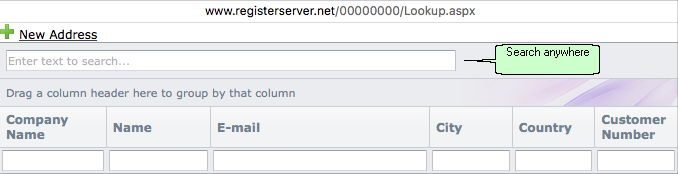
To limit the search to a specific field, type in the search term in the column you want to do the search.
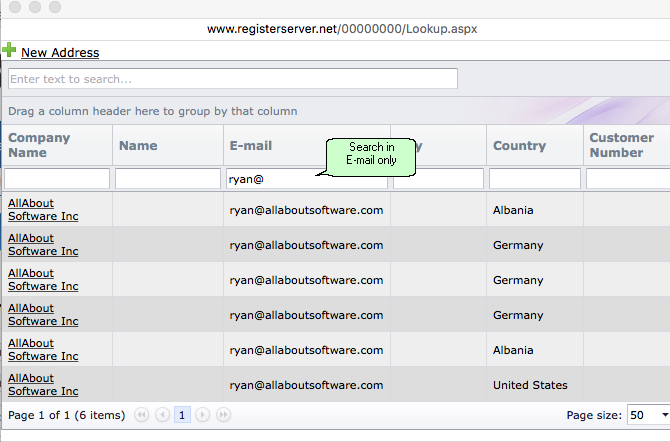
If the complete address list has less than 50 records there is no search option. Just select a record.
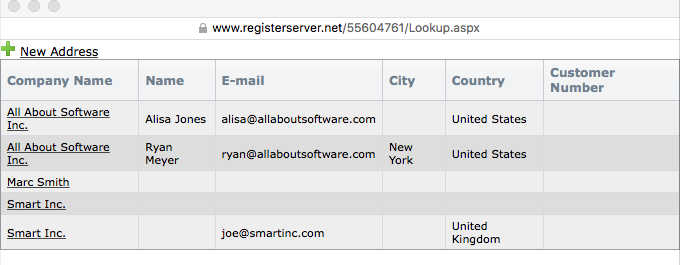
Reseller
Click on the icon  to search for a reseller. It should open a new window. If it does not open, disable the pop-up blocker for this site.
to search for a reseller. It should open a new window. If it does not open, disable the pop-up blocker for this site.
To search for a reseller, type in the company or user name and click on  . You can also add a new reseller by clicking on New Address.
. You can also add a new reseller by clicking on New Address.

Click on the Link  Save to save the information.
Save to save the information.
Click on the Link  Cancel to leave this screen without saving any data
Cancel to leave this screen without saving any data
Notes
A list of all notes which are attached to that key / ID. You can edit a note by clicking on the created date. For more details see chapter notes.

Installation Codes (Hardware ID) and Unlock Key
Below this section, you find additional information about Installation Codes and Unlock Keys. This information is only available for a product activation (Serial Number / ID).
•The Installation Code, which was used for copy protection, is marked with an *
•Installation Codes (Hardware IDs) for this Transaction – all installation codes received from the user machine are listed here. The number of the installation codes depend on the version of 11:35 AM.
•Unlock Key(s) sent to local PC – displays one or multiple keys which have been sent to the user machine. This is typically the Unlock Key.
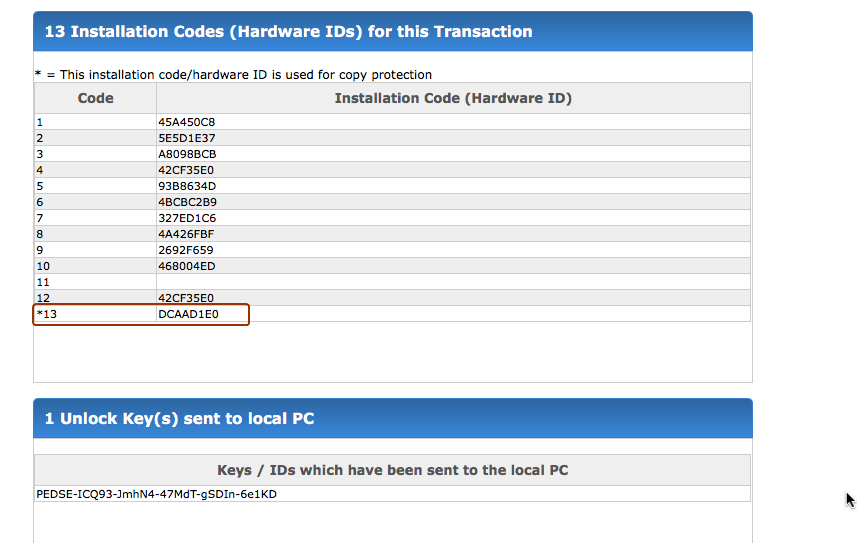

Click on the Key / ID to get all Transactions for this Key / ID
