
Autoplay Express |

|

|

|

|
||
Autoplay Express |

|

|

|

|

|
This application can be downloaded at: http://www.kl-soft.com . The test was done with version 4.5
This menu only works for CD delivery and not for delivery by download.
The menu application creates an EXE (autorun.exe) file. This file (the menu application) is on the CD or in the download link and it is not protected (don't import it in the Multimedia Protector database).
You have to add all files which should be included in the Autoplay Express project. Select the menu Project,Virtual CD-Rom. Select the Add button to add your project files from the Deploy folder. The result should look like this.
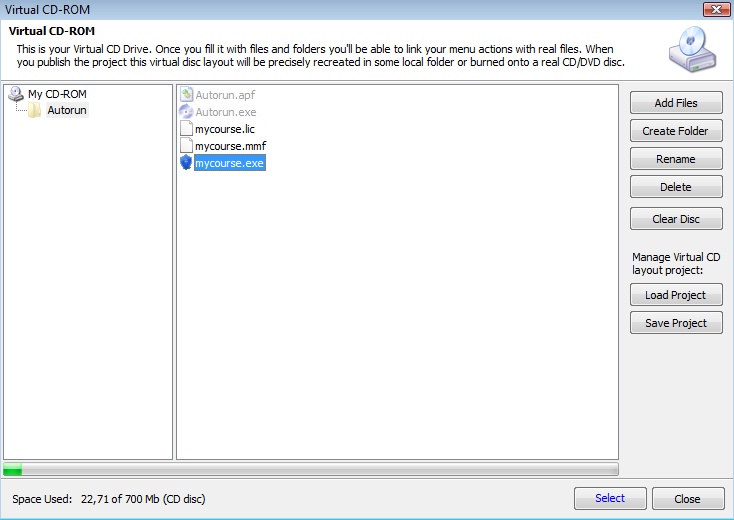
Now create your menu and add a button for each file you want to start, e.g. a button with Tutorial 1, Tutorial 2 etc. Then click on the button and select Actions, Add.
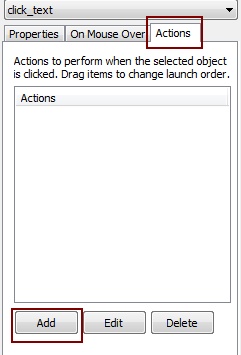
Select the Action: Open, Open File. In the line File to run add the path and the name of the Multimedia Player.exe file. In the line Command line parameters add the command to load a flash file or PDF file. See chapter Start a specific file inside the database to get all details for this command.
In the screenshot below, the file (Player) mycourse.exe is started and loads the file lesson1.swf.
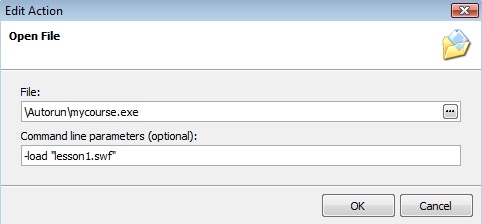
The sample below starts the player with a different database. This feature can be used if you split the project into several databases.
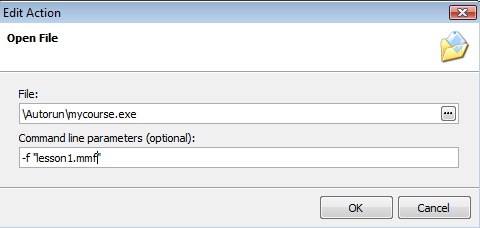
![]() If you don't specify a command line, the main database (same name like the Multimedia Player) is started and the file, which is defined as start file, is loaded.
If you don't specify a command line, the main database (same name like the Multimedia Player) is started and the file, which is defined as start file, is loaded.
In the menu, select Project, Publish. Then select Copy all disc files into one place to test the project.
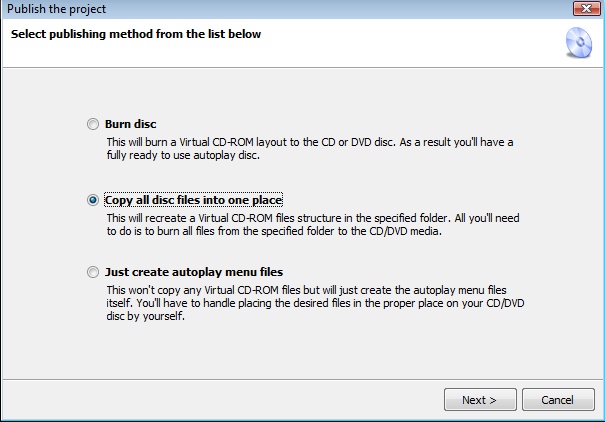
Unfortunately you can test it only if you copy it on the main directory of the hard disk or on an USB-stick.
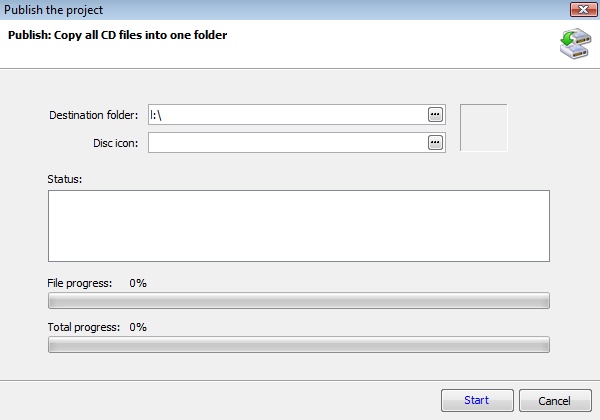
All your files are now copied from the Deploy folder to this new CD folder. Click on \autorun\Autorun.exe to test everything.
If you have done all tests, then burn a CD using menu command Project, Publish, Burn CD.
![]() If you make any changes in the Multimedia Protector project, you have to rebuild the CD with Autoplay Express
If you make any changes in the Multimedia Protector project, you have to rebuild the CD with Autoplay Express
![]() The files can also be delivered as a self extracting EXE file for downloads.
The files can also be delivered as a self extracting EXE file for downloads.
List of all start options for the player
To install a download or a CD version to the hard disk including adding a desktop icon or program manager group entry, use the Installation Manager.
In case you want to deliver one EXE file as a download version see chapter: How to create a download version in EXE format?
Otherwise just ZIP all files.
![]() Also see: How can I share my files using a download link?
Also see: How can I share my files using a download link?
See also
Start a specific file inside the database
Split project into several databases
All command line options
Additional Menus