
Autoplay Menu Designer |

|

|

|

|
||
Autoplay Menu Designer |

|

|

|

|

|
This application can be downloaded at: http://www.visualdesigning.com . The test was done with version 4.0.
The menu application creates an EXE autostart file for the menu. This file (the menu application) is on the CD or in the download link and it is not protected (don't import it in the Multimedia Protector database).
Start Autoplay Menu Designer. Use the project wizard and use as project path the folder of the Multimedia Protector project.
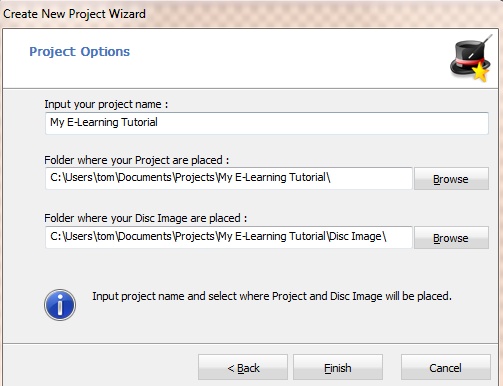
Copy the content of the folder Deploy to the folder ...\disk image\resources - e.g. C:\Users\tom\Documents\Projects\My E-Learning Tutorial\Disc Image\Resources. This folder already contains files of the menu application.
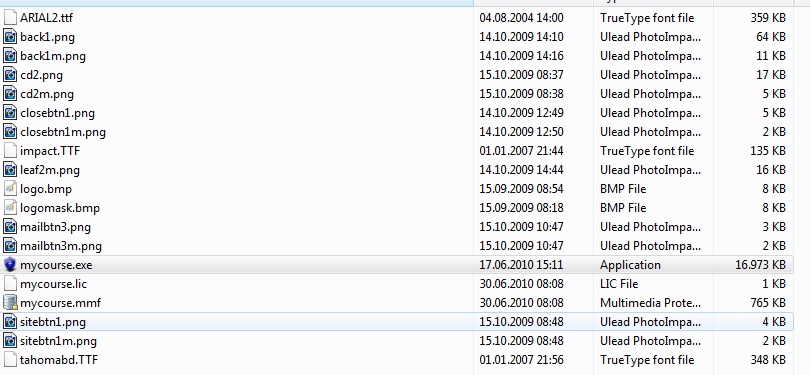
Now create your menu and add a button for each file you want to start, e.g. a button with Tutorial 1, Tutorial 2 etc. Then double-click on the button and select the TAB On click. .
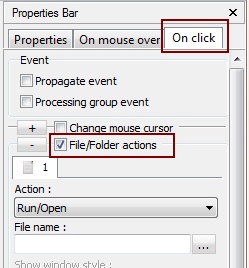
Check the option: File /Folder actions. Select the Action: Run / Open. In the field: File Name select Multimedia Player.exe file from the resources folder. It is the file with the blue shield.
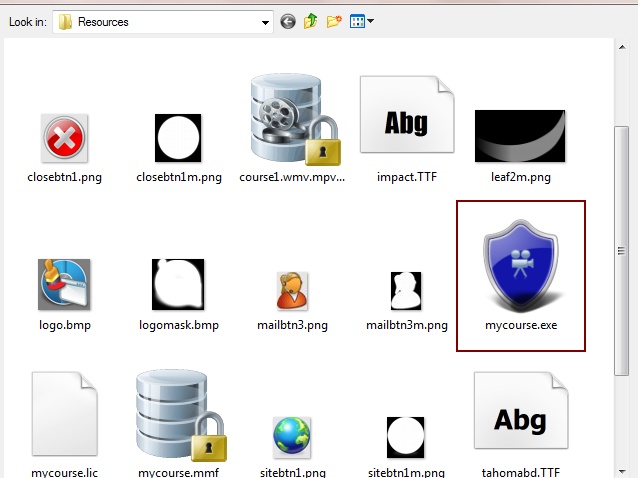
In the field Command line add the command to load a flash file or PDF file. See chapter Start a specific file inside the database to get all details for this command.
In the screenshot below, the file (Player) mycourse.exe is started and loads the file lesson1.swf.
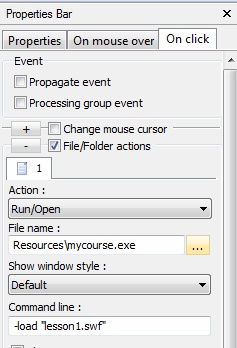
The sample below starts the player with a different database. This feature can be used if you split the project into several databases. or if you have several protected PDF files.
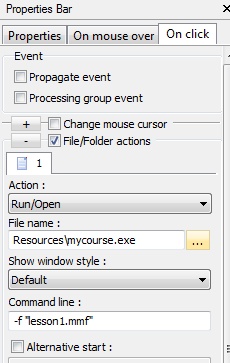
The sample below starts a protected video.
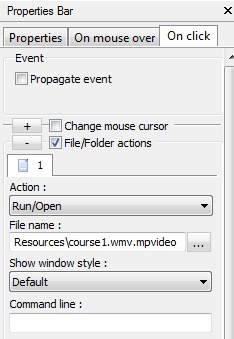
In the menu, select Project, Build Project. This creates the menu EXE. Copy the complete folder Disk Image to the CD/DVD.
![]() If you make any changes in the Multimedia Protector project or if you do any tests, you have to copy the files from the folder \DEPLOY again (Step 1)
If you make any changes in the Multimedia Protector project or if you do any tests, you have to copy the files from the folder \DEPLOY again (Step 1)
List of all start options for the player
To install a download or a CD version to the hard disk including adding a desktop icon or program manager group entry, use the Installation Manager.
In case you want to deliver one EXE file as a download version see chapter: How to create a download version in EXE format?
Otherwise just ZIP all files.
![]() Also see: How can I share my files using a download link?
Also see: How can I share my files using a download link?
See also
Start a specific file inside the database
Split project into several databases
All command line options
Additional Menus