
Import Video / Audio Files |

|

|

|

|
||
Import Video / Audio Files |

|

|

|

|

|
Multimedia Protector comes with an own video player, which is capable of playing almost all video formats, which are available on the end user system. There are practically no limitations on the file size.
All video files are converted to the special Multimedia Protector video format with the extension .MPVIDEO
The file format supports
•File size per video can be up to 1GB
•Protection against video recording - the video cannot be captured using video capture tools (only Vista, Windows 7) - possible by a new technique - Multimedia Protector Snapshot Protection
•Can play audio files
•A user can just click on a video file to play it
•The video is streamed - only small parts of the video are loaded into the memory and the video plays instantly
•SWF format is not supported as this file format is covered with the inbuilt flash player of Multimedia Protector
To play a specific video / audio format (e.g. WMV, AVI, MOV, MP3 etc.) a codec for this format must be installed on the end user PC. Multimedia Protector Video Player does not include any codec. It uses the one which is available on the end user system. If you deliver a video or audio file in a format which is not included in the default Windows installation, you need to provide a download link to the end user for the codec you need.
•For MOV files (Quicktime) it is not sufficient to install the Quicktime Player, as this player does not install the codec for other players (see codec download below)
•AVI files are a container format which can contain video and audio files in different format. You have to check which formats are used
•Files in FLV format require an installed flash version
Depending on the Windows Operating System and service pack, there are different codecs installed by default but you could always use WMV, FLV for video and WMA for audio. MP3 was included in Media Player 10.
•List of codecs included with XP and Media Player 9 / 10
If you use other video formats, include a link to download a free codec, e.g. from www.shark007.net or www.codecs.com. Always the 32bit codec has to be downloaded (even on a 64bit operating system) as Multimedia Protector Video Player is a 32bit application.
A good strategy is to place a codec package installer on the CD you deliver or offer the user a direct link to such a codec pack (check the copyright note of the publisher how you may deliver it). There are packs which contain a lot of codecs like:
•http://www.codecs.com/download/K_Lite_Codec_Pack.htm
•http://www.shark007.net/vistacodecpackage.html
To protect one ore multiple videos the following steps are necessary.
Create a new project folder where you can save the protected video files and the necessary Multimedia Protector files - e.g ...\protected version
Start the video and audio encryption tool from the program manager group (Encrypt Video and Audio![]() )
)
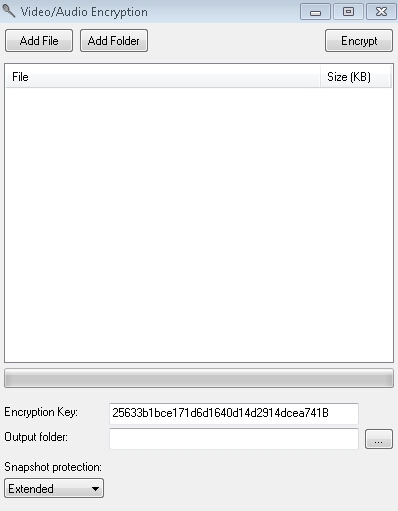
Click on the button Add File if you only want to encrypt files, you want to select. You can select one or multiple files. Click on the button Add Folder to encrypt all files on the selected folder
Select an Output folder. This should be the folder your project folder, e.g. ...\protected version
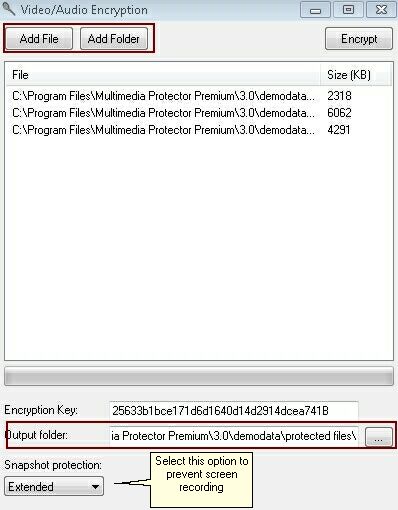
If you want to prevent screenshot recording of the video, select: Snapshot protection: Extended. Otherwise select: Inactive
Then press the button: Encrypt. The encrypted files will be stored on the output folder with the original name + extension .MPVIDEO
Example: The video course1.wmv will have the name course1.wmv.mpvideo
The project folder contains now the encrypted files.

All videos are encrypted using the Encryption Key, which is displayed. This key will always be the same key on your machine. It is unique so every Multimedia Protector user will have a different encryption. You can change the Encryption Key.
![]() It is important to note down the Encryption Key as the Multimedia Protector Video Player needs the Encryption Key to decrypt the video. Once a project is finished the Encryption Key should not be changed.
It is important to note down the Encryption Key as the Multimedia Protector Video Player needs the Encryption Key to decrypt the video. Once a project is finished the Encryption Key should not be changed.
Now create a new Multimedia Protector. In the Import Screen select the Multimedia Protector Video Player. It is on the installation folder ..program files\Multimedia Protector \3.0\Video Player
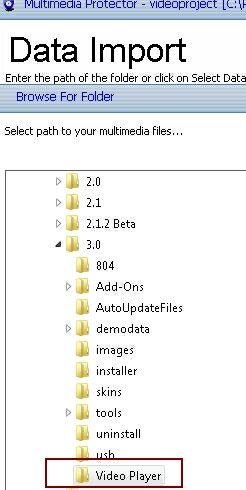
The import screen now contains 1 file - video-player.exe
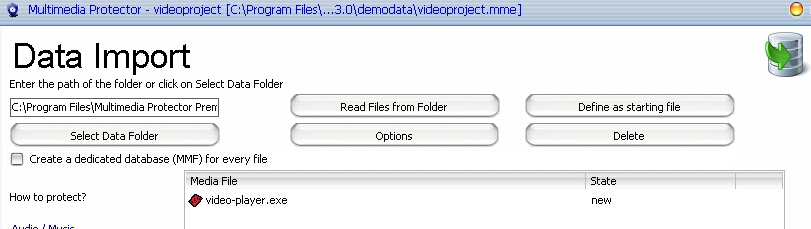
Now, click on the button: Options and type in the command line: /encryption + the Encryption Key used to encrypt the video (see step 2).
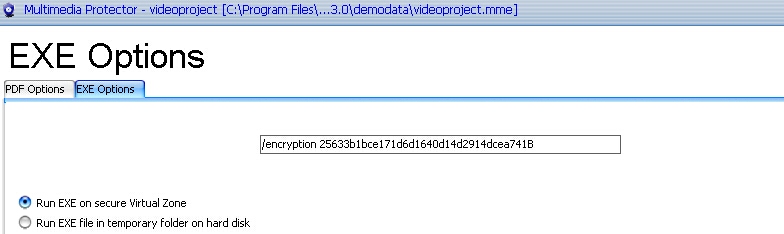
![]() In case only one video is delivered, the video could be automatically started. Just add the video name in the command line.
In case only one video is delivered, the video could be automatically started. Just add the video name in the command line.
/encryption 25633b1bce171d6d1640d14d2914dcea741B "course1.wmv.mpvideo"
Additional options you may add as a command line
•/disablemenu to start the Multimedia Protector Video Player without a menu toolbar. Note, that the file open dialogue, which allows the user to select another video / audio file, is not available
Save the project and copy the files from the folder \Deploy to the folder with the encrypted video files - \protected version. It contains now the protected video files and the project files.

Copy all files to a CD/DVD or create a ZIP file or self extracting EXE file for download.
A user can play a video by:
•clicking on the video file with the extension .mpvideo
•start the EXE file (video player) and then select a video in the file open dialogue
Other programs (e.g. menu applications) can play a video using a hyperlink to the .mpvideo file in the same way like a document would be opened (e.g. txt or pdf document).