
Multimedia Protector PDF Viewer options |

|

|

|

|
||
Multimedia Protector PDF Viewer options |

|

|

|

|

|
Multimedia Protector offers an inbuilt PDF Viewer, which supports PDF files until PDF version 1.7 (Acrobat 8). Not all features (like Multimedia content or forms) are supported - see details chapter PDF.
This screen allows you to configure the Multimedia Protector PDF Viewer - e.g. disable printing or add a thumbnail page.
The configuration options are on the left side.
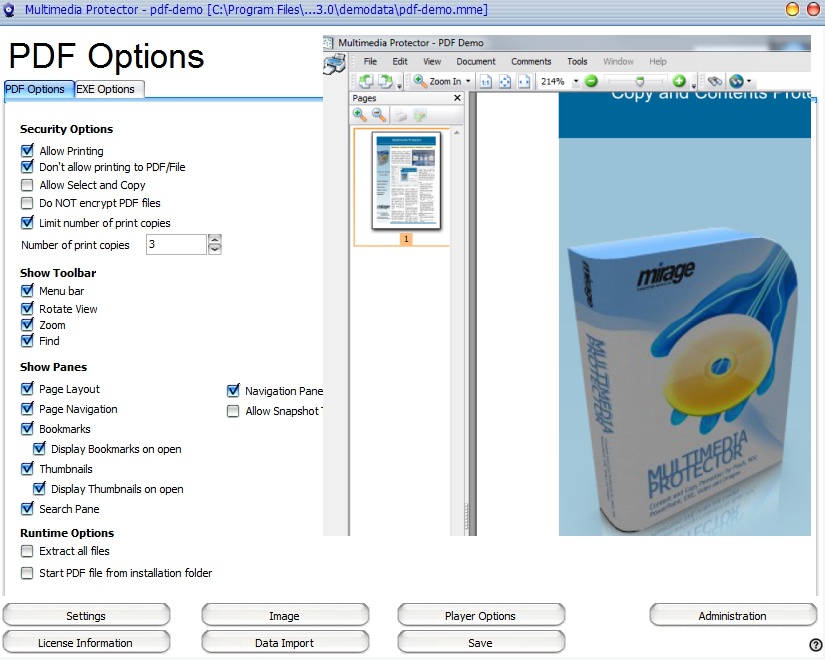
•Allow Printing - enable or disable the print button •Don't allow Printing to PDF / File - If printing is allowed, it can be restricted to paper printers. Multimedia Protector filters out PDF, Flash, XPS and file printers. •Allow Select and Copy - this enables the option to copy and paste text from the PDF document •Do NOT encrypt PDF files - The PDF files are stored without encryption. If PDF files are invoked from PowerPoint, EXE or flash, they cannot be protected. Do not encrypt the PDF files or don't import it. ( For flash see start PDF files) •Limit number of print copies. If printing is allowed, the number of print copies can be specified. If no print copies are left, an Activation Key can be sent to the user to allow more prints. Details see chapter: Additional LicenseThere is a new printer icon
•If the project includes several PDF files, then the option is valid for all files. Example: Number of Copies = 1 allows to print only one document but you cannot select which one. •If this option is selected, a reinstallation on the same PC is not possible. • If you change this option, you have to select Read files from folder in the Import Screen again. |
A pane is a small window on the left or right side (sometime on the bottom) of a PDF document.
•Page Layout - enables multiple page viewing or continuous page viewing •Page Navigation - adds an option to browse through the document, displays the number of pages and allows to jump directly to a page •Bookmarks - adds a window to display the bookmarks. If Display Bookmarks on open is selected, this screen appears when the document is loaded. Otherwise it can be selected using the menu bar. •Thumbnails - adds a window to display a small preview of each page. If Display Thumbnails on open is selected, this screen appears when the document is loaded. Otherwise it can be selected using the menu bar.
•Search Pane - adds a window with extended search features
|
•Extract all files - by default, only the selected start file is extracted to a temporary folder. If multiple files are imported (PDF with audio, video) then all these files could be extracted but they are not protected. The PDF file is always protected
•Start PDF from installation folder - this options allows to start an encrypted PDF file from outside the database. If a PDF file is bigger than 200 MB, the loading time is tool long on slow machines. This options stores an encrypted PDF file in the publish folder and the Multimedia Protector PDF Viewer starts the file directly from the folder. If you use the Installation Manager, you have to additionally copy the file, because it is not stored in the database.
|
It is not possible, to use an embedded audio or video file inside the PDF file but it is possible, to make a link to an audio or video file.
•Add a hyperlink in the PDF file to the audio or video file
•Import all files (PDF, Audio, Video) and make the PDF file the start file
•Check the Runtime Option, Extract all files
The Audio and Video files will not be protected. They run in the default player of the system.
![]() The Multimedia Protector PDF Viewer needs administration rights during the first program start. The necessary components are automatically installed. You could also use the Installation Manager (set InstallPDFViewer=true).
The Multimedia Protector PDF Viewer needs administration rights during the first program start. The necessary components are automatically installed. You could also use the Installation Manager (set InstallPDFViewer=true).
If a PDF file has more than 200 MB, select the option: Start PDF from installation folder . Details see Runtime Options
The video tutorial explains the PDF protection options.