
Activation Server 6
Customer Portal Text configuration can be used to add user text for the various controls in the customer portal. All the texts used in the customer portal are configurable using this configuration.
By default some text is configured for each control in the customer portal. The text for every language can be configured using this setting.
Restart the customer portal by clicking Restart Customer Portal button after changes to make the changes take effect in the customer portal.
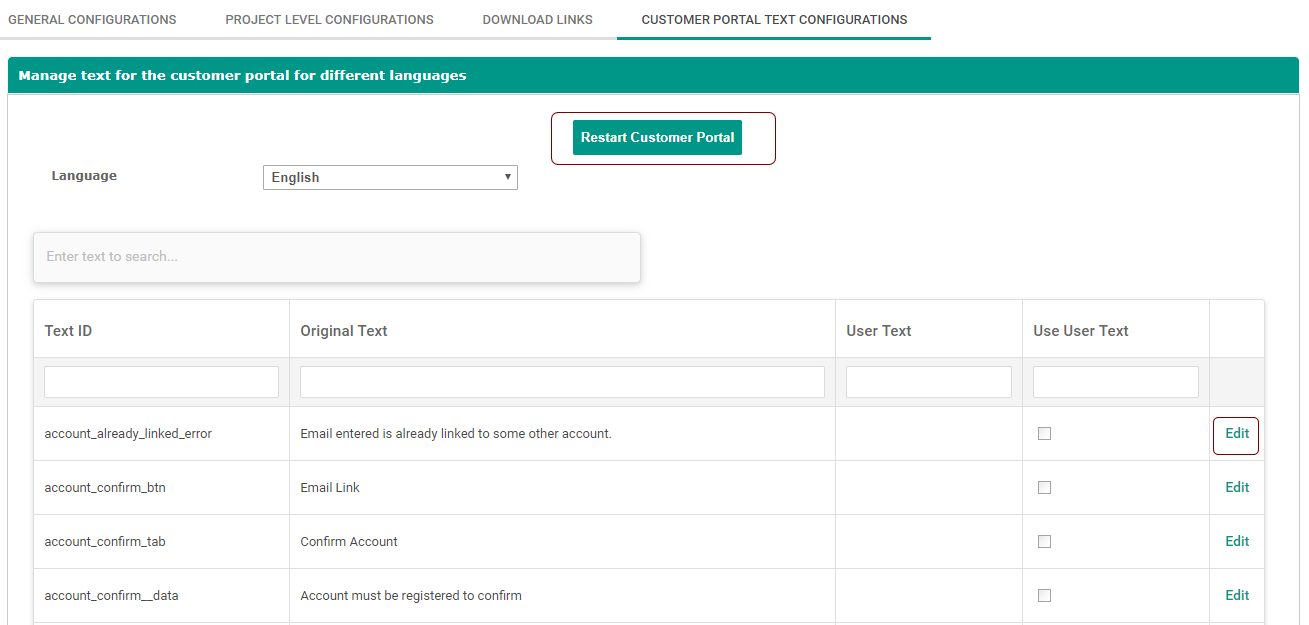
Language
Select the language for which you want to update the text. It shows the various language option supported in customer portal.
Restart Customer Portal
After changes, restart the customer portal using the Restart Customer Portal button. Changes will be reflected in the Customer Portal once the process of restart is done.
Text ID
Read only field which specifies the key of the text.
Original Text
By default text configured for each key value pair of text.
User Text
Admin in activation server can enter any custom text for the selected key.
Use User Text
Boolean value which specifies whether to use user text or not. If enabled user text will be shown in customer portal. If disabled default original text will be shown in the customer portal.
Edit
Click on Edit and configure user text and enable use user text to override the current text in the customer portal. Click on Save to save the changes.
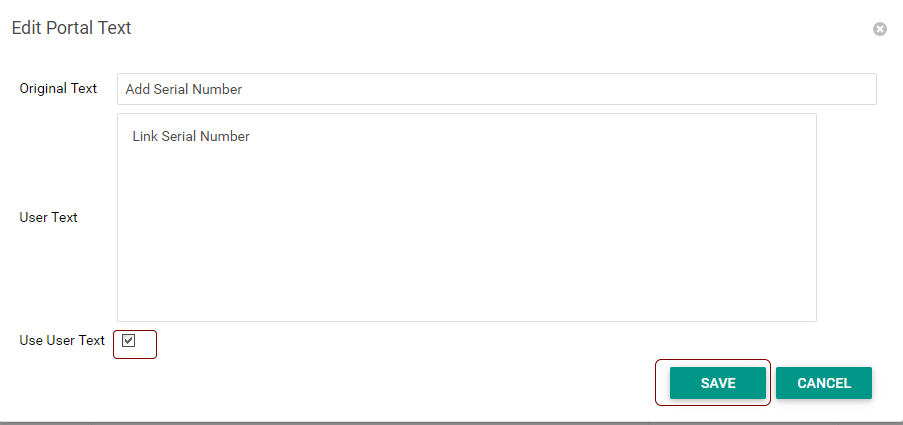
Steps to configure the text in the customer portal
1. Select the language for which you want to configure the text.
2. Click on the Edit button in each row to change the user text.
3. Add the user text and enable Use User Text check box to override the existing text.
4. Restart the customer portal using the Restart Customer Portal button.
5. Changes will be reflected in the Customer Portal once the process of restart is done.
